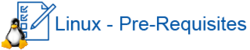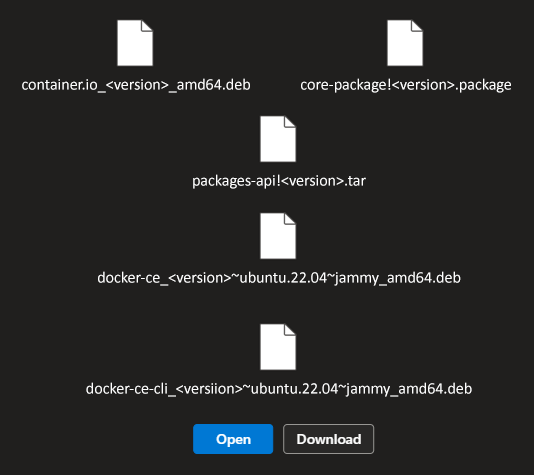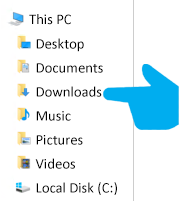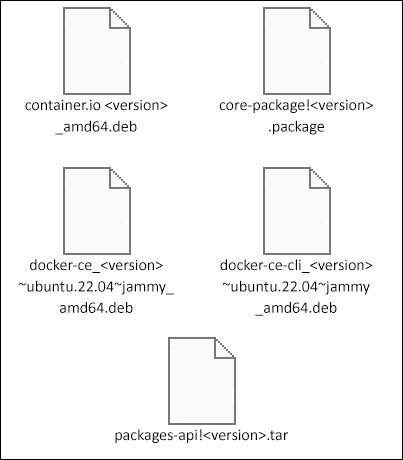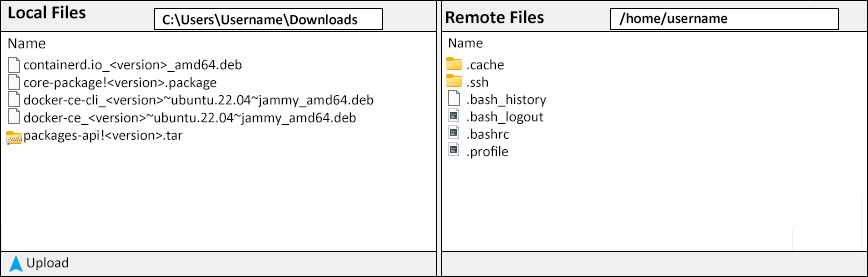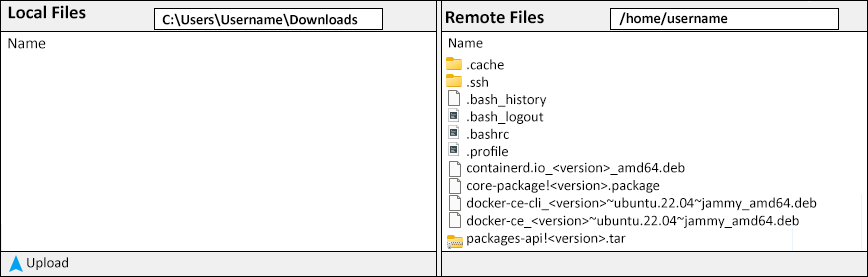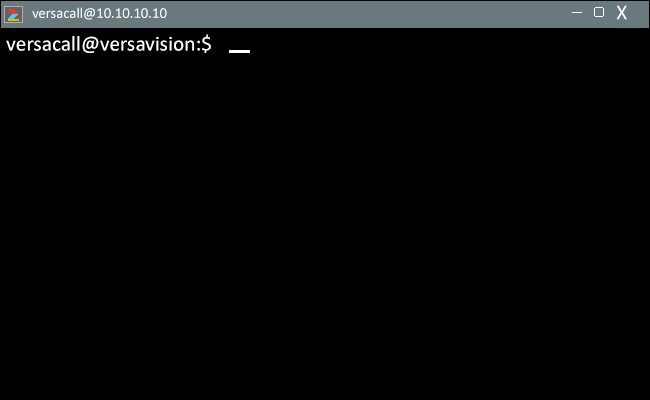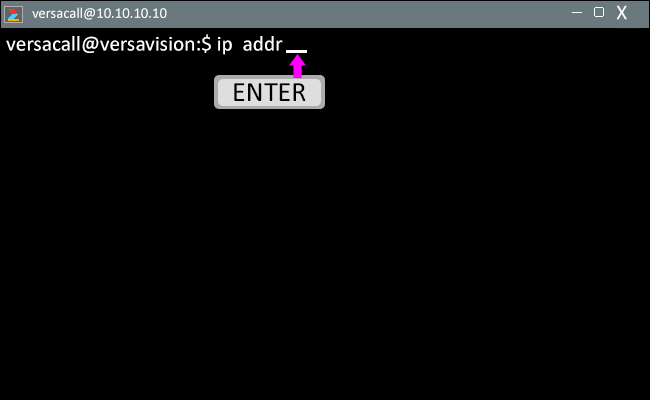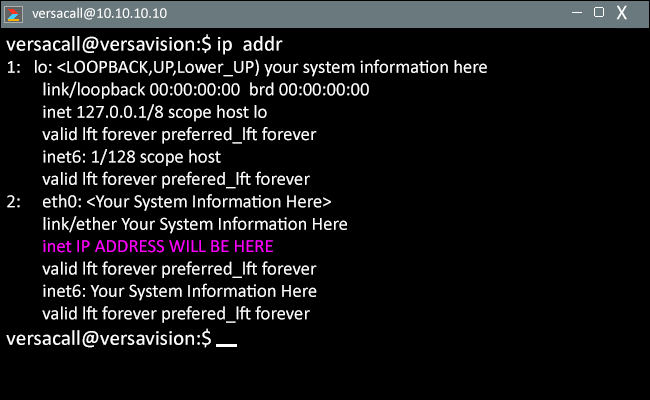Difference between revisions of "Ubuntu - Pre-Requisites"
From VersaVision Support
(Created page with "<BR> <span style="box-shadow:2px 2px 15px #90A4AE; border-radius:5px; padding:20px">250px|link=Linux Install - Pre-Requisites</span> <div style="text-align: center;"><span style="color:#0054a6; font-size:150%;"><u>'''OVERVIEW'''</u></span></div> <BR> <div style="box-shadow:2px 2px 15px #90A4AE; border-radius:5px; padding:10px"> : :Before installing Docker and VersaVision Core on the Linux (Ubuntu) Computer/Server/VM, there are some files that ne...") |
|||
| (2 intermediate revisions by the same user not shown) | |||
| Line 32: | Line 32: | ||
</div> | </div> | ||
<BR> | <BR> | ||
---- | |||
<div class="logo_img" > | |||
{|style="background:transparent; color:black" border="0" height="230" align="right" valign="bottom" cellpadding=10px cellspacing=10px | |||
|+style="background:transparent| | |||
|-align="right" | |||
|- | |||
|[[File:Soft-Install-Btn.png|150px|Return to Software Installation Main Page|link=VersaVision Software Installation]] || [[File:Lin-Install2.png|150px|Docker and Core Software Installation Guide|link=Linux Install - Docker and Core]] || [[File:Lin-Install3.png|150px|Initialize VersaVision Guide|link=Software Install - Initialization]] || [[File:Lin-Install4.png|150px|Package Upload and Install Guide|link=Software Install - Package Upload]] | |||
|+style="background:transparent| | |||
|-align="right" | |||
|- | |||
| | |||
|} | |||
</div> | |||
---- | |||
<div style="text-align: center;"><span style="color:#0054a6; font-size:150%;"><u>'''INSTRUCTIONS'''</u></span></div> | <div style="text-align: center;"><span style="color:#0054a6; font-size:150%;"><u>'''INSTRUCTIONS'''</u></span></div> | ||
<BR> | <BR> | ||
| Line 77: | Line 91: | ||
<div style="box-shadow:2px 2px 15px #90A4AE; border-radius:5px; padding:10px"> | <div style="box-shadow:2px 2px 15px #90A4AE; border-radius:5px; padding:10px"> | ||
: | : | ||
:Paste the Code/Text into the | :Paste the Code/Text into the Terminal. | ||
:Press the Enter key on your keyboard after the Code/Text is pasted in. | :Press the Enter key on your keyboard after the Code/Text is pasted in. | ||
:[[File:Ubuntu-Pre7.png|link=Linux Install - Pre-Requisites]] | :[[File:Ubuntu-Pre7.png|link=Linux Install - Pre-Requisites]] | ||
| Line 92: | Line 106: | ||
<div style="box-shadow:2px 2px 15px #90A4AE; border-radius:5px; padding:10px"> | <div style="box-shadow:2px 2px 15px #90A4AE; border-radius:5px; padding:10px"> | ||
: | : | ||
:Leave the Terminal Open/Active. | |||
:Return to the Software Install Main page and continue with the next Guide/Step. | :Return to the Software Install Main page and continue with the next Guide/Step. | ||
</div> | </div> | ||
<BR> | <BR> | ||
---- | |||
<div class="logo_img" > | |||
{|style="background:transparent; color:black" border="0" height="230" align="right" valign="bottom" cellpadding=10px cellspacing=10px | |||
|+style="background:transparent| | |||
|-align="right" | |||
|- | |||
|[[File:Soft-Install-Btn.png|150px|Return to Software Installation Main Page|link=VersaVision Software Installation]] || [[File:Lin-Install2.png|150px|Docker and Core Software Installation Guide|link=Linux Install - Docker and Core]] || [[File:Lin-Install3.png|150px|Initialize VersaVision Guide|link=Software Install - Initialization]] || [[File:Lin-Install4.png|150px|Package Upload and Install Guide|link=Software Install - Package Upload]] | |||
|+style="background:transparent| | |||
|-align="right" | |||
|- | |||
| | |||
|} | |||
</div> | |||
---- | ---- | ||
{|style="background:transparent; color:black" border="0" height="200" align="center" valign="bottom" cellpadding=10px cellspacing=10px | {|style="background:transparent; color:black" border="0" height="200" align="center" valign="bottom" cellpadding=10px cellspacing=10px | ||
Revision as of 11:46, 9 April 2024
OVERVIEW
- Before installing Docker and VersaVision Core on the Linux (Ubuntu) Computer/Server/VM, there are some files that need to be uploaded.
- The user will need to get the IP Address of the Computer/Server/VM.
- Verify with your IT Department that the IP Address assigned is either a Static IP or DHCP Reserved Address.
- The guide below will explain uploading the files via an SSH Client, feel free to use a different SSH Client or upload the files using the Terminal if you have physical access.
REQUIREMENTS
- Computer/Server/VM must be loaded with Ubuntu Server 22.04 LTS.
- IT must assign an Administrator level user name and password for VersaCall Installation/User.
- Internet Access Required for the Installation process. Access can be removed after installation.
- SSH Client is required if the User/Installer does not have physical access to the server.
- Server/Computer/VM must have a Static IP Address or a DHCP Reserved IP Address.
- Download link provided by the VersaCall Technician.
TOOL TIP
- There is specific Code that needs to be entered in on the steps below. The Paste function in Power Shell and WSL works differently from Windows.
- To Copy - select the Code/Text in the cell so that it is highlighted. Press the Control Key & C Key on your keyboard at the same time. Alternatively, you can right click on the highlighted text and select Copy from the pop-up menu.
- To Paste - Right Click on the Cursor next to the User Prompt. The copied text will fill in automatically.
- There is specific Code that needs to be entered in on the steps below. The Paste function in Power Shell and WSL works differently from Windows.
INSTRUCTIONS
- Copy the Code/Text from the cell below.
- ip addr
- Leave the Terminal Open/Active.
- Return to the Software Install Main page and continue with the next Guide/Step.