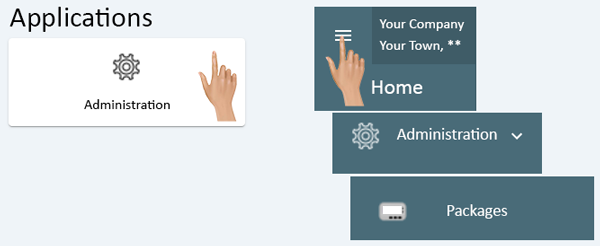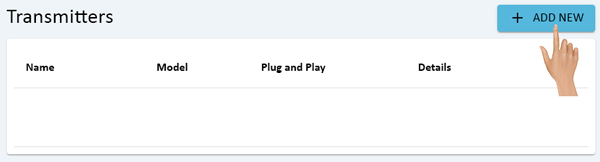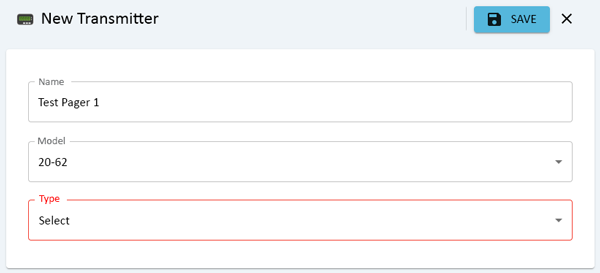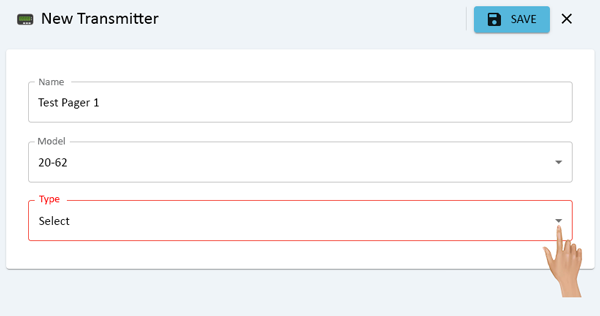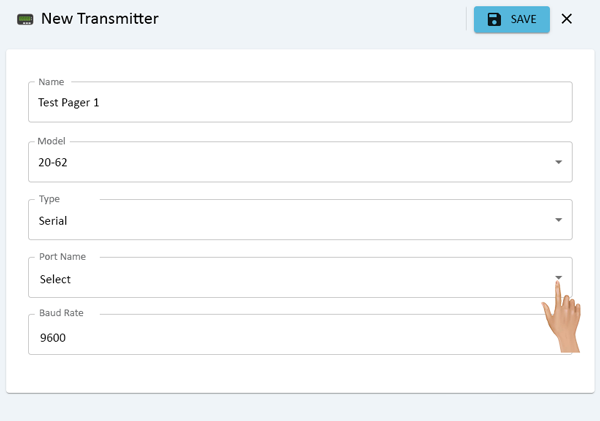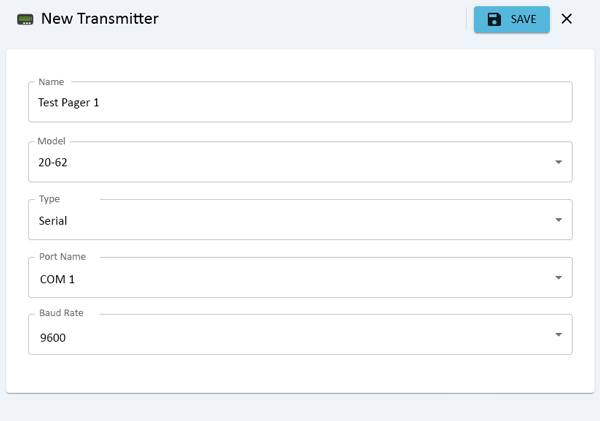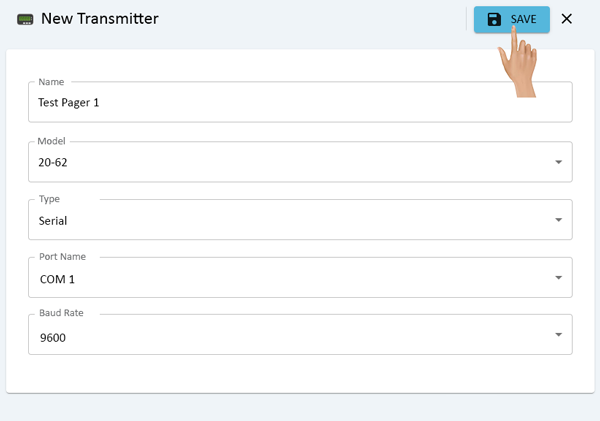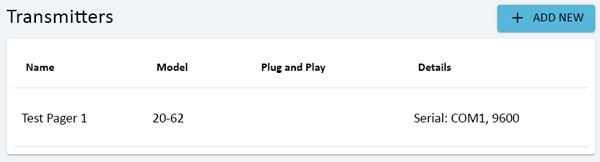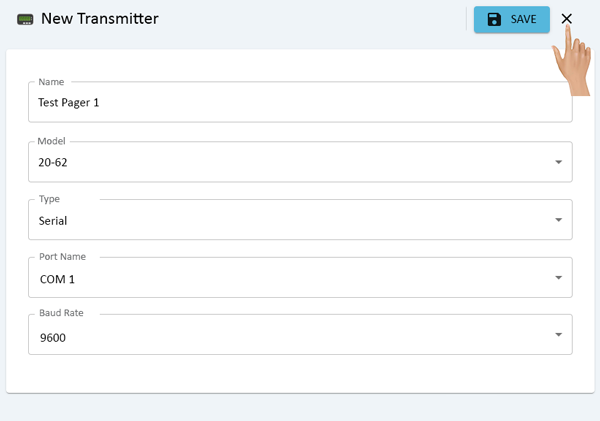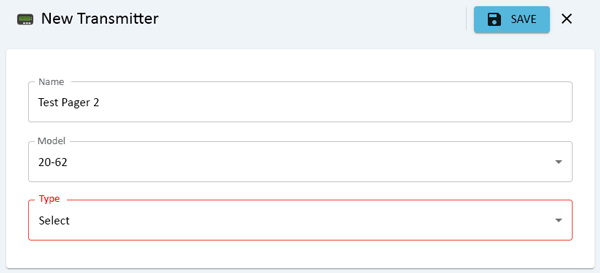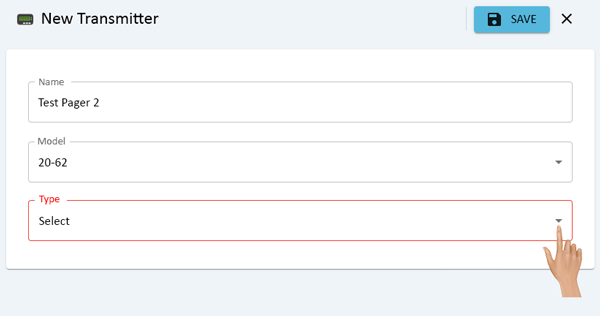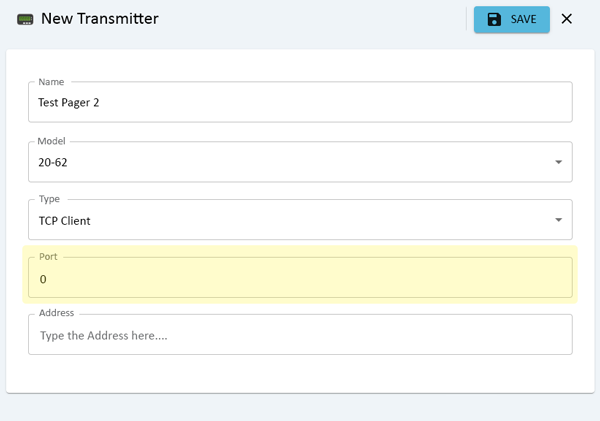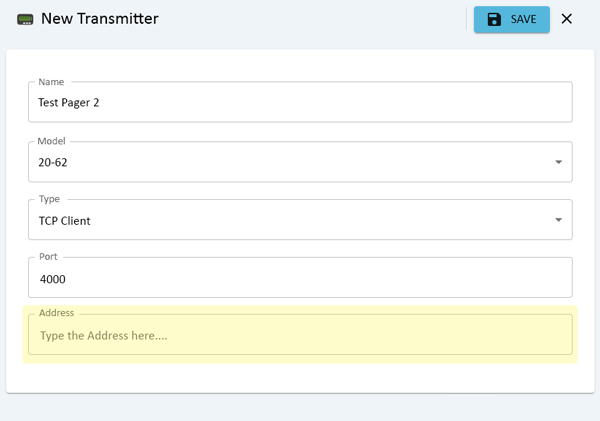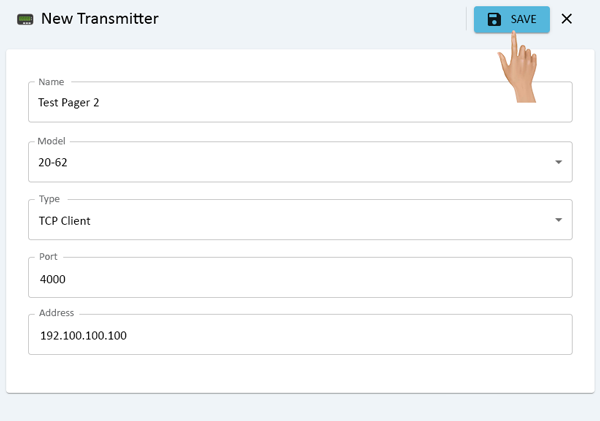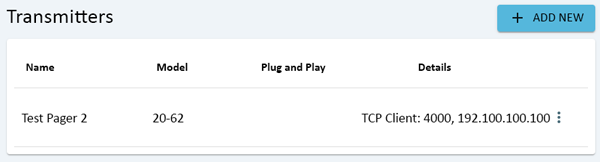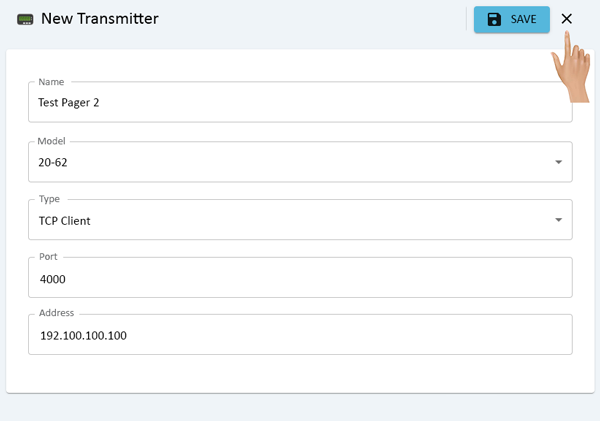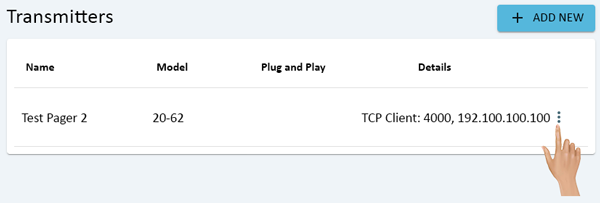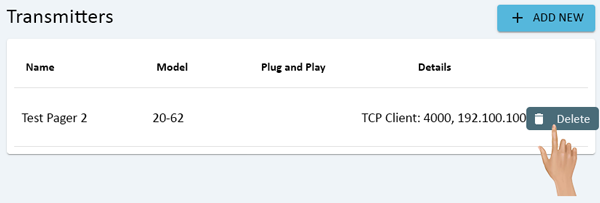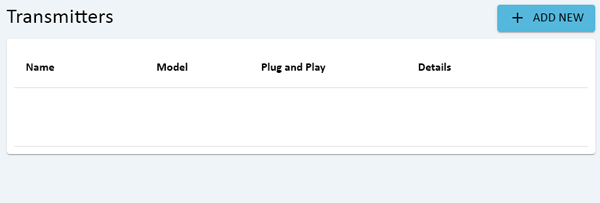Difference between revisions of "Administration - Paging"
From VersaVision Support
| Line 15: | Line 15: | ||
<BR> | <BR> | ||
<gallery widths=600px heights=246px> | <gallery widths=600px heights=246px> | ||
File:Admin-Page-Home.png | File:Admin-Page-Home.png|link=Administration - Paging | ||
</gallery> | </gallery> | ||
---- | ---- | ||
| Line 36: | Line 36: | ||
<BR> | <BR> | ||
<gallery widths=600px heights=162px> | <gallery widths=600px heights=162px> | ||
File:Admin-Page-1.png | File:Admin-Page-1.png|link=Administration - Paging | ||
</gallery> | </gallery> | ||
---- | ---- | ||
| Line 43: | Line 43: | ||
<BR> | <BR> | ||
<gallery widths=600px heights=273px> | <gallery widths=600px heights=273px> | ||
File:Admin-Page-2.png | File:Admin-Page-2.png|link=Administration - Paging | ||
</gallery> | </gallery> | ||
---- | ---- | ||
| Line 50: | Line 50: | ||
<BR> | <BR> | ||
<gallery widths=600px heights=273px> | <gallery widths=600px heights=273px> | ||
File:Admin-Page-3.png | File:Admin-Page-3.png|link=Administration - Paging | ||
</gallery> | </gallery> | ||
---- | ---- | ||
| Line 57: | Line 57: | ||
<BR> | <BR> | ||
<gallery widths=600px heights=316px> | <gallery widths=600px heights=316px> | ||
File:Admin-Page-4.png | File:Admin-Page-4.png|link=Administration - Paging | ||
</gallery> | </gallery> | ||
---- | ---- | ||
| Line 64: | Line 64: | ||
<BR> | <BR> | ||
<gallery widths=600px heights=421px> | <gallery widths=600px heights=421px> | ||
File:Admin-Page-5.png | File:Admin-Page-5.png|link=Administration - Paging | ||
</gallery> | </gallery> | ||
---- | ---- | ||
| Line 71: | Line 71: | ||
<BR> | <BR> | ||
<gallery widths=600px heights=421px> | <gallery widths=600px heights=421px> | ||
File:Admin-Page-6.png | File:Admin-Page-6.png|link=Administration - Paging | ||
</gallery> | </gallery> | ||
---- | ---- | ||
| Line 78: | Line 78: | ||
<BR> | <BR> | ||
<gallery widths=600px heights=421px> | <gallery widths=600px heights=421px> | ||
File:Admin-Page-7.png | File:Admin-Page-7.png|link=Administration - Paging | ||
</gallery> | </gallery> | ||
---- | ---- | ||
| Line 85: | Line 85: | ||
<BR> | <BR> | ||
<gallery widths=600px heights=162px> | <gallery widths=600px heights=162px> | ||
File:Admin-Page-8.png | File:Admin-Page-8.png|link=Administration - Paging | ||
</gallery> | </gallery> | ||
---- | ---- | ||
| Line 92: | Line 92: | ||
<BR> | <BR> | ||
<gallery widths=600px heights=421px> | <gallery widths=600px heights=421px> | ||
File:Admin-Page-9.png | File:Admin-Page-9.png|link=Administration - Paging | ||
</gallery> | </gallery> | ||
---- | ---- | ||
| Line 113: | Line 113: | ||
<BR> | <BR> | ||
<gallery widths=600px heights=162px> | <gallery widths=600px heights=162px> | ||
File:Admin-Page-1.png | File:Admin-Page-1.png|link=Administration - Paging | ||
</gallery> | </gallery> | ||
---- | ---- | ||
| Line 120: | Line 120: | ||
<BR> | <BR> | ||
<gallery widths=600px heights=273px> | <gallery widths=600px heights=273px> | ||
File:Admin-Page-2.png | File:Admin-Page-2.png|link=Administration - Paging | ||
</gallery> | </gallery> | ||
---- | ---- | ||
| Line 127: | Line 127: | ||
<BR> | <BR> | ||
<gallery widths=600px heights=273px> | <gallery widths=600px heights=273px> | ||
File:Admin-Page-10.png | File:Admin-Page-10.png|link=Administration - Paging | ||
</gallery> | </gallery> | ||
---- | ---- | ||
| Line 134: | Line 134: | ||
<BR> | <BR> | ||
<gallery widths=600px heights=316px> | <gallery widths=600px heights=316px> | ||
File:Admin-Page-11.png | File:Admin-Page-11.png|link=Administration - Paging | ||
</gallery> | </gallery> | ||
---- | ---- | ||
| Line 141: | Line 141: | ||
<BR> | <BR> | ||
<gallery widths=600px heights=421px> | <gallery widths=600px heights=421px> | ||
File:Admin-Page-12.png | File:Admin-Page-12.png|link=Administration - Paging | ||
</gallery> | </gallery> | ||
---- | ---- | ||
| Line 148: | Line 148: | ||
<BR> | <BR> | ||
<gallery widths=600px heights=421px> | <gallery widths=600px heights=421px> | ||
File:Admin-Page-13.png | File:Admin-Page-13.png|link=Administration - Paging | ||
</gallery> | </gallery> | ||
---- | ---- | ||
| Line 155: | Line 155: | ||
<BR> | <BR> | ||
<gallery widths=600px heights=421px> | <gallery widths=600px heights=421px> | ||
File:Admin-Page-14.png | File:Admin-Page-14.png|link=Administration - Paging | ||
</gallery> | </gallery> | ||
---- | ---- | ||
| Line 162: | Line 162: | ||
<BR> | <BR> | ||
<gallery widths=600px heights=162px> | <gallery widths=600px heights=162px> | ||
File:Admin-Page-15.png | File:Admin-Page-15.png|link=Administration - Paging | ||
</gallery> | </gallery> | ||
---- | ---- | ||
| Line 169: | Line 169: | ||
<BR> | <BR> | ||
<gallery widths=600px heights=421px> | <gallery widths=600px heights=421px> | ||
File:Admin-Page-16.png | File:Admin-Page-16.png|link=Administration - Paging | ||
</gallery> | </gallery> | ||
---- | ---- | ||
| Line 190: | Line 190: | ||
<BR> | <BR> | ||
<gallery widths=600px heights=203px> | <gallery widths=600px heights=203px> | ||
File:Admin-Page-17.png | File:Admin-Page-17.png|link=Administration - Paging | ||
</gallery> | </gallery> | ||
---- | ---- | ||
| Line 197: | Line 197: | ||
<BR> | <BR> | ||
<gallery widths=600px heights=203px> | <gallery widths=600px heights=203px> | ||
File:Admin-Page-18.png | File:Admin-Page-18.png|link=Administration - Paging | ||
</gallery> | </gallery> | ||
---- | ---- | ||
| Line 204: | Line 204: | ||
<BR> | <BR> | ||
<gallery widths=200px heights=41px> | <gallery widths=200px heights=41px> | ||
File:Admin-Page-19.png | File:Admin-Page-19.png|link=Administration - Paging | ||
</gallery> | </gallery> | ||
---- | ---- | ||
| Line 211: | Line 211: | ||
<BR> | <BR> | ||
<gallery widths=600px heights=203px> | <gallery widths=600px heights=203px> | ||
File:Admin-Page-20.png | File:Admin-Page-20.png|link=Administration - Paging | ||
</gallery> | </gallery> | ||
---- | ---- | ||
Revision as of 13:19, 10 July 2023
Administration is used to access important system components. There are multiple components inside Administration, this page is focused on the Paging component.
If a VersaVision system is going to be communicating using Pagers, a Paging Transmitter would need to be installed and configured. There are 2 types of Transmitter installations, USB & Remote/Ethernet.
This page will concentrate on setting up the Paging Transmitter once it has been installed.
Administration can be accessed via the Home page menu or the Administration icon. Once Administration has been selected - select Paging from the menu.
On the Transmitters page, click on the Add New button.
The New Transmitter properties window will load to the right of the Transmitters list. Click in the Name field and enter a name for the transmitter.
In the Model field, select 20-62 unless told to select something different by a VersaCall Technician.
Click on the down arrow in the Type field, select Serial from the list.
Click on the down arrow in the Port Name, select the COM Port. If the USB Paging Transmitter is not plugged into the computer, there will be no ports shown.
Leave the Baud Rate set to 9600.
Once all the settings have been completed, click on the Save button.
The USB Transmitter added will now show in the Transmitters list.
Close the Add Transmitter properties window by clicking on the "X" next to the Save button.
On the Transmitters page, click on the Add New button.
The New Transmitter properties window will load to the right of the Transmitters list. Click in the Name field and enter a name for the transmitter.
In the Model field, select 20-62 unless told to select something different by a VersaCall Technician.
Click on the down arrow in the Type field, select TCP Client from the list.
Click in the Port field, enter 4000 unless specifically told a different port by a VersaCall Technician.
Click in the Address field, enter the IP Address of the Remote Paging Transmitter. You may need to consult your IT Department.
Once all the settings have been completed, click on the Save button.
The Remote Transmitter added will now show in the Transmitters list.
Close the Add Transmitter properties window by clicking on the "X" next to the Save button.
Click on the 3 dot menu for the Paging Transmitter that needs to be removed.
A pop-up window will load, click on the Delete option in the list.
A Success message will appear at the bottom of the screen.
The Transmitter that was selected for deletion will no longer appear on the Transmitter list.