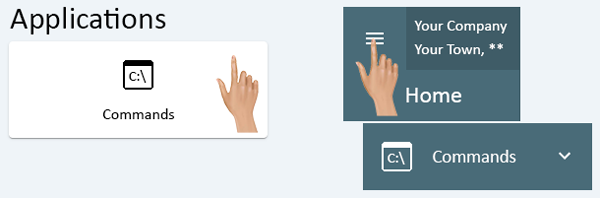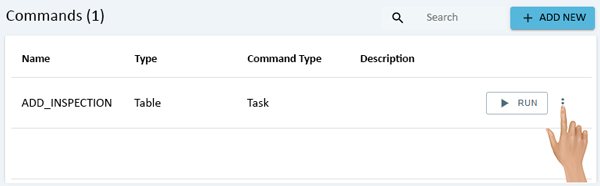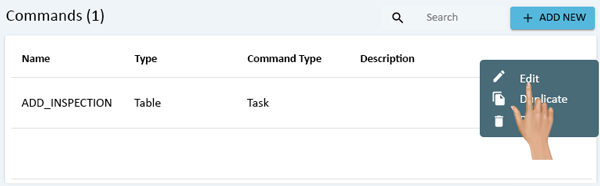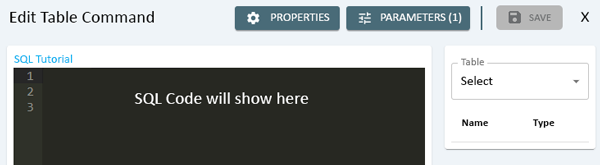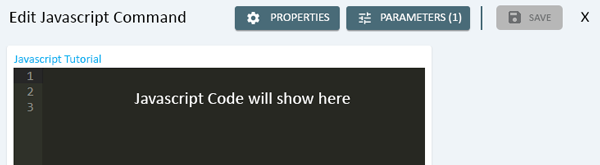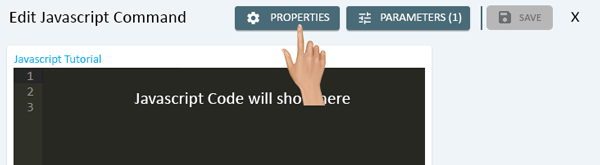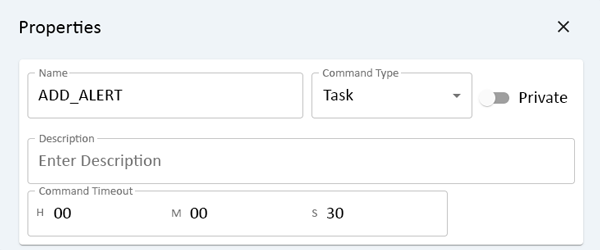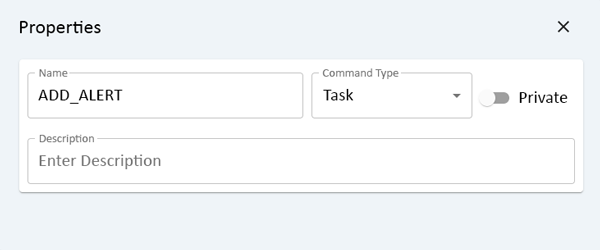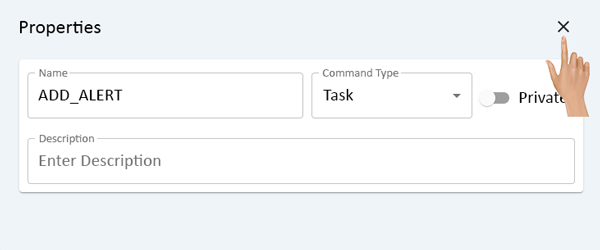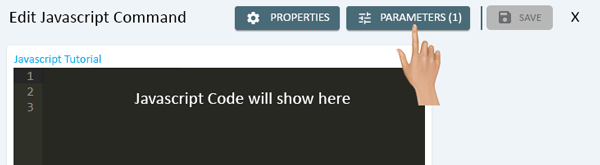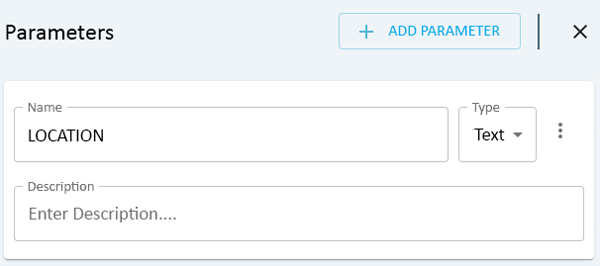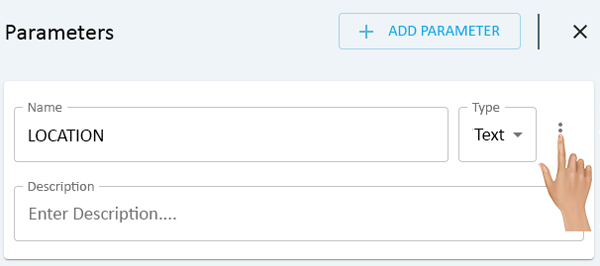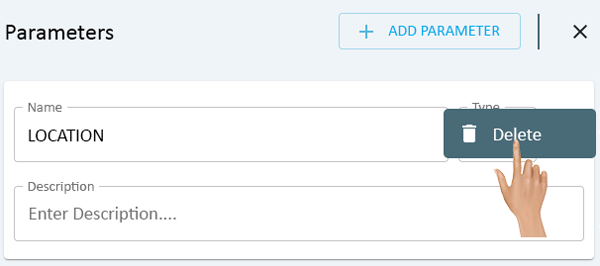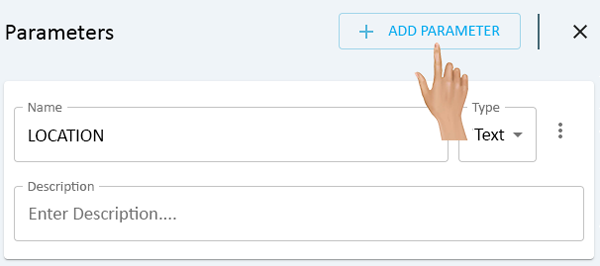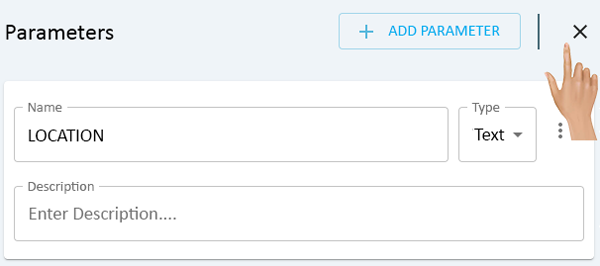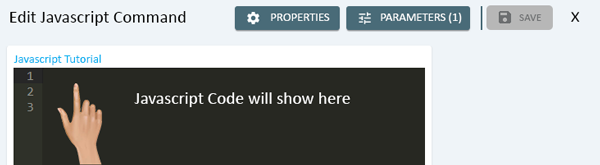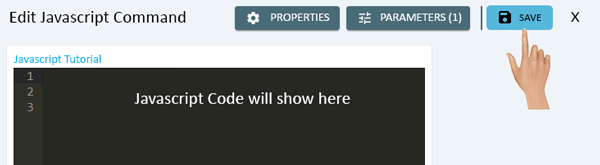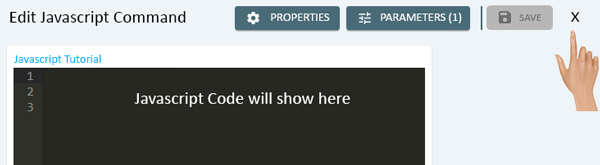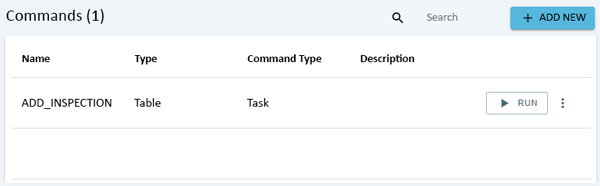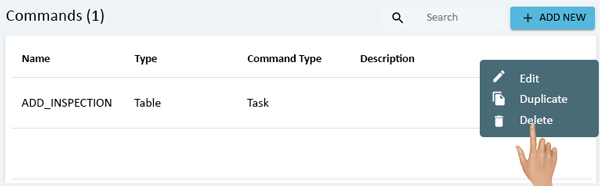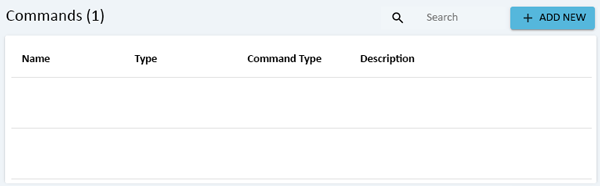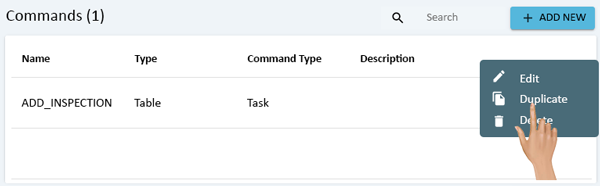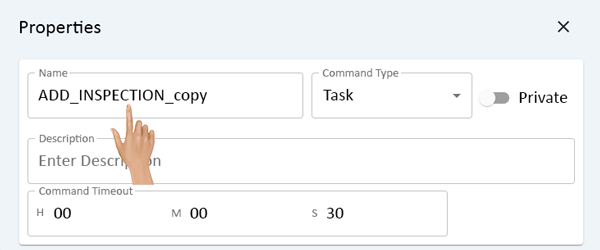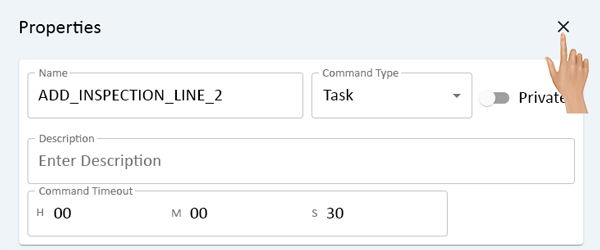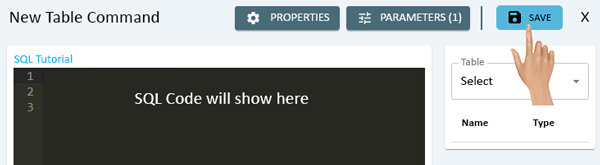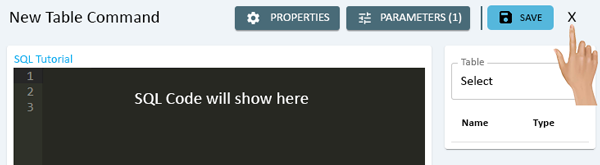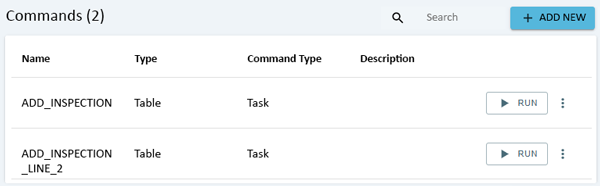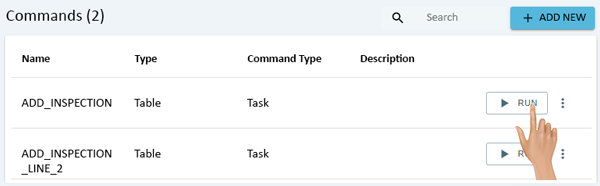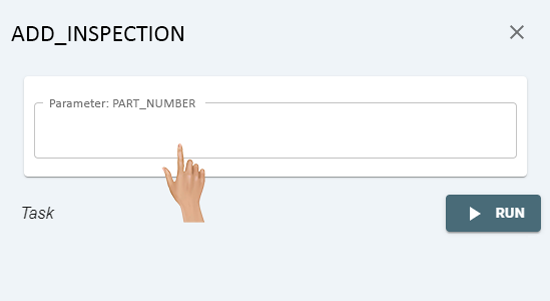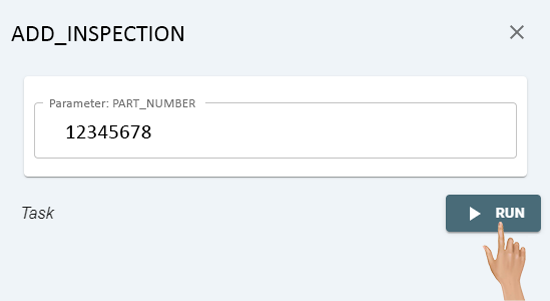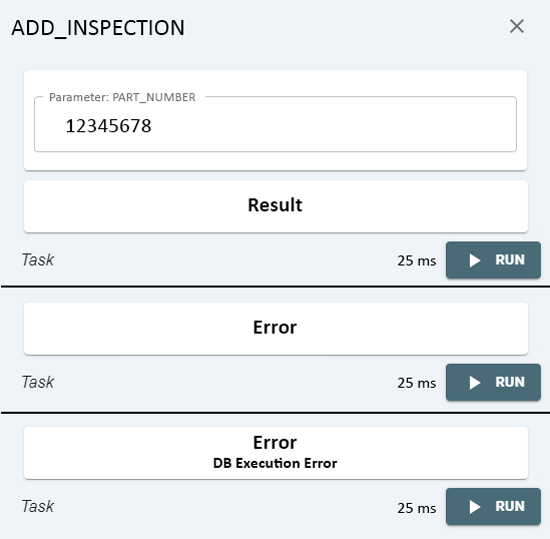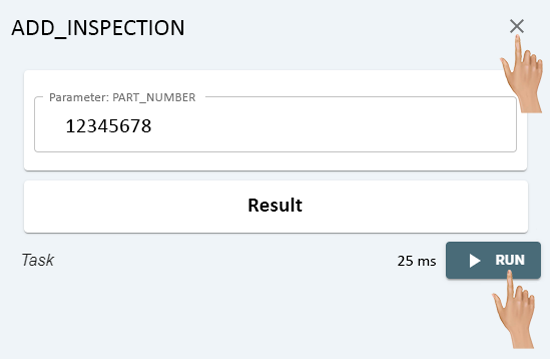Difference between revisions of "Commands"
From VersaVision Support
| (2 intermediate revisions by one other user not shown) | |||
| Line 15: | Line 15: | ||
<BR> | <BR> | ||
<gallery widths=600px heights=198px> | <gallery widths=600px heights=198px> | ||
File:Commands-Home.png | File:Commands-Home.png|link=Commands | ||
</gallery> | </gallery> | ||
---- | ---- | ||
| Line 28: | Line 28: | ||
<BR> | <BR> | ||
<gallery widths=600px heights=186px> | <gallery widths=600px heights=186px> | ||
File:Commands-1.png | File:Commands-1.png|link=Commands | ||
</gallery> | </gallery> | ||
---- | ---- | ||
| Line 35: | Line 35: | ||
<BR> | <BR> | ||
<gallery widths=600px heights=186px> | <gallery widths=600px heights=186px> | ||
File:Commands-2.png | File:Commands-2.png|link=Commands | ||
</gallery> | </gallery> | ||
---- | ---- | ||
| Line 44: | Line 44: | ||
<BR> | <BR> | ||
<gallery widths=600px heights=165px> | <gallery widths=600px heights=165px> | ||
File:Commands-3.png | File:Commands-3.png|link=Commands | ||
</gallery> | </gallery> | ||
<BR> | <BR> | ||
<gallery widths=600px heights=165px> | <gallery widths=600px heights=165px> | ||
File:Commands-4.png | File:Commands-4.png|link=Commands | ||
</gallery> | </gallery> | ||
---- | ---- | ||
| Line 55: | Line 55: | ||
<BR> | <BR> | ||
<gallery widths=600px heights=165px> | <gallery widths=600px heights=165px> | ||
File:Commands-5.png | File:Commands-5.png|link=Commands | ||
</gallery> | </gallery> | ||
---- | ---- | ||
| Line 64: | Line 64: | ||
<BR> | <BR> | ||
<gallery widths=600px heights=250px> | <gallery widths=600px heights=250px> | ||
File:Commands-6.png | File:Commands-6.png|link=Commands | ||
</gallery> | </gallery> | ||
<BR> | <BR> | ||
<gallery widths=600px heights=250px> | <gallery widths=600px heights=250px> | ||
File:Commands-7.png | File:Commands-7.png|link=Commands | ||
</gallery> | </gallery> | ||
---- | ---- | ||
| Line 75: | Line 75: | ||
<BR> | <BR> | ||
<gallery widths=600px heights=250px> | <gallery widths=600px heights=250px> | ||
File:Commands-8.png | File:Commands-8.png|link=Commands | ||
</gallery> | </gallery> | ||
---- | ---- | ||
| Line 82: | Line 82: | ||
<BR> | <BR> | ||
<gallery widths=600px heights=165px> | <gallery widths=600px heights=165px> | ||
File:Commands-9.png | File:Commands-9.png|link=Commands | ||
</gallery> | </gallery> | ||
---- | ---- | ||
| Line 93: | Line 93: | ||
<BR> | <BR> | ||
<gallery widths=600px heights=266px> | <gallery widths=600px heights=266px> | ||
File:Commands-10.png | File:Commands-10.png|link=Commands | ||
</gallery> | </gallery> | ||
---- | ---- | ||
| Line 102: | Line 102: | ||
<BR> | <BR> | ||
<gallery widths=600px heights=266px> | <gallery widths=600px heights=266px> | ||
File:Commands-11.png | File:Commands-11.png|link=Commands | ||
</gallery> | </gallery> | ||
<gallery widths=600px heights=266px> | <gallery widths=600px heights=266px> | ||
File:Commands-12.png | File:Commands-12.png|link=Commands | ||
</gallery> | </gallery> | ||
---- | ---- | ||
| Line 112: | Line 112: | ||
<BR> | <BR> | ||
<gallery widths=600px heights=266px> | <gallery widths=600px heights=266px> | ||
File:Commands-13.png | File:Commands-13.png|link=Commands | ||
</gallery> | </gallery> | ||
---- | ---- | ||
| Line 119: | Line 119: | ||
<BR> | <BR> | ||
<gallery widths=600px heights=266px> | <gallery widths=600px heights=266px> | ||
File:Commands-14.png | File:Commands-14.png|link=Commands | ||
</gallery> | </gallery> | ||
---- | ---- | ||
| Line 126: | Line 126: | ||
<BR> | <BR> | ||
<gallery widths=600px heights=165px> | <gallery widths=600px heights=165px> | ||
File:Commands-15.png | File:Commands-15.png|link=Commands | ||
</gallery> | </gallery> | ||
---- | ---- | ||
| Line 133: | Line 133: | ||
<BR> | <BR> | ||
<gallery widths=600px heights=165px> | <gallery widths=600px heights=165px> | ||
File:Commands-16.png | File:Commands-16.png|link=Commands | ||
</gallery> | </gallery> | ||
---- | ---- | ||
| Line 140: | Line 140: | ||
<BR> | <BR> | ||
<gallery widths=600px heights=165px> | <gallery widths=600px heights=165px> | ||
File:Commands-17.png | File:Commands-17.png|link=Commands | ||
</gallery> | </gallery> | ||
---- | ---- | ||
| Line 147: | Line 147: | ||
<BR> | <BR> | ||
<gallery widths=600px heights=186px> | <gallery widths=600px heights=186px> | ||
File:Commands-18.png | File:Commands-18.png|link=Commands | ||
</gallery> | </gallery> | ||
---- | ---- | ||
| Line 160: | Line 160: | ||
<BR> | <BR> | ||
<gallery widths=600px heights=186px> | <gallery widths=600px heights=186px> | ||
File:Commands-1.png | File:Commands-1.png|link=Commands | ||
</gallery> | </gallery> | ||
---- | ---- | ||
| Line 167: | Line 167: | ||
<BR> | <BR> | ||
<gallery widths=600px heights=186px> | <gallery widths=600px heights=186px> | ||
File:Commands-19.png | File:Commands-19.png|link=Commands | ||
</gallery> | </gallery> | ||
---- | ---- | ||
| Line 174: | Line 174: | ||
<BR> | <BR> | ||
<gallery widths=600px heights=186px> | <gallery widths=600px heights=186px> | ||
File:Commands-20.png | File:Commands-20.png|link=Commands | ||
</gallery> | </gallery> | ||
---- | ---- | ||
| Line 187: | Line 187: | ||
<BR> | <BR> | ||
<gallery widths=600px heights=186px> | <gallery widths=600px heights=186px> | ||
File:Commands-1.png | File:Commands-1.png|link=Commands | ||
</gallery> | </gallery> | ||
---- | ---- | ||
| Line 194: | Line 194: | ||
<BR> | <BR> | ||
<gallery widths=600px heights=186px> | <gallery widths=600px heights=186px> | ||
File:Commands-21.png | File:Commands-21.png|link=Commands | ||
</gallery> | </gallery> | ||
---- | ---- | ||
| Line 201: | Line 201: | ||
<BR> | <BR> | ||
<gallery widths=600px heights=250px> | <gallery widths=600px heights=250px> | ||
File:Commands-22.png | File:Commands-22.png|link=Commands | ||
</gallery> | </gallery> | ||
---- | ---- | ||
| Line 208: | Line 208: | ||
<BR> | <BR> | ||
<gallery widths=600px heights=250px> | <gallery widths=600px heights=250px> | ||
File:Commands-23.png | File:Commands-23.png|link=Commands | ||
</gallery> | </gallery> | ||
---- | ---- | ||
| Line 215: | Line 215: | ||
<BR> | <BR> | ||
<gallery widths=600px heights=165px> | <gallery widths=600px heights=165px> | ||
File:Commands-24.png | File:Commands-24.png|link=Commands | ||
</gallery> | </gallery> | ||
---- | ---- | ||
| Line 222: | Line 222: | ||
<BR> | <BR> | ||
<gallery widths=600px heights=165px> | <gallery widths=600px heights=165px> | ||
File:Commands-25.png | File:Commands-25.png|link=Commands | ||
</gallery> | </gallery> | ||
<BR> | <BR> | ||
| Line 228: | Line 228: | ||
<BR> | <BR> | ||
<gallery widths=600px heights=186px> | <gallery widths=600px heights=186px> | ||
File:Commands-26.png | File:Commands-26.png|link=Commands | ||
</gallery> | </gallery> | ||
---- | ---- | ||
| Line 241: | Line 241: | ||
<BR> | <BR> | ||
<gallery widths=600px heights=186px> | <gallery widths=600px heights=186px> | ||
File:Commands-27.png | File:Commands-27.png|link=Commands | ||
</gallery> | </gallery> | ||
---- | ---- | ||
| Line 248: | Line 248: | ||
<BR> | <BR> | ||
<gallery widths=550px heights=301px> | <gallery widths=550px heights=301px> | ||
File:Commands-28.png | File:Commands-28.png|link=Commands | ||
</gallery> | </gallery> | ||
---- | ---- | ||
| Line 255: | Line 255: | ||
<BR> | <BR> | ||
<gallery widths=550px heights=301px> | <gallery widths=550px heights=301px> | ||
File:Commands-29.png | File:Commands-29.png|link=Commands | ||
</gallery> | </gallery> | ||
---- | ---- | ||
| Line 264: | Line 264: | ||
<BR> | <BR> | ||
<gallery widths=550px heights=539px> | <gallery widths=550px heights=539px> | ||
File:Commands-30.png | File:Commands-30.png|link=Commands | ||
</gallery> | </gallery> | ||
---- | ---- | ||
| Line 271: | Line 271: | ||
<BR> | <BR> | ||
<gallery widths=550px heights=359px> | <gallery widths=550px heights=359px> | ||
File:Commands-31.png | File:Commands-31.png|link=Commands | ||
</gallery> | </gallery> | ||
---- | ---- | ||
| Line 280: | Line 280: | ||
|[[File:VC Footer.png|center]] | |[[File:VC Footer.png|center]] | ||
|} | |} | ||
<div class="logo_img" > | |||
{|style="background:transparent; color:black" border="0" height="200" align="center" valign="bottom" cellpadding=10px cellspacing=10px | {|style="background:transparent; color:black" border="0" height="200" align="center" valign="bottom" cellpadding=10px cellspacing=10px | ||
|+style="background:transparent| | |+style="background:transparent| | ||
|-align="center" | |-align="center" | ||
| | | | ||
|[[File:LinkedIn.png|Follow Us On LinkedIn|link=https://www.linkedin.com/company/versacall | |[[File:LinkedIn.png|Follow Us On LinkedIn|link=https://www.linkedin.com/company/versacall/]] | ||
| | | | ||
|[[File:BlogIcon.png|View our Blog|link=https://www.versacall.com/blog/]] | |[[File:BlogIcon.png|View our Blog|link=https://www.versacall.com/blog/]] | ||
|} | |} | ||
</div> | |||
Latest revision as of 14:15, 10 July 2023
Commands are where customized items can be added that add functionality to the system.
Commands will differ by system. The command can be as simple as adding a value to a table to calculating OEE.
This page will concentrate on Viewing, Editing, Adding, Duplicating and Deleting a Command. NOTE: No coding will be discussed/explained.
Commands can be accessed via the Home page menu or the Commands icon under Applications.
On the Commands page there will be a list of all the Commands setup in the system. Click on the 3 dot menu in-line with the Command that needs to be Edited.
Select Edit from the pop-up menu.
The Edit (SQL or JavaScript) Command window will load.
The Command (SQL or JavaScript) will show in the black screen.
Select the Properties button to change the Name, Type and Description.
A Table Command will have a Timeout section in addition to the Name, Type and Description.
A JavaScript Command will only have the Name, Type and Description.
Close the Properties window by clicking on the "X" in the top right corner of the window.
Select the Parameters button to change the Name, Type and Description.
Parameter Properties will be the same for a Table Command or JavaScript Command.
Click in the Name or Description fields to edit.
Click on the down arrow in the Type field to change.
To remove a Parameter, click on the 3 dot menu.
Select Delete from the pop-up menu.
Click on the Add Parameter button to add a Parameter to the command.
Close the Parameters window by clicking on the "X" in the top right corner of the window.
To edit the code for a Command, click in any line or highlight a line. Change, Add or Remove code from the Command. Please ensure important Commands that are operating correctly are not edited as it can cause issues.
Once all of the Edits have been made click on the Save button in the top right corner of the window.
To Close the Edit Command window click on the "X" next to the Save button.
If the Name, Command Type or Description was changed, the changes will be reflected in the Command List.
Click on the 3 dot menu in-line with the Command that needs to be removed.
Select Delete from the pop-up menu.
The Command will be removed from the system, there will not be any warning.
Click on the 3 dot menu in-line with the Command that needs to be copied.
Select Duplicate from the pop-up menu.
The Properties window will load. Change the Name of the Command.
Click on the "X" in the right corner of the Properties window.
Make any changes any other components of the Command. When all changes have been made, click on the Save button.
Click on the "X" next to the Save button to close the New Command window.
The duplicated Command will show in the Commands list.
Click on the Run button in-line with the Command name.
A Run window will load requesting any Parameters that were setup for the Command. Enter the appropriate information into the Parameter(s) field(s).
Once all Parameters have been addressed, click on the Run button in the bottom right corner of the window.
A Result field will show below the the Parameter field(s). Depending on the type of Command being run, there may not be any result. The total run time will show next to the Run button.
If there are errors in the SQL or JavaScript Code, an Error message will appear in the Result field.
Re-Run the Command by clicking the the Run button a second time. To Close the window click on the "X" in the top right corner of the window.