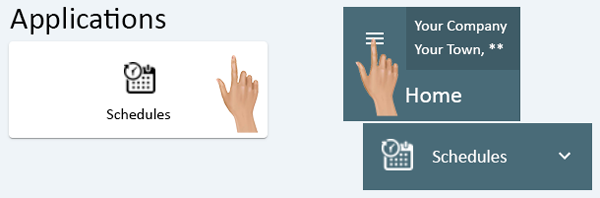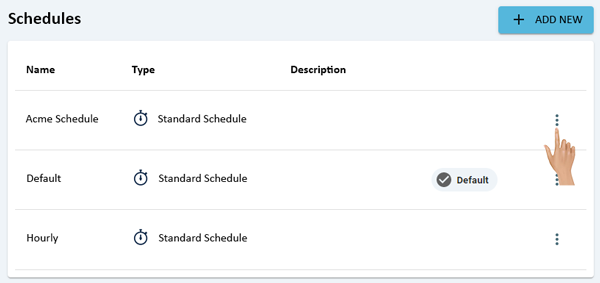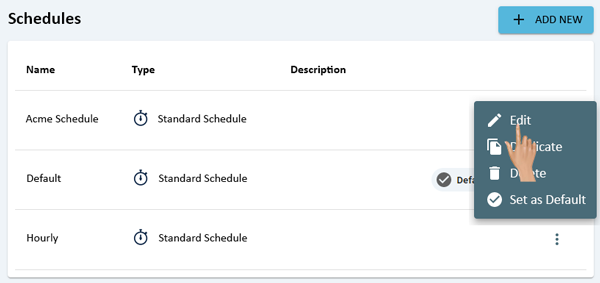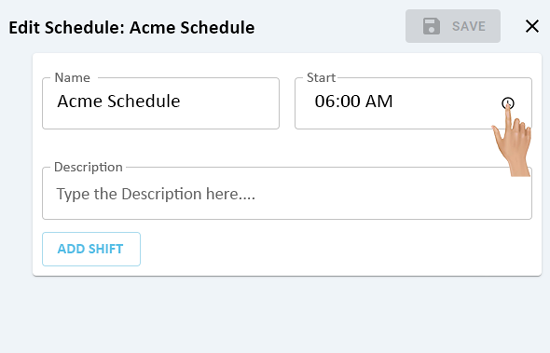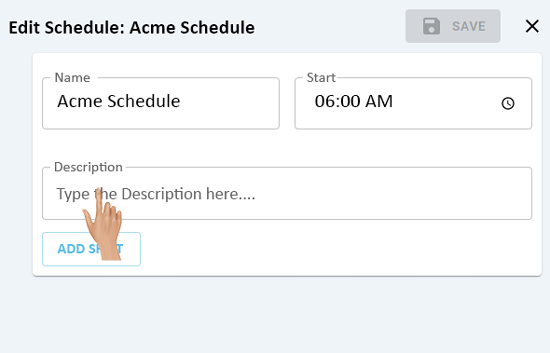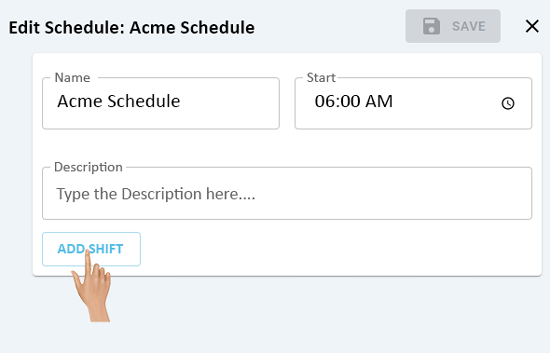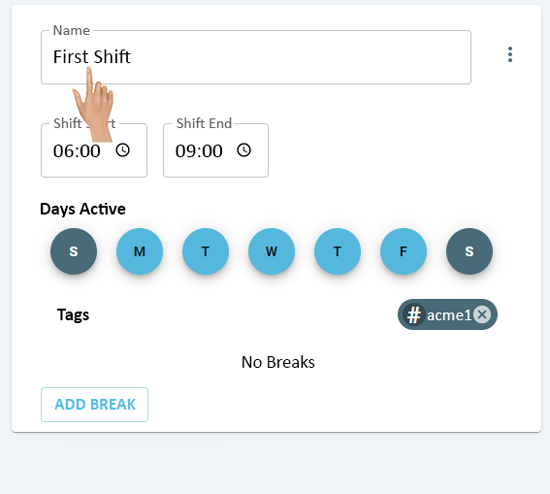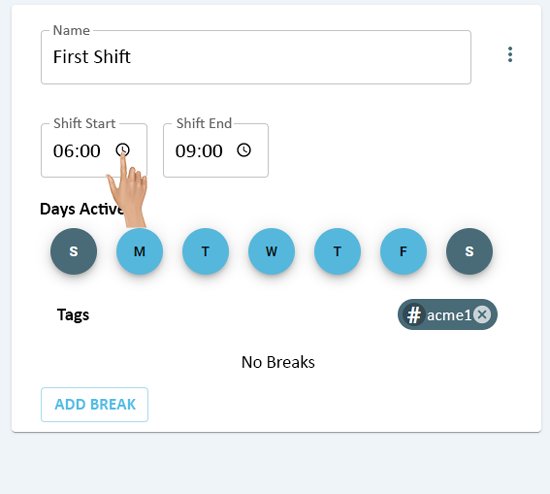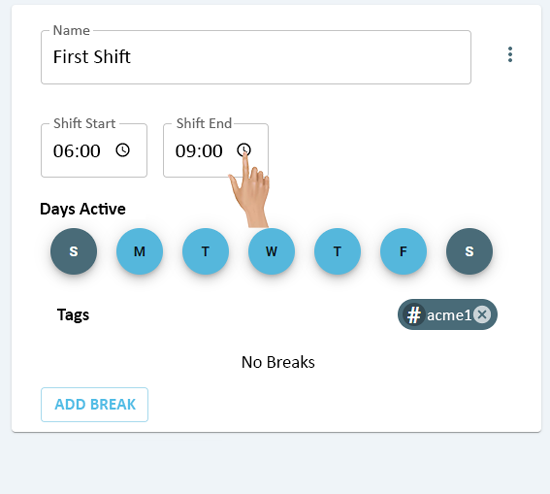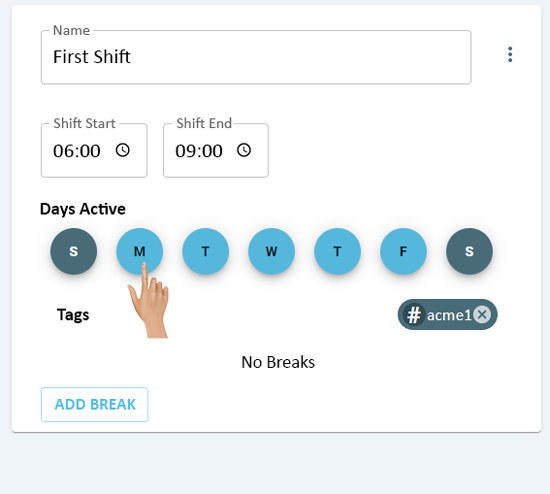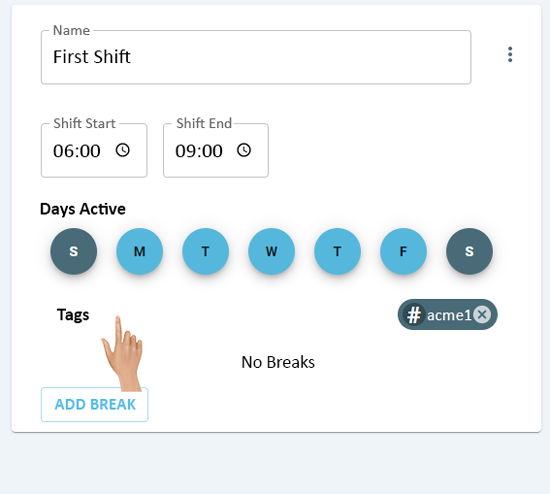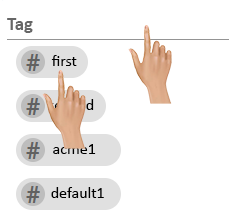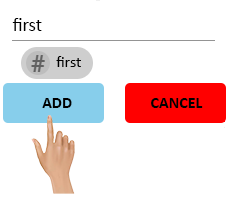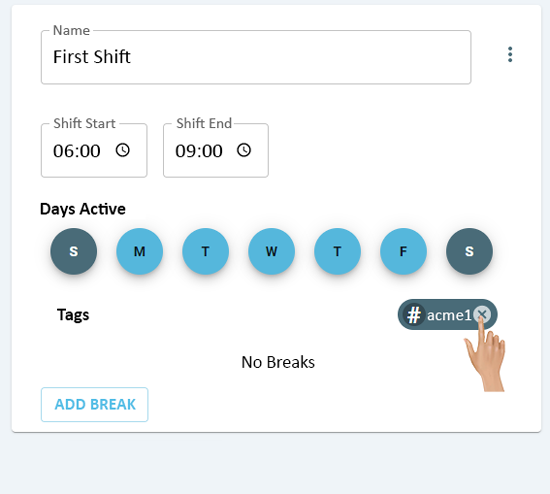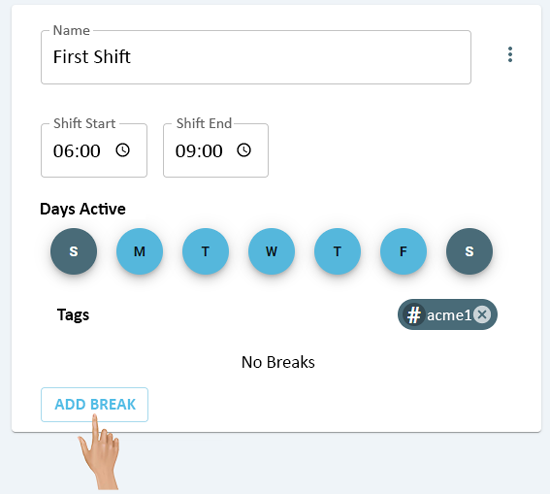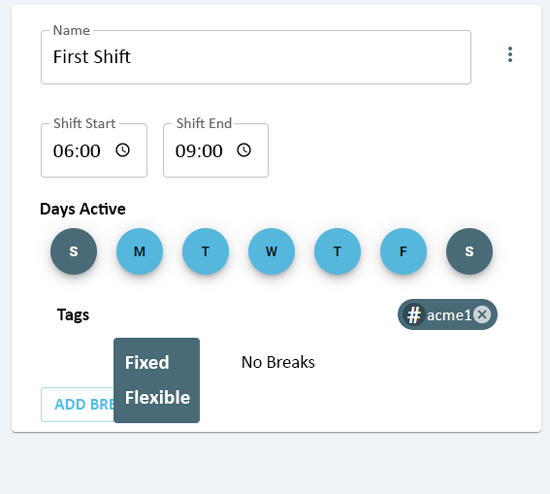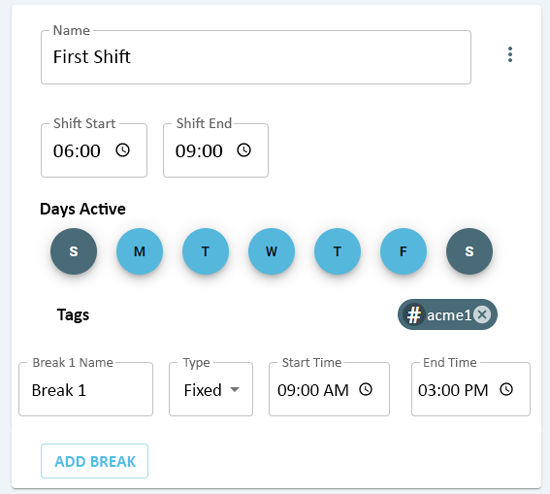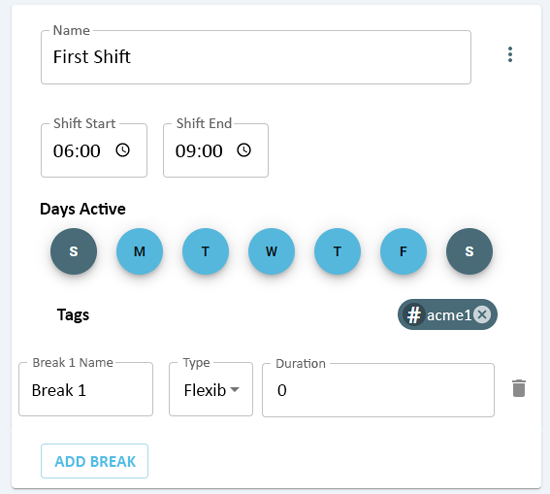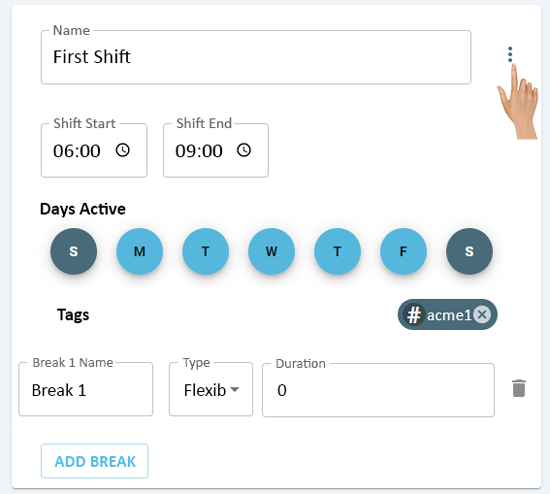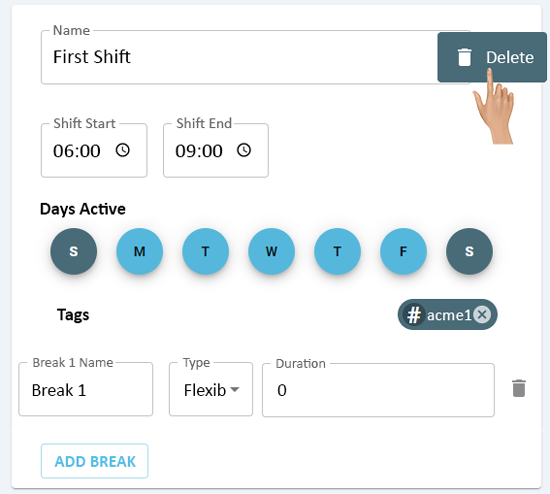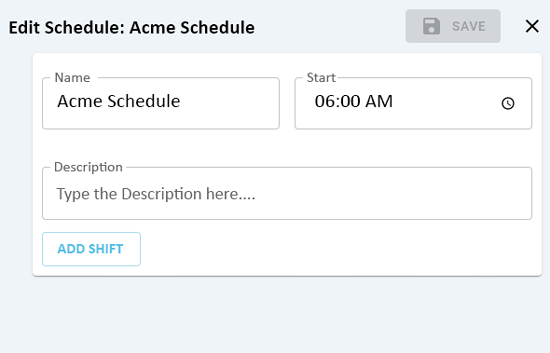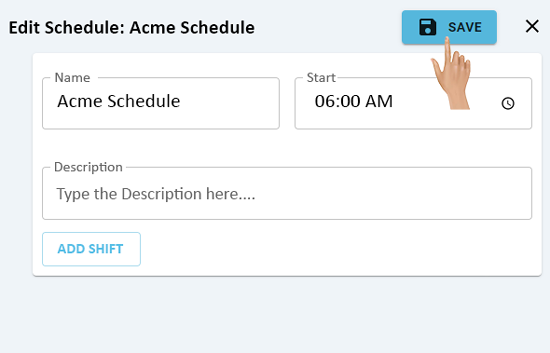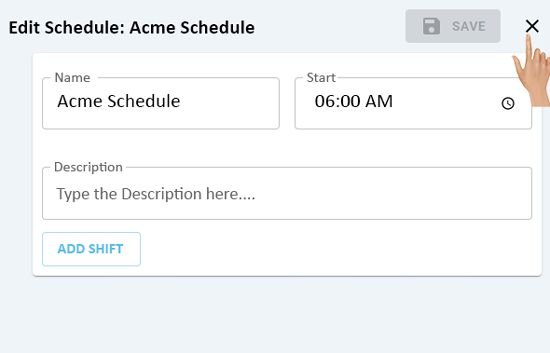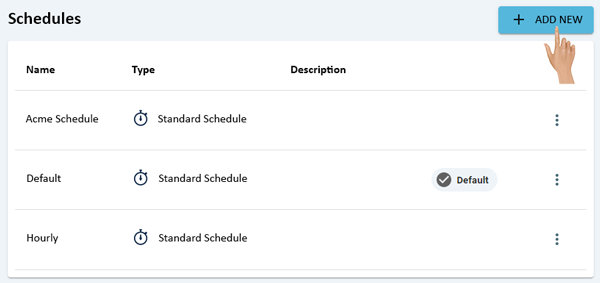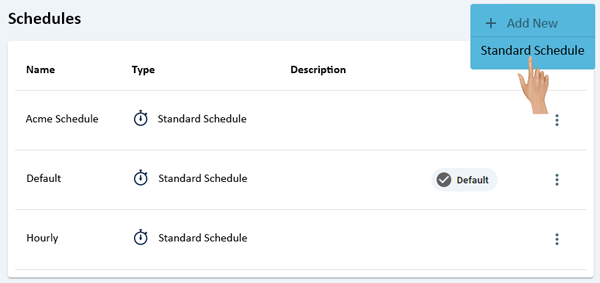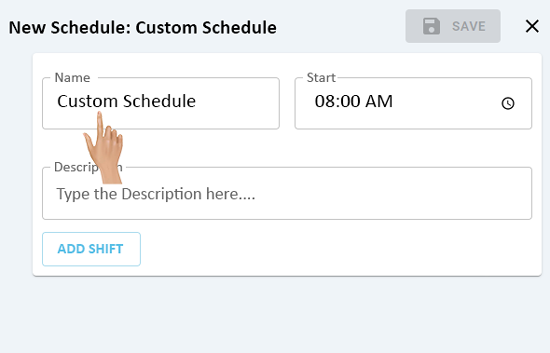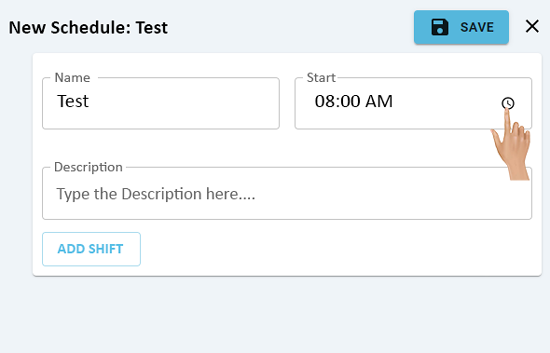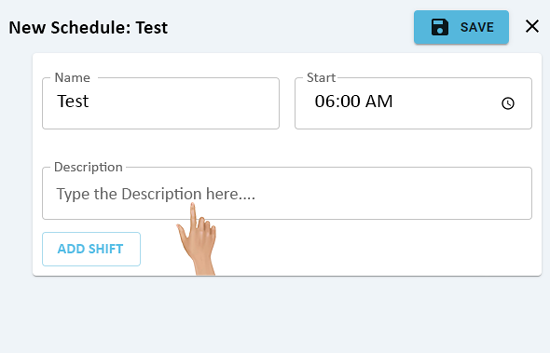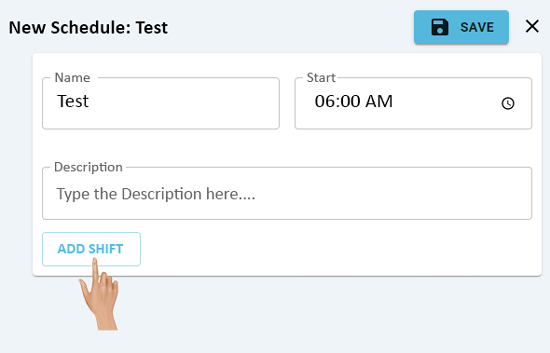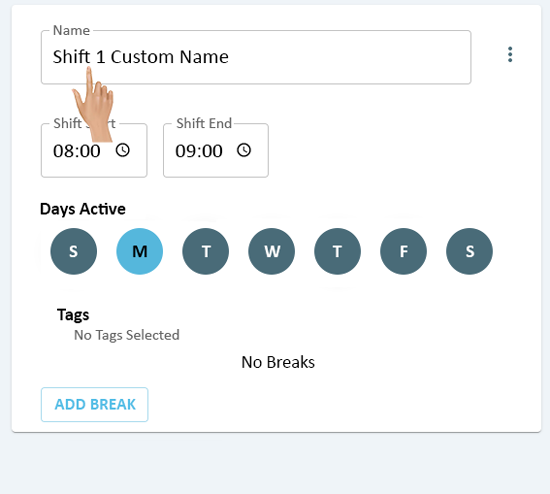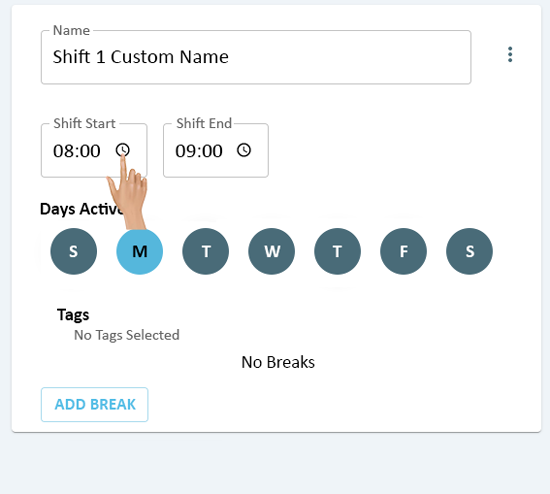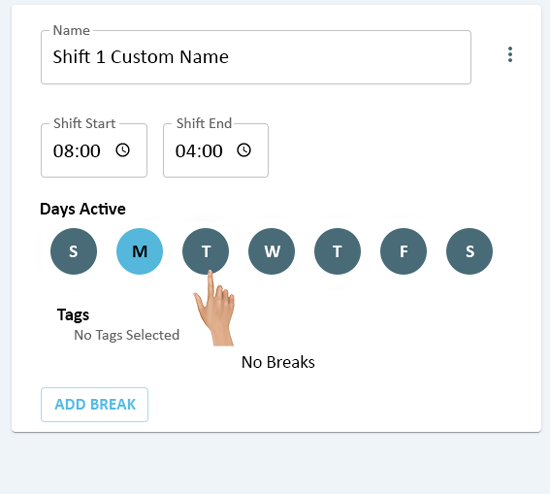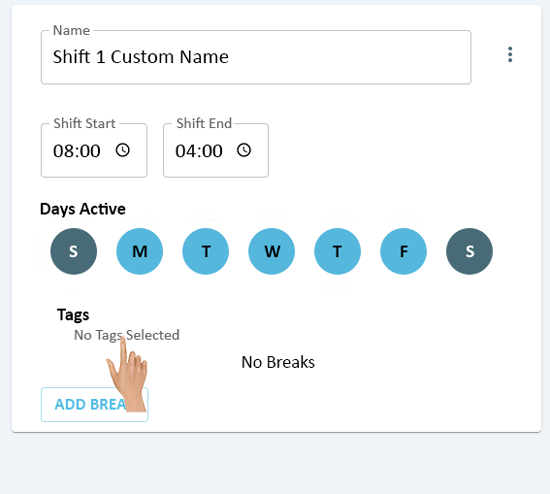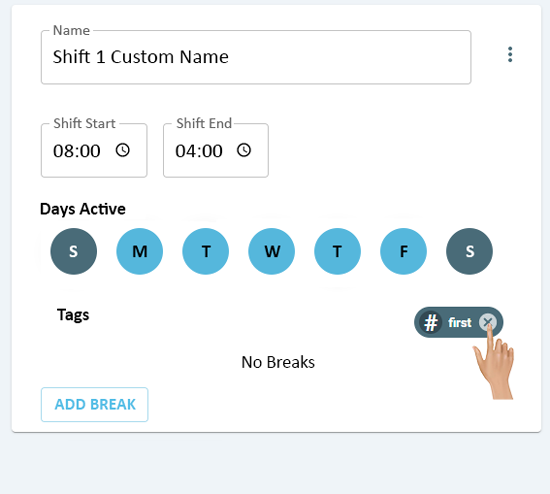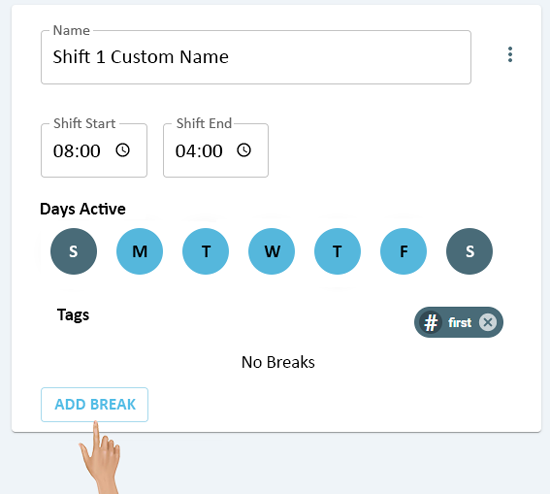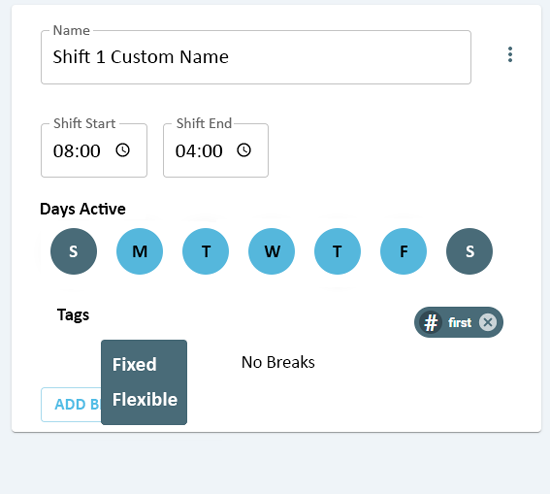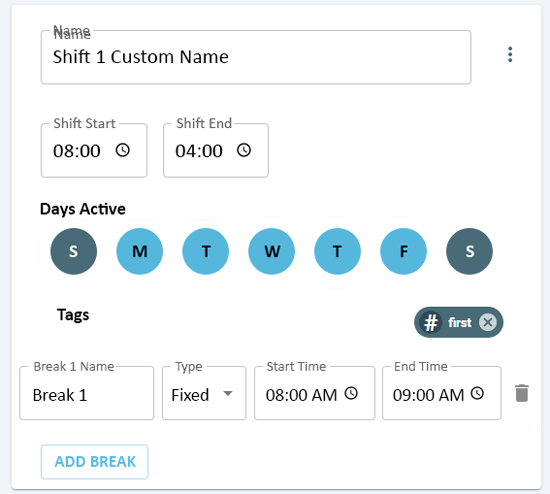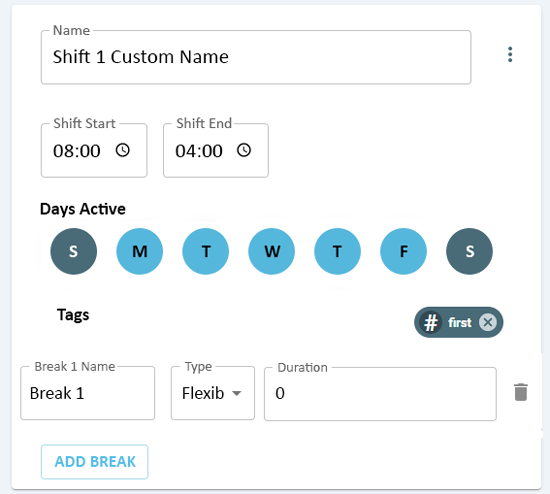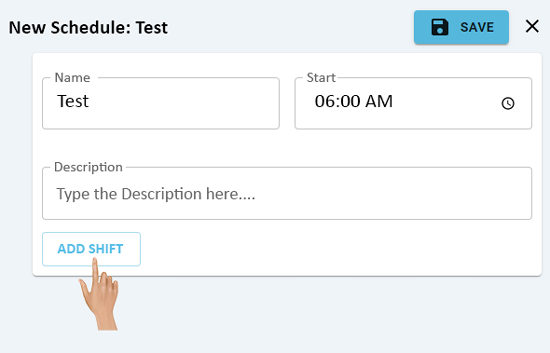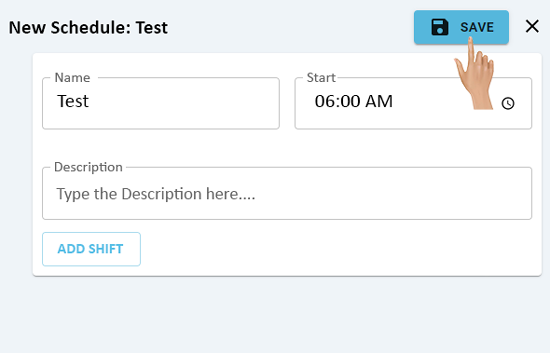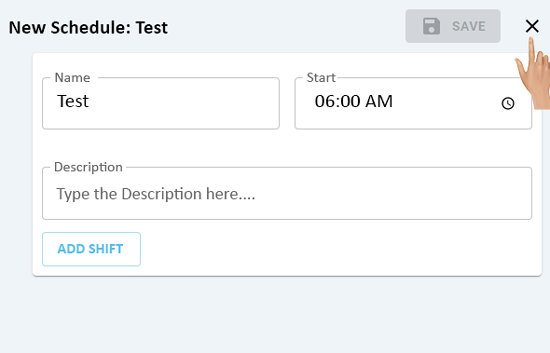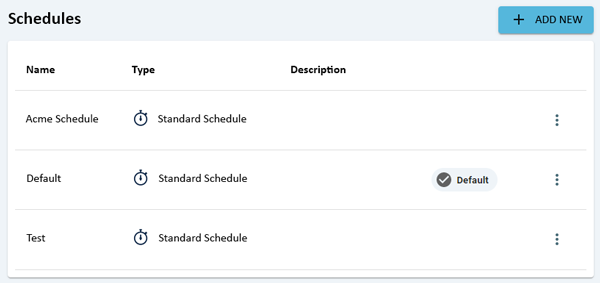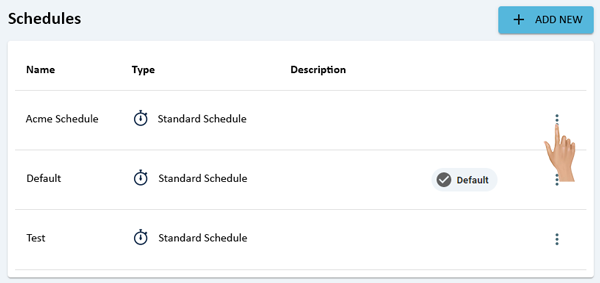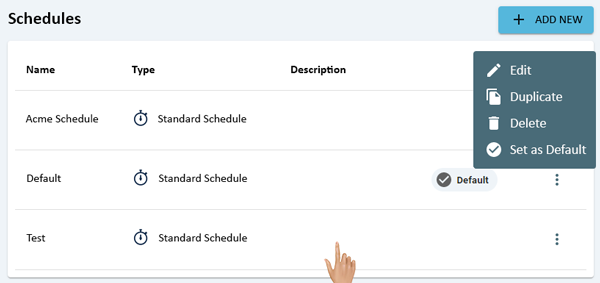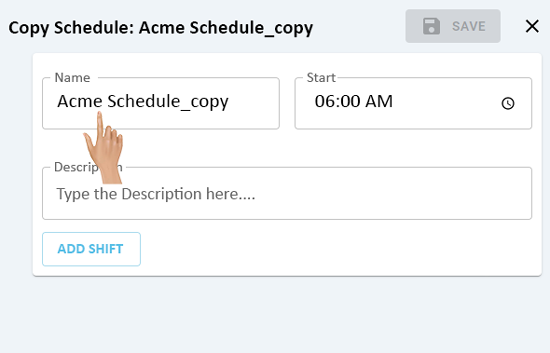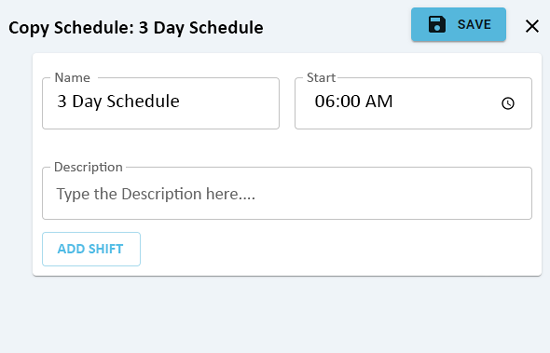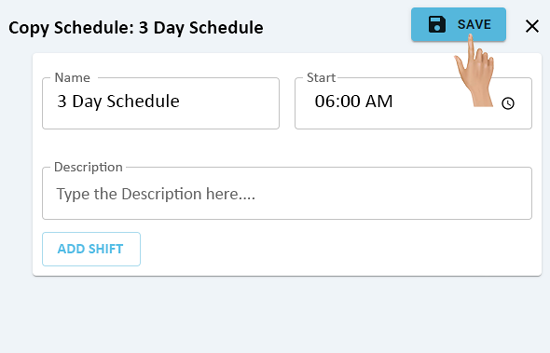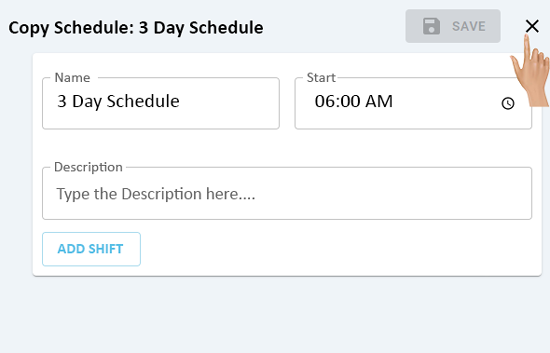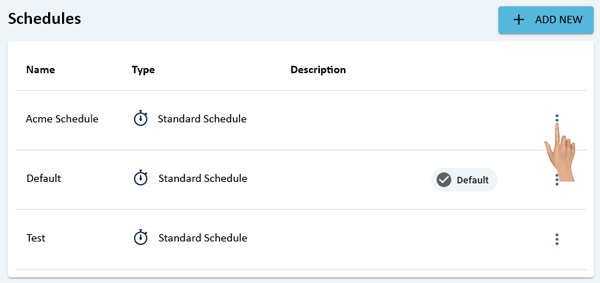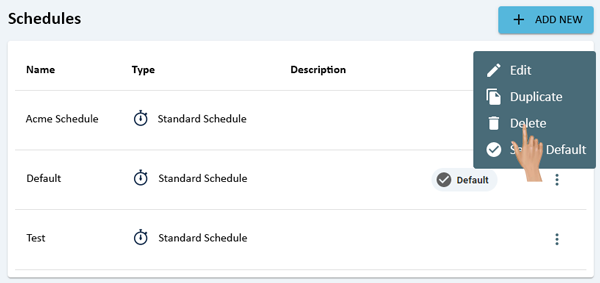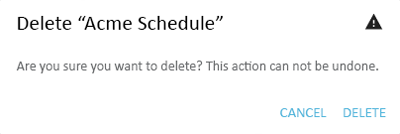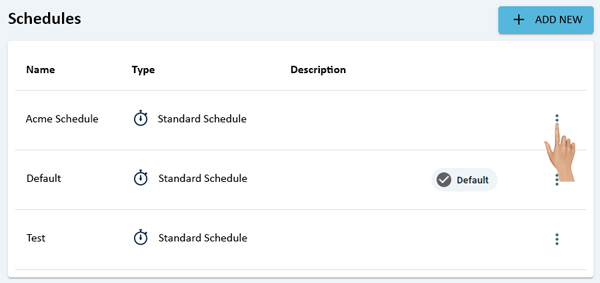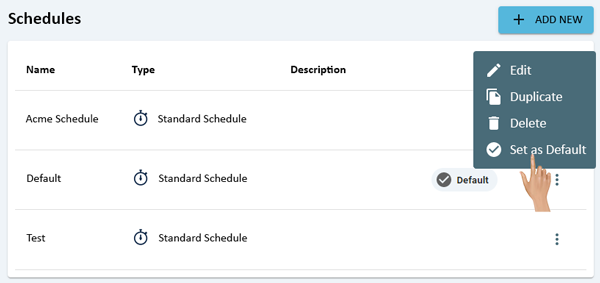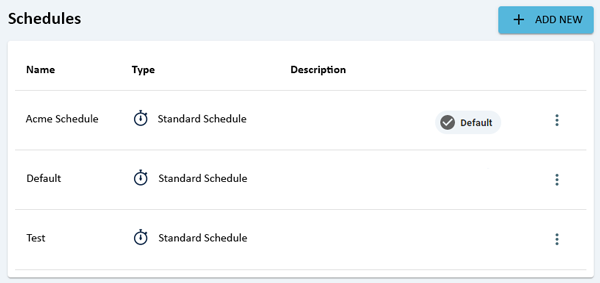Difference between revisions of "Schedules"
From VersaVision Support
| (One intermediate revision by the same user not shown) | |||
| Line 15: | Line 15: | ||
<BR> | <BR> | ||
<gallery widths=600px heights=198px> | <gallery widths=600px heights=198px> | ||
File:Schedules-Home.png | File:Schedules-Home.png|link=Schedules | ||
</gallery> | </gallery> | ||
---- | ---- | ||
<div style="text-align: right;"> | <div style="text-align: right;"> | ||
[[#EDIT|'''Edit''']] [[#ADD|'''Add''']] [[#COPY|'''Duplicate''']] [[#DELETE|'''Delete''']] [[#DEFAULT|'''Set as Default''']] | [[#EDIT|'''Edit''']] [[#ADD|'''Add''']] [[#COPY|'''Duplicate''']] [[#DELETE|'''Delete''']] [[#DEFAULT|'''Set as Default''']] | ||
</div> | </div> | ||
---- | ---- | ||
| Line 28: | Line 28: | ||
<BR> | <BR> | ||
<gallery widths=600px heights=283px> | <gallery widths=600px heights=283px> | ||
File:Schedule-1.png | File:Schedule-1.png|link=Schedules | ||
</gallery> | </gallery> | ||
---- | ---- | ||
| Line 35: | Line 35: | ||
<BR> | <BR> | ||
<gallery widths=600px heights=283px> | <gallery widths=600px heights=283px> | ||
File:Schedule-2.png | File:Schedule-2.png|link=Schedules | ||
</gallery> | </gallery> | ||
---- | ---- | ||
| Line 42: | Line 42: | ||
<BR> | <BR> | ||
<gallery widths=550px heights=353px> | <gallery widths=550px heights=353px> | ||
File:Schedule-3.png | File:Schedule-3.png|link=Schedules | ||
</gallery> | </gallery> | ||
---- | ---- | ||
| Line 49: | Line 49: | ||
<BR> | <BR> | ||
<gallery widths=550px heights=353px> | <gallery widths=550px heights=353px> | ||
File:Schedule-4.png | File:Schedule-4.png|link=Schedules | ||
</gallery> | </gallery> | ||
---- | ---- | ||
| Line 56: | Line 56: | ||
<BR> | <BR> | ||
<gallery widths=550px heights=353px> | <gallery widths=550px heights=353px> | ||
File:Schedule-5.png | File:Schedule-5.png|link=Schedules | ||
</gallery> | </gallery> | ||
---- | ---- | ||
| Line 63: | Line 63: | ||
<BR> | <BR> | ||
<gallery widths=550px heights=353px> | <gallery widths=550px heights=353px> | ||
File:Schedule-6.png | File:Schedule-6.png|link=Schedules | ||
</gallery> | </gallery> | ||
---- | ---- | ||
| Line 70: | Line 70: | ||
<BR> | <BR> | ||
<gallery widths=550px heights=494px> | <gallery widths=550px heights=494px> | ||
File:Schedule-7.png | File:Schedule-7.png|link=Schedules | ||
</gallery> | </gallery> | ||
---- | ---- | ||
| Line 77: | Line 77: | ||
<BR> | <BR> | ||
<gallery widths=550px heights=494px> | <gallery widths=550px heights=494px> | ||
File:Schedule-8.png | File:Schedule-8.png|link=Schedules | ||
</gallery> | </gallery> | ||
---- | ---- | ||
| Line 84: | Line 84: | ||
<BR> | <BR> | ||
<gallery widths=550px heights=494px> | <gallery widths=550px heights=494px> | ||
File:Schedule-9.png | File:Schedule-9.png|link=Schedules | ||
</gallery> | </gallery> | ||
---- | ---- | ||
| Line 91: | Line 91: | ||
<BR> | <BR> | ||
<gallery widths=550px heights=494px> | <gallery widths=550px heights=494px> | ||
File:Schedule-10.png | File:Schedule-10.png|link=Schedules | ||
</gallery> | </gallery> | ||
---- | ---- | ||
| Line 98: | Line 98: | ||
<BR> | <BR> | ||
<gallery widths=550px heights=494px> | <gallery widths=550px heights=494px> | ||
File:Schedule-11.png | File:Schedule-11.png|link=Schedules | ||
</gallery> | </gallery> | ||
---- | ---- | ||
| Line 105: | Line 105: | ||
<BR> | <BR> | ||
<gallery widths=235px heights=220px> | <gallery widths=235px heights=220px> | ||
File:Schedule-12.png | File:Schedule-12.png|link=Schedules | ||
</gallery> | </gallery> | ||
---- | ---- | ||
| Line 112: | Line 112: | ||
<BR> | <BR> | ||
<gallery widths=230px heights=197px> | <gallery widths=230px heights=197px> | ||
File:Schedule-13.png | File:Schedule-13.png|link=Schedules | ||
</gallery> | </gallery> | ||
---- | ---- | ||
| Line 119: | Line 119: | ||
<BR> | <BR> | ||
<gallery widths=550px heights=494px> | <gallery widths=550px heights=494px> | ||
File:Schedule-14.png | File:Schedule-14.png|link=Schedules | ||
</gallery> | </gallery> | ||
---- | ---- | ||
| Line 126: | Line 126: | ||
<BR> | <BR> | ||
<gallery widths=550px heights=494px> | <gallery widths=550px heights=494px> | ||
File:Schedule-15.png | File:Schedule-15.png|link=Schedules | ||
</gallery> | </gallery> | ||
---- | ---- | ||
| Line 134: | Line 134: | ||
::'''Flexible Break''' - this is a break where the Operator has the ability to take the break at any time during the shift. | ::'''Flexible Break''' - this is a break where the Operator has the ability to take the break at any time during the shift. | ||
<gallery widths=550px heights=494px> | <gallery widths=550px heights=494px> | ||
File:Schedule-16.png | File:Schedule-16.png|link=Schedules | ||
</gallery> | </gallery> | ||
---- | ---- | ||
<BR> | <BR> | ||
If a Fixed Break has been added to the Shift, the user will see the following fields. | If a Fixed Break has been added to the Shift, the user will see the following fields. | ||
::'''Break Name''' - click in this field to change the name of the Break. | ::'''Break Name''' - click in this field to change the name of the Break. | ||
| Line 146: | Line 145: | ||
::'''Delete''' - click on the Delete Icon to remove a Break from the Shift. | ::'''Delete''' - click on the Delete Icon to remove a Break from the Shift. | ||
<gallery widths=550px heights=494px> | <gallery widths=550px heights=494px> | ||
File:Schedule-17.png | File:Schedule-17.png|link=Schedules | ||
</gallery> | </gallery> | ||
---- | ---- | ||
<BR> | <BR> | ||
If a Flexible Break has been selected to the Shift, the user will see the following fields. | If a Flexible Break has been selected to the Shift, the user will see the following fields. | ||
:'''Break Name''' - click in this field to change the name of the Break. | :'''Break Name''' - click in this field to change the name of the Break. | ||
:'''Type''' - this field will show as Flexible. Click on the down arrow in the field to change the break the Fixed. | :'''Type''' - this field will show as Flexible. Click on the down arrow in the field to change the break the Fixed. | ||
| Line 157: | Line 155: | ||
:'''Delete''' - click on the Delete Icon to remove the Break from the Shift. | :'''Delete''' - click on the Delete Icon to remove the Break from the Shift. | ||
<gallery widths=550px heights=494px> | <gallery widths=550px heights=494px> | ||
File:Schedule-18.png | File:Schedule-18.png|link=Schedules | ||
</gallery> | </gallery> | ||
---- | ---- | ||
| Line 164: | Line 162: | ||
<BR> | <BR> | ||
<gallery widths=550px heights=494px> | <gallery widths=550px heights=494px> | ||
File:Schedule-19.png | File:Schedule-19.png|link=Schedules | ||
</gallery> | </gallery> | ||
---- | ---- | ||
| Line 171: | Line 169: | ||
<BR> | <BR> | ||
<gallery widths=550px heights=494px> | <gallery widths=550px heights=494px> | ||
File:Schedule-20.png | File:Schedule-20.png|link=Schedules | ||
</gallery> | </gallery> | ||
---- | ---- | ||
| Line 178: | Line 176: | ||
<BR> | <BR> | ||
<gallery widths=550px heights=353px> | <gallery widths=550px heights=353px> | ||
File:Schedule-21.png | File:Schedule-21.png|link=Schedules | ||
</gallery> | </gallery> | ||
---- | ---- | ||
| Line 185: | Line 183: | ||
<BR> | <BR> | ||
<gallery widths=550px heights=353px> | <gallery widths=550px heights=353px> | ||
File:Schedule-22.png | File:Schedule-22.png|link=Schedules | ||
</gallery> | </gallery> | ||
---- | ---- | ||
| Line 192: | Line 190: | ||
<BR> | <BR> | ||
<gallery widths=550px heights=353px> | <gallery widths=550px heights=353px> | ||
File:Schedule-23.png | File:Schedule-23.png|link=Schedules | ||
</gallery> | </gallery> | ||
---- | ---- | ||
<div style="text-align: right;"> | <div style="text-align: right;"> | ||
[[#EDIT|'''Edit''']] [[#ADD|'''Add''']] [[#COPY|'''Duplicate''']] [[#DELETE|'''Delete''']] [[#DEFAULT|'''Set as Default''']] | [[#EDIT|'''Edit''']] [[#ADD|'''Add''']] [[#COPY|'''Duplicate''']] [[#DELETE|'''Delete''']] [[#DEFAULT|'''Set as Default''']] | ||
</div> | </div> | ||
---- | ---- | ||
| Line 205: | Line 203: | ||
<BR> | <BR> | ||
<gallery widths=600px heights=283px> | <gallery widths=600px heights=283px> | ||
File:Schedule-25.png | File:Schedule-25.png|link=Schedules | ||
</gallery> | </gallery> | ||
---- | ---- | ||
| Line 212: | Line 210: | ||
<BR> | <BR> | ||
<gallery widths=600px heights=283px> | <gallery widths=600px heights=283px> | ||
File:Schedule-26.png | File:Schedule-26.png|link=Schedules | ||
</gallery> | </gallery> | ||
---- | ---- | ||
| Line 219: | Line 217: | ||
<BR> | <BR> | ||
<gallery widths=550px heights=353px> | <gallery widths=550px heights=353px> | ||
File:Schedule-27.png | File:Schedule-27.png|link=Schedules | ||
</gallery> | </gallery> | ||
---- | ---- | ||
| Line 226: | Line 224: | ||
<BR> | <BR> | ||
<gallery widths=550px heights=353px> | <gallery widths=550px heights=353px> | ||
File:Schedule-28.png | File:Schedule-28.png|link=Schedules | ||
</gallery> | </gallery> | ||
---- | ---- | ||
| Line 233: | Line 231: | ||
<BR> | <BR> | ||
<gallery widths=550px heights=353px> | <gallery widths=550px heights=353px> | ||
File:Schedule-29.png | File:Schedule-29.png|link=Schedules | ||
</gallery> | </gallery> | ||
---- | ---- | ||
| Line 240: | Line 238: | ||
<BR> | <BR> | ||
<gallery widths=550px heights=353px> | <gallery widths=550px heights=353px> | ||
File:Schedule-31.png | File:Schedule-31.png|link=Schedules | ||
</gallery> | </gallery> | ||
---- | ---- | ||
| Line 247: | Line 245: | ||
<BR> | <BR> | ||
<gallery widths=550px heights=494px> | <gallery widths=550px heights=494px> | ||
File:Schedule-32.png | File:Schedule-32.png|link=Schedules | ||
</gallery> | </gallery> | ||
---- | ---- | ||
| Line 254: | Line 252: | ||
<BR> | <BR> | ||
<gallery widths=550px heights=494px> | <gallery widths=550px heights=494px> | ||
File:Schedule-33.png | File:Schedule-33.png|link=Schedules | ||
</gallery> | </gallery> | ||
---- | ---- | ||
| Line 261: | Line 259: | ||
<BR> | <BR> | ||
<gallery widths=550px heights=494px> | <gallery widths=550px heights=494px> | ||
File:Schedule-34.png | File:Schedule-34.png|link=Schedules | ||
</gallery> | </gallery> | ||
---- | ---- | ||
| Line 268: | Line 266: | ||
<BR> | <BR> | ||
<gallery widths=550px heights=494px> | <gallery widths=550px heights=494px> | ||
File:Schedule-35.png | File:Schedule-35.png|link=Schedules | ||
</gallery> | </gallery> | ||
---- | ---- | ||
| Line 275: | Line 273: | ||
<BR> | <BR> | ||
<gallery widths=550px heights=494px> | <gallery widths=550px heights=494px> | ||
File:Schedule-36.png | File:Schedule-36.png|link=Schedules | ||
</gallery> | </gallery> | ||
---- | ---- | ||
| Line 282: | Line 280: | ||
<BR> | <BR> | ||
<gallery widths=235px heights=220px> | <gallery widths=235px heights=220px> | ||
File:Schedule-12.png | File:Schedule-12.png|link=Schedules | ||
</gallery> | </gallery> | ||
---- | ---- | ||
| Line 289: | Line 287: | ||
<BR> | <BR> | ||
<gallery widths=230px heights=197px> | <gallery widths=230px heights=197px> | ||
File:Schedule-13.png | File:Schedule-13.png|link=Schedules | ||
</gallery> | </gallery> | ||
---- | ---- | ||
| Line 296: | Line 294: | ||
<BR> | <BR> | ||
<gallery widths=550px heights=494px> | <gallery widths=550px heights=494px> | ||
File:Schedule-39.png | File:Schedule-39.png|link=Schedules | ||
</gallery> | </gallery> | ||
---- | ---- | ||
| Line 303: | Line 301: | ||
<BR> | <BR> | ||
<gallery widths=550px heights=494px> | <gallery widths=550px heights=494px> | ||
File:Schedule-40.png | File:Schedule-40.png|link=Schedules | ||
</gallery> | </gallery> | ||
---- | ---- | ||
<BR> | <BR> | ||
Select either a Fixed or Flexible break from the pop-up menu. | Select either a Fixed or Flexible break from the pop-up menu. | ||
:'''Fixed Break''' - this is a break that will occur at the same time everyday and never change. | :'''Fixed Break''' - this is a break that will occur at the same time everyday and never change. | ||
:'''Flexible Break''' - this is a break where the Operator has the ability to take the break at any time during the shift. | :'''Flexible Break''' - this is a break where the Operator has the ability to take the break at any time during the shift. | ||
<gallery widths=550px heights=494px> | <gallery widths=550px heights=494px> | ||
File:Schedule-41.png | File:Schedule-41.png|link=Schedules | ||
</gallery> | </gallery> | ||
---- | ---- | ||
| Line 323: | Line 320: | ||
::'''Delete''' - click on the Delete Icon to remove the Break. | ::'''Delete''' - click on the Delete Icon to remove the Break. | ||
<gallery widths=550px heights=494px> | <gallery widths=550px heights=494px> | ||
File:Schedule-42.png | File:Schedule-42.png|link=Schedules | ||
</gallery> | </gallery> | ||
---- | ---- | ||
| Line 333: | Line 330: | ||
::'''Delete''' - click on the Delete Icon to remove the Break. | ::'''Delete''' - click on the Delete Icon to remove the Break. | ||
<gallery widths=550px heights=494px> | <gallery widths=550px heights=494px> | ||
File:Schedule-43.png | File:Schedule-43.png|link=Schedules | ||
</gallery> | </gallery> | ||
---- | ---- | ||
| Line 340: | Line 337: | ||
<BR> | <BR> | ||
<gallery widths=550px heights=353px> | <gallery widths=550px heights=353px> | ||
File:Schedule-44.png | File:Schedule-44.png|link=Schedules | ||
</gallery> | </gallery> | ||
---- | ---- | ||
| Line 347: | Line 344: | ||
<BR> | <BR> | ||
<gallery widths=550px heights=353px> | <gallery widths=550px heights=353px> | ||
File:Schedule-45.png | File:Schedule-45.png|link=Schedules | ||
</gallery> | </gallery> | ||
---- | ---- | ||
| Line 354: | Line 351: | ||
<BR> | <BR> | ||
<gallery widths=550px heights=353px> | <gallery widths=550px heights=353px> | ||
File:Schedule-46.png | File:Schedule-46.png|link=Schedules | ||
</gallery> | </gallery> | ||
---- | ---- | ||
| Line 361: | Line 358: | ||
<BR> | <BR> | ||
<gallery widths=600px heights=283px> | <gallery widths=600px heights=283px> | ||
File:Schedule-47.png | File:Schedule-47.png|link=Schedules | ||
</gallery> | </gallery> | ||
---- | ---- | ||
<div style="text-align: right;"> | <div style="text-align: right;"> | ||
[[#EDIT|'''Edit''']] [[#ADD|'''Add''']] [[#COPY|'''Duplicate''']] [[#DELETE|'''Delete''']] [[#DEFAULT|'''Set as Default''']] | [[#EDIT|'''Edit''']] [[#ADD|'''Add''']] [[#COPY|'''Duplicate''']] [[#DELETE|'''Delete''']] [[#DEFAULT|'''Set as Default''']] | ||
</div> | </div> | ||
---- | ---- | ||
| Line 374: | Line 371: | ||
<BR> | <BR> | ||
<gallery widths=600px heights=283px> | <gallery widths=600px heights=283px> | ||
File:Schedule-48.png | File:Schedule-48.png|link=Schedules | ||
</gallery> | </gallery> | ||
---- | ---- | ||
| Line 381: | Line 378: | ||
<BR> | <BR> | ||
<gallery widths=600px heights=283px> | <gallery widths=600px heights=283px> | ||
File:Schedule-49.png | File:Schedule-49.png|link=Schedules | ||
</gallery> | </gallery> | ||
---- | ---- | ||
| Line 388: | Line 385: | ||
<BR> | <BR> | ||
<gallery widths=550px heights=353px> | <gallery widths=550px heights=353px> | ||
File:Schedule-50.png | File:Schedule-50.png|link=Schedules | ||
</gallery> | </gallery> | ||
---- | ---- | ||
| Line 395: | Line 392: | ||
<BR> | <BR> | ||
<gallery widths=550px heights=353px> | <gallery widths=550px heights=353px> | ||
File:Schedule-51.png | File:Schedule-51.png|link=Schedules | ||
</gallery> | </gallery> | ||
---- | ---- | ||
| Line 402: | Line 399: | ||
<BR> | <BR> | ||
<gallery widths=550px heights=353px> | <gallery widths=550px heights=353px> | ||
File:Schedule-52.png | File:Schedule-52.png|link=Schedules | ||
</gallery> | </gallery> | ||
---- | ---- | ||
| Line 409: | Line 406: | ||
<BR> | <BR> | ||
<gallery widths=550px heights=353px> | <gallery widths=550px heights=353px> | ||
File:Schedule-53.png | File:Schedule-53.png|link=Schedules | ||
</gallery> | </gallery> | ||
---- | ---- | ||
<div style="text-align: right;"> | <div style="text-align: right;"> | ||
[[#EDIT|'''Edit''']] [[#ADD|'''Add''']] [[#COPY|'''Duplicate''']] [[#DELETE|'''Delete''']] [[#DEFAULT|'''Set as Default''']] | [[#EDIT|'''Edit''']] [[#ADD|'''Add''']] [[#COPY|'''Duplicate''']] [[#DELETE|'''Delete''']] [[#DEFAULT|'''Set as Default''']] | ||
</div> | </div> | ||
---- | ---- | ||
| Line 422: | Line 419: | ||
<BR> | <BR> | ||
<gallery widths=600px heights=283px> | <gallery widths=600px heights=283px> | ||
File:Schedule-54.png | File:Schedule-54.png|link=Schedules | ||
</gallery> | </gallery> | ||
---- | ---- | ||
| Line 429: | Line 426: | ||
<BR> | <BR> | ||
<gallery widths=600px heights=283px> | <gallery widths=600px heights=283px> | ||
File:Schedule-55.png | File:Schedule-55.png|link=Schedules | ||
</gallery> | </gallery> | ||
---- | ---- | ||
| Line 436: | Line 433: | ||
<BR> | <BR> | ||
<gallery widths=400px heights=134px> | <gallery widths=400px heights=134px> | ||
File:Schedule-56.png | File:Schedule-56.png|link=Schedules | ||
</gallery> | </gallery> | ||
---- | ---- | ||
<div style="text-align: right;"> | <div style="text-align: right;"> | ||
[[#EDIT|'''Edit''']] [[#ADD|'''Add''']] [[#COPY|'''Duplicate''']] [[#DELETE|'''Delete''']] [[#DEFAULT|'''Set as Default''']] | [[#EDIT|'''Edit''']] [[#ADD|'''Add''']] [[#COPY|'''Duplicate''']] [[#DELETE|'''Delete''']] [[#DEFAULT|'''Set as Default''']] | ||
</div> | </div> | ||
---- | ---- | ||
| Line 449: | Line 446: | ||
<BR> | <BR> | ||
<gallery widths=600px heights=283px> | <gallery widths=600px heights=283px> | ||
File:Schedule-57.png | File:Schedule-57.png|link=Schedules | ||
</gallery> | </gallery> | ||
---- | ---- | ||
| Line 456: | Line 453: | ||
<BR> | <BR> | ||
<gallery widths=600px heights=283px> | <gallery widths=600px heights=283px> | ||
File:Schedule-58.png | File:Schedule-58.png|link=Schedules | ||
</gallery> | </gallery> | ||
---- | ---- | ||
| Line 463: | Line 460: | ||
<BR> | <BR> | ||
<gallery widths=600px heights=283px> | <gallery widths=600px heights=283px> | ||
File:Schedule-59.png | File:Schedule-59.png|link=Schedules | ||
</gallery> | </gallery> | ||
---- | |||
<div style="text-align: right;"> | |||
[[#EDIT|'''Edit''']] [[#ADD|'''Add''']] [[#COPY|'''Duplicate''']] [[#DELETE|'''Delete''']] [[#DEFAULT|'''Set as Default''']] | |||
</div> | |||
---- | ---- | ||
{|style="background:transparent; color:black" border="0" height="200" align="center" valign="bottom" cellpadding=10px cellspacing=10px | {|style="background:transparent; color:black" border="0" height="200" align="center" valign="bottom" cellpadding=10px cellspacing=10px | ||
Latest revision as of 15:49, 10 July 2023
Schedules is where a user will setup the start and end time of a shift and breaks.
Schedules are used for Contact, Modules, Reports and Dashboards. Multiple Schedules can be setup to account for the needs of each segment.
This page will concentrate on Adding, Editing, Duplicating, Deleting and Setting a Schedule as the Default.
Schedules can be accessed via the Home page menu or the Schedules icon.
On the Schedules page, click on the 3 dot menu for the Schedule the needs to be edited.
Select Edit from the pop-up menu.
The Edit Schedule page will load, click in the Name field to edit the name of the Schedule.
Click on the Clock Icon in the Start field to change the starting time of the Schedule.
Click in the Description field to enter a description for the Schedule. This will show on the Schedules list, this is an optional field.
Click on the Add Shift button to Add a New Shift to the Schedule.
Click on the Shift Name field to change the name of the Shift.
Click on the Clock Icon in the Shift Start field to change the starting time of the shift.
Click on the Clock Icon in the Shift End field to change the ending time of the shift.
Click on the individual Day Icons in the Days Active to either enable or disable a day of the week for the Shift.
Click on the Tags Text to add a tag for the Shift.
The user can either select an existing tag from the list or enter a new tag.
Once a tag has been entered or selected, click on the Add button.
To remove a tag from a Shift, click on the "X" on the appropriate tag icon.
Click on the Add Break button to add a break to the Shift.
Select either a Fixed or Flexible break from the pop-up menu.
- Fixed Break - this is a break that will occur at the same time everyday and never change.
- Flexible Break - this is a break where the Operator has the ability to take the break at any time during the shift.
If a Fixed Break has been added to the Shift, the user will see the following fields.
- Break Name - click in this field to change the name of the Break.
- Type - this field will show as Fixed. Click on the down arrow in the field to change the break the Flexible.
- Start Time - click on the Clock Icon to change the starting time of the Break.
- End Time - click on the Clock Icon to change the ending time of the Break
- Delete - click on the Delete Icon to remove a Break from the Shift.
If a Flexible Break has been selected to the Shift, the user will see the following fields.
- Break Name - click in this field to change the name of the Break.
- Type - this field will show as Flexible. Click on the down arrow in the field to change the break the Fixed.
- Duration - click in this field to change the amount of Minutes for the duration of the break.
- Delete - click on the Delete Icon to remove the Break from the Shift.
To remove a Shift from a Schedule, click on the 3 dot menu next to the Shift Name field.
Select Delete from the pop-up menu.
The Shift that was selected to be removed will no longer show on the Schedule.
Select the Save button at the top of the page to save the changes made to the Schedule.
Select the "X" next to the Save button to exit the Schedule edit menu and return to the Schedules List.
On the Schedules page, click on the Add New button at the top of the Schedules list.
Select Standard Schedule from the pop-up menu.
The New Schedule page will load, click in the Name field to enter a name for the Schedule.
Click on the Clock Icon in the Start field to enter the starting time of the Schedule.
Click in the Description field to enter a description for the Schedule. This will show on the Schedules list, this is an optional field.
Click on the Add Shift button to Add a Shift to the Schedule.
Click on the Shift Name field to enter a name for the Shift.
Click on the Clock Icon in the Shift Start field to enter the starting time of the Shift.
Click on the Clock Icon in the Shift End field to enter the ending time of the Shift.
Click on the individual Day Icons in the Days Active to either enable or disable a day of the week for the Shift.
Click on the Tags Text to add a tag for the Shift.
The user can either select an existing tag from the list or enter a new tag.
Once a tag has been entered or selected, click on the Add button.
To remove a tag from a Shift, click on the "X" on the appropriate tag icon.
Click on the Add Break button to add a break to the Shift.
Select either a Fixed or Flexible break from the pop-up menu.
- Fixed Break - this is a break that will occur at the same time everyday and never change.
- Flexible Break - this is a break where the Operator has the ability to take the break at any time during the shift.
If a Fixed Break has been selected to the Shift, the user will see the following fields.
- Break Name - click in this field to enter an name for the Break.
- Type - this field will show as Fixed.
- Start Time - click on the Clock Icon to enter the starting time of the Break.
- End Time - click on the Clock Icon to enter the ending time of the Break
- Delete - click on the Delete Icon to remove the Break.
If a Flexible Break has been selected to the Shift, the user will see the following fields.
- Break Name - click in this field to enter an name for the Break.
- Type - this field will show as Flexible.
- Duration - enter the amount of Minutes for the duration of the break.
- Delete - click on the Delete Icon to remove the Break.
Add additional Shifts to the Schedule by clicking on the Add Shift button and following the same steps listed above.
After all Shifts have been added to the Schedule, click on the Save button at the top of the page.
Select the "X" next to the Save button to exit the Schedule edit menu and return to the Schedules List.
The New Schedule that was added will now show in the Schedules List.
On the Schedules page click on the 3 dot menu for the Schedule that needs to be duplicated.
Select Duplicate from the pop-up menu.
The Copy Schedule page will load. Click in the Shift Name field and enter a name for the duplicated Schedule.
Change/Edit any other property for the Schedule that is needed.
Select the Save button once all changes have been made to the Schedule.
Select the "X" next to the Save button to exit the Schedule edit menu and return to the Schedules List.
On the Schedules page, click on the 3 dot menu for the Schedule the needs to be removed.
Select Delete from the pop-up menu.
A confirmation window will show on the screen. Select Delete to remove the Schedule. Select Cancel to keep the Schedule.
On the Schedules page, click on the 3 dot menu for the Schedule the needs to be made the System Default.
Select Set as Default from the pop-up menu.
On the Schedules list, the Schedule that was selected to be the Default will now have a Default Tag icon.