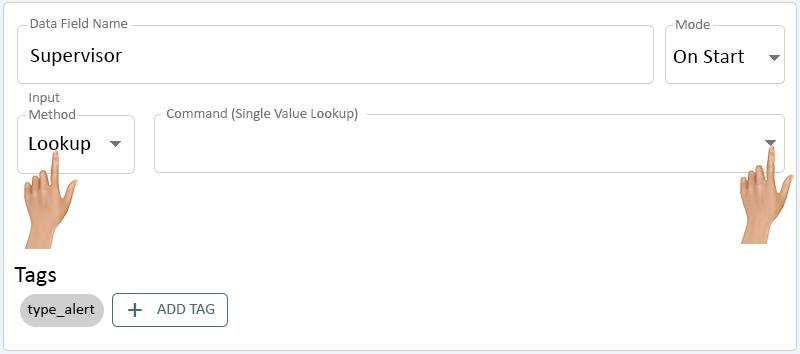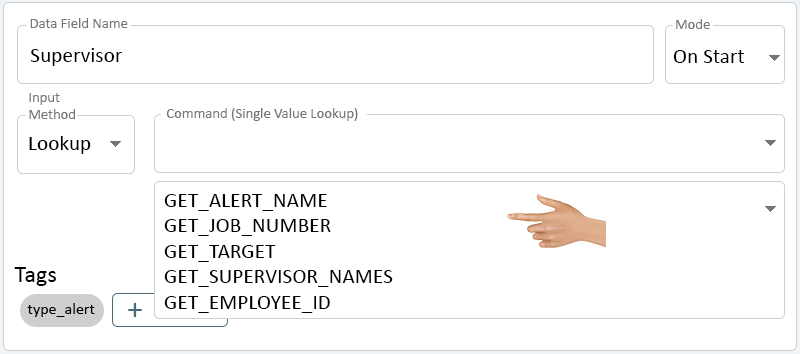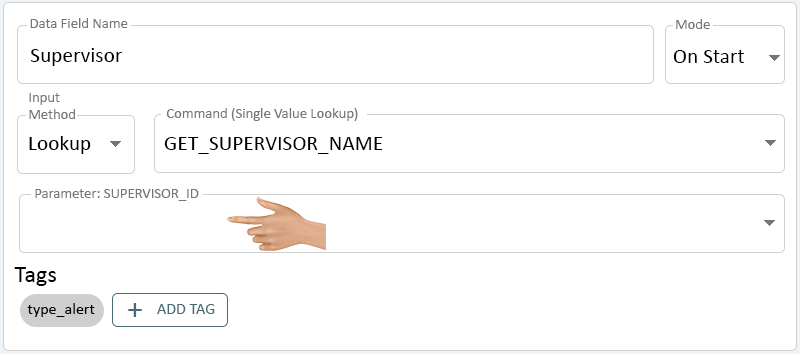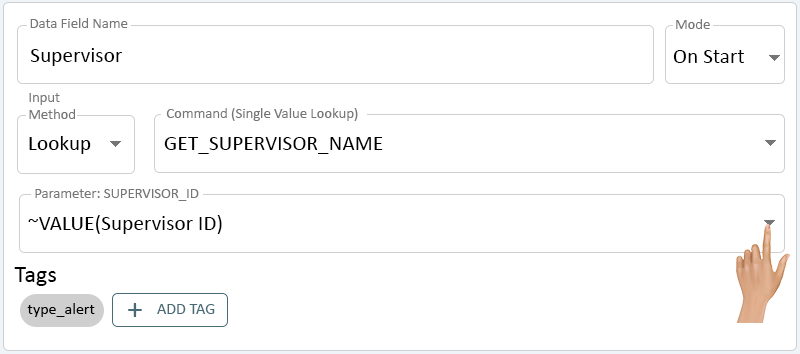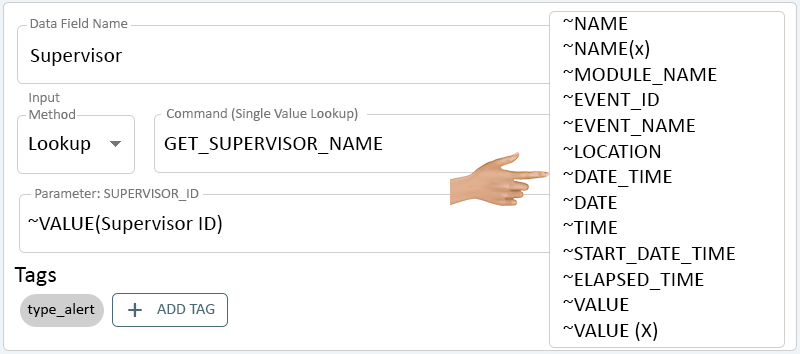Difference between revisions of "Data Field - Lookup"
From VersaVision Support
(Created page with "<div style="text-align: center;"><span style="color:#0054a6; font-size:150%;"><u>'''OVERVIEW'''</u></span></div> <BR> A Data Field is an entry field that can be a sub-category of either an Alert or a Process. <BR> <BR> The information on the page will be on the Lookup Input Method. This is a Custom Feature and may not be configured on all systems. Please contact VersaCall Support for questions and assistance. <BR> ---- <div style="text-align: right;"> <u>'''Return to'''<...") |
|||
| (One intermediate revision by the same user not shown) | |||
| Line 7: | Line 7: | ||
<BR> | <BR> | ||
---- | ---- | ||
<div style=" | <div class="logo_img" > | ||
{|style="background:transparent; color:black" border="0" height="230" align="right" valign="bottom" cellpadding=10px cellspacing=10px | |||
|+style="background:transparent| | |||
[[ | |-align="right" | ||
| | |||
|[[File:DF-PSM-Button.png|Return to Data Fields - PSM|200px|link=Child Data Field - PSM]] | |||
|} | |||
</div> | </div> | ||
---- | ---- | ||
| Line 18: | Line 21: | ||
<BR> | <BR> | ||
<gallery widths=800px heights=354px> | <gallery widths=800px heights=354px> | ||
File:Data-Lookup-PSM-1.png | File:Data-Lookup-PSM-1.png|link=Data Field - Lookup | ||
</gallery> | </gallery> | ||
---- | ---- | ||
| Line 26: | Line 29: | ||
::'''NOTE:''' Please contact VersaCall Support for assistance with Commands. This is a custom feature that may not be on all systems. | ::'''NOTE:''' Please contact VersaCall Support for assistance with Commands. This is a custom feature that may not be on all systems. | ||
<gallery widths=800px heights=354px> | <gallery widths=800px heights=354px> | ||
File:Data-Lookup-PSM-2.png | File:Data-Lookup-PSM-2.png|link=Data Field - Lookup | ||
</gallery> | </gallery> | ||
---- | ---- | ||
| Line 33: | Line 36: | ||
<BR> | <BR> | ||
<gallery widths=800px heights=354px> | <gallery widths=800px heights=354px> | ||
File:Data-Lookup-PSM-3.png | File:Data-Lookup-PSM-3.png|link=Data Field - Lookup | ||
</gallery> | </gallery> | ||
---- | ---- | ||
| Line 40: | Line 43: | ||
<BR> | <BR> | ||
<gallery widths=800px heights=354px> | <gallery widths=800px heights=354px> | ||
File:Data-Lookup-PSM-4.png | File:Data-Lookup-PSM-4.png|link=Data Field - Lookup | ||
</gallery> | </gallery> | ||
---- | ---- | ||
| Line 47: | Line 50: | ||
::[[Alert - Communication - Variables|'''<u>Click Here</u>''']] for details on each Variable. | ::[[Alert - Communication - Variables|'''<u>Click Here</u>''']] for details on each Variable. | ||
<gallery widths=800px heights=354px> | <gallery widths=800px heights=354px> | ||
File:Data-Lookup-PSM-5.png | File:Data-Lookup-PSM-5.png|link=Data Field - Lookup | ||
</gallery> | </gallery> | ||
---- | ---- | ||
<div style=" | <div class="logo_img" > | ||
{|style="background:transparent; color:black" border="0" height="230" align="right" valign="bottom" cellpadding=10px cellspacing=10px | |||
|+style="background:transparent| | |||
[[ | |-align="right" | ||
| | |||
|[[File:DF-PSM-Button.png|Return to Data Fields - PSM|200px|link=Child Data Field - PSM]] | |||
|} | |||
</div> | </div> | ||
---- | ---- | ||
Latest revision as of 14:32, 10 July 2023
A Data Field is an entry field that can be a sub-category of either an Alert or a Process.
The information on the page will be on the Lookup Input Method. This is a Custom Feature and may not be configured on all systems. Please contact VersaCall Support for questions and assistance.
Ensure the Input Method is Set to "Lookup". Click on the down arrow in the Command (Single Value Lookup) field.
A list of all the Single Value Lookup Commands currently in the system will load. Select the appropriate Command for the Data Field being created.
- NOTE: Please contact VersaCall Support for assistance with Commands. This is a custom feature that may not be on all systems.
Depending on the Command selected, there will be 1 or more Parameter fields. Click in the Parameter field and enter the information requested.
There is a list of pre-configured Variables available - click on the down arrow on the right side of the Parameter.
A list of all the available Variables will show.
- Click Here for details on each Variable.