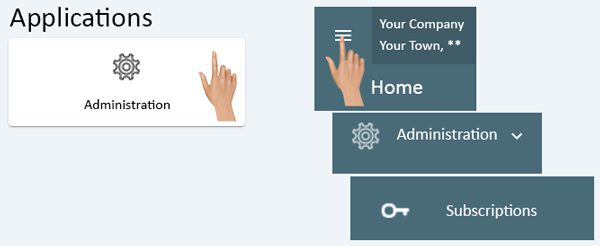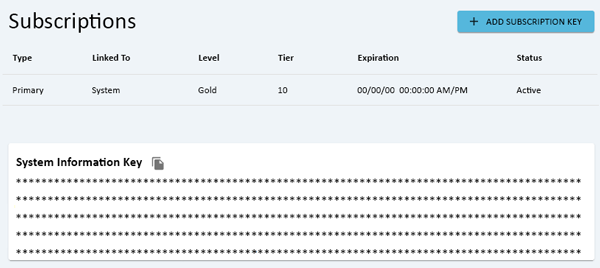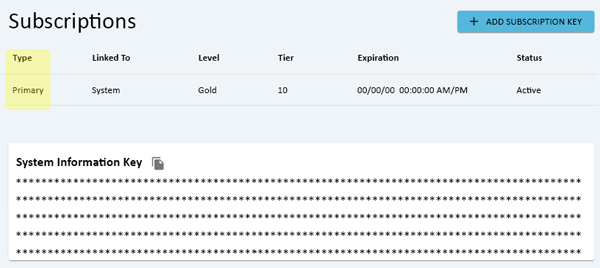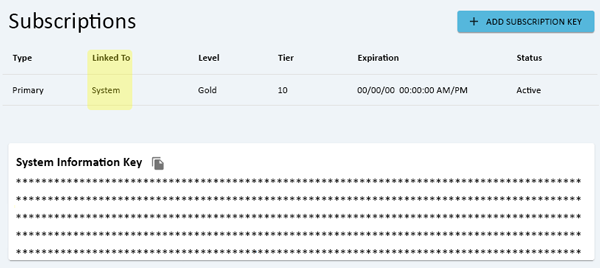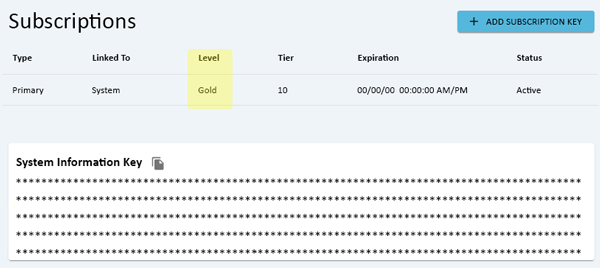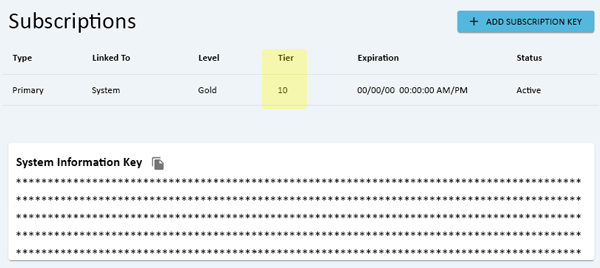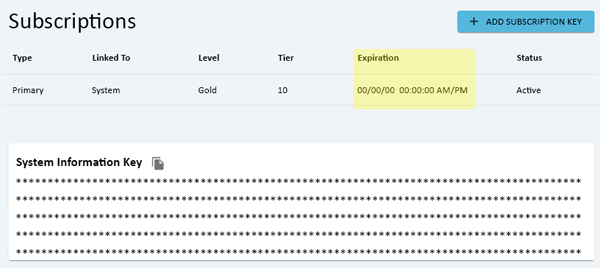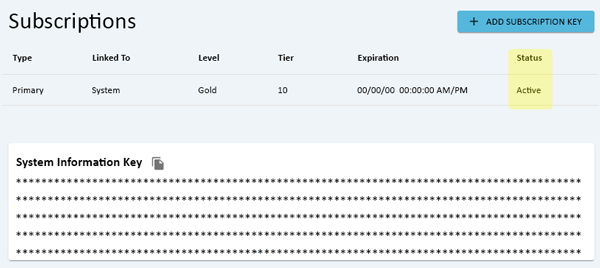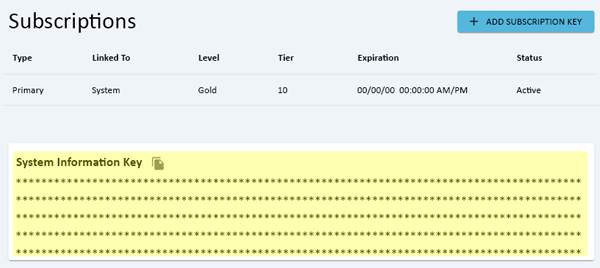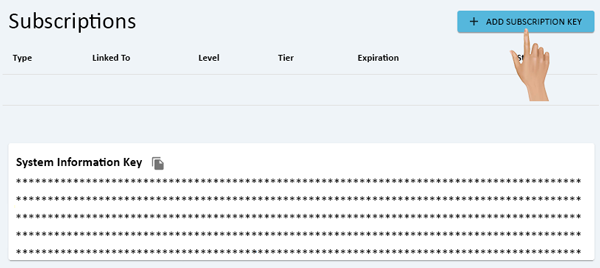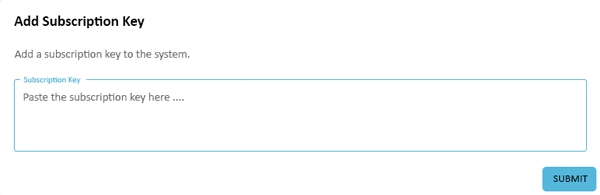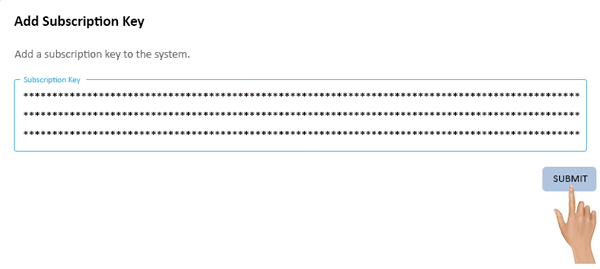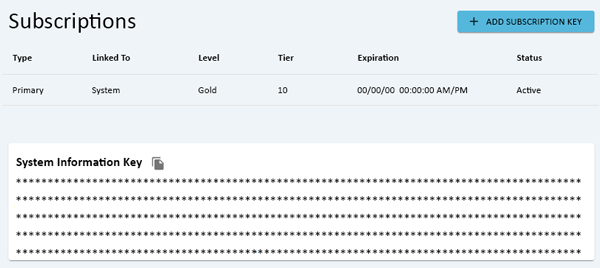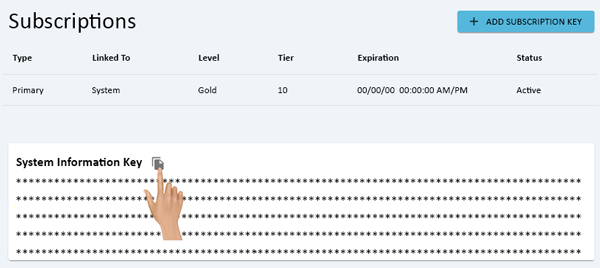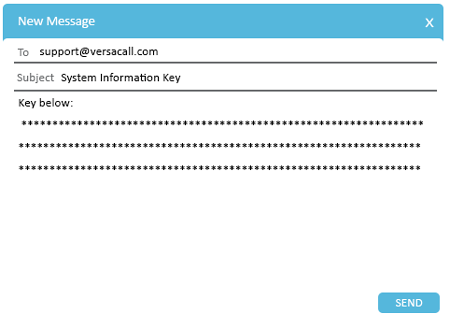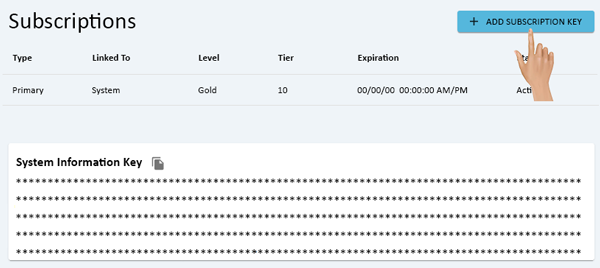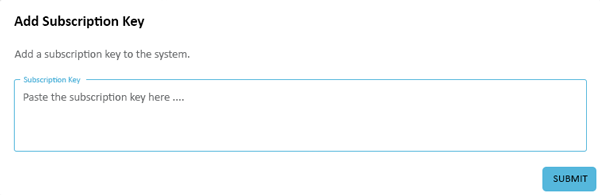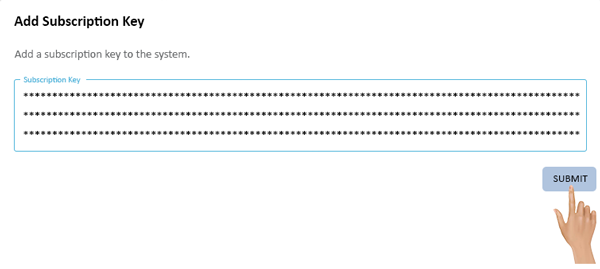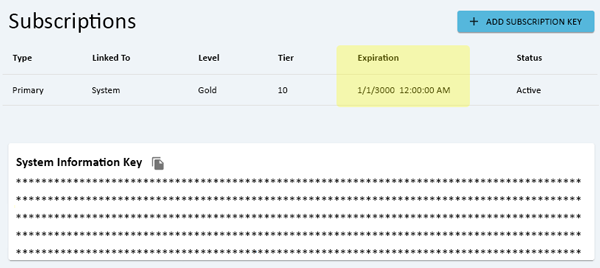Difference between revisions of "Administration - Subscriptions"
From VersaVision Support
| Line 15: | Line 15: | ||
<BR> | <BR> | ||
<gallery widths=600px heights=246px> | <gallery widths=600px heights=246px> | ||
File:Admin-Sub-Home.png | File:Admin-Sub-Home.png|link=Administration - Subscriptions | ||
</gallery> | </gallery> | ||
---- | ---- | ||
| Line 26: | Line 26: | ||
|-align="right" | |-align="right" | ||
| | | | ||
[[File:Admin Button.png| | [[File:Admin Button.png|200px|link=Administration - Main]] | ||
|} | |} | ||
</div> | </div> | ||
| Line 36: | Line 36: | ||
<BR> | <BR> | ||
<gallery widths=600px heights=268px> | <gallery widths=600px heights=268px> | ||
File:Admin-Sub-1.png | File:Admin-Sub-1.png|link=Administration - Subscriptions | ||
</gallery> | </gallery> | ||
---- | ---- | ||
| Line 43: | Line 43: | ||
<BR> | <BR> | ||
<gallery widths=600px heights=268px> | <gallery widths=600px heights=268px> | ||
File:Admin-Sub-2.png | File:Admin-Sub-2.png|link=Administration - Subscriptions | ||
</gallery> | </gallery> | ||
---- | ---- | ||
| Line 50: | Line 50: | ||
<BR> | <BR> | ||
<gallery widths=600px heights=268px> | <gallery widths=600px heights=268px> | ||
File:Admin-Sub-3.png | File:Admin-Sub-3.png|link=Administration - Subscriptions | ||
</gallery> | </gallery> | ||
---- | ---- | ||
| Line 57: | Line 57: | ||
<BR> | <BR> | ||
<gallery widths=600px heights=268px> | <gallery widths=600px heights=268px> | ||
File:Admin-Sub-4.png | File:Admin-Sub-4.png|link=Administration - Subscriptions | ||
</gallery> | </gallery> | ||
---- | ---- | ||
| Line 64: | Line 64: | ||
<BR> | <BR> | ||
<gallery widths=600px heights=268px> | <gallery widths=600px heights=268px> | ||
File:Admin-Sub-5.png | File:Admin-Sub-5.png|link=Administration - Subscriptions | ||
</gallery> | </gallery> | ||
---- | ---- | ||
| Line 71: | Line 71: | ||
<BR> | <BR> | ||
<gallery widths=600px heights=268px> | <gallery widths=600px heights=268px> | ||
File:Admin-Sub-6.png | File:Admin-Sub-6.png|link=Administration - Subscriptions | ||
</gallery> | </gallery> | ||
---- | ---- | ||
| Line 78: | Line 78: | ||
<BR> | <BR> | ||
<gallery widths=600px heights=268px> | <gallery widths=600px heights=268px> | ||
File:Admin-Sub-7.png | File:Admin-Sub-7.png|link=Administration - Subscriptions | ||
</gallery> | </gallery> | ||
---- | ---- | ||
| Line 85: | Line 85: | ||
<BR> | <BR> | ||
<gallery widths=600px heights=268px> | <gallery widths=600px heights=268px> | ||
File:Admin-Sub-8.png | File:Admin-Sub-8.png|link=Administration - Subscriptions | ||
</gallery> | </gallery> | ||
---- | ---- | ||
| Line 96: | Line 96: | ||
|-align="right" | |-align="right" | ||
| | | | ||
[[File:Admin Button.png| | [[File:Admin Button.png|200px|link=Administration - Main]] | ||
|} | |} | ||
</div> | </div> | ||
| Line 106: | Line 106: | ||
<BR> | <BR> | ||
<gallery widths=600px heights=268px> | <gallery widths=600px heights=268px> | ||
File:Admin-Sub-9.png | File:Admin-Sub-9.png|link=Administration - Subscriptions | ||
</gallery> | </gallery> | ||
---- | ---- | ||
| Line 115: | Line 115: | ||
<BR> | <BR> | ||
<gallery widths=600px heights=195px> | <gallery widths=600px heights=195px> | ||
File:Admin-Sub-10.png | File:Admin-Sub-10.png|link=Administration - Subscriptions | ||
</gallery> | </gallery> | ||
---- | ---- | ||
| Line 122: | Line 122: | ||
<BR> | <BR> | ||
<gallery widths=600px heights=269px> | <gallery widths=600px heights=269px> | ||
File:Admin-Sub-11.png | File:Admin-Sub-11.png|link=Administration - Subscriptions | ||
</gallery> | </gallery> | ||
---- | ---- | ||
| Line 129: | Line 129: | ||
<BR> | <BR> | ||
<gallery widths=600px heights=268px> | <gallery widths=600px heights=268px> | ||
File:Admin-Sub-12.png | File:Admin-Sub-12.png|link=Administration - Subscriptions | ||
</gallery> | </gallery> | ||
---- | ---- | ||
| Line 140: | Line 140: | ||
|-align="right" | |-align="right" | ||
| | | | ||
[[File:Admin Button.png| | [[File:Admin Button.png|200px|link=Administration - Main]] | ||
|} | |} | ||
</div> | </div> | ||
| Line 150: | Line 150: | ||
<BR> | <BR> | ||
<gallery widths=600px heights=268px> | <gallery widths=600px heights=268px> | ||
File:Admin-Sub-13.png | File:Admin-Sub-13.png|link=Administration - Subscriptions | ||
</gallery> | </gallery> | ||
---- | ---- | ||
| Line 157: | Line 157: | ||
<BR> | <BR> | ||
<gallery widths=450px heights=328px> | <gallery widths=450px heights=328px> | ||
File:Admin-Sub-14.png | File:Admin-Sub-14.png|link=Administration - Subscriptions | ||
</gallery> | </gallery> | ||
---- | ---- | ||
| Line 164: | Line 164: | ||
<BR> | <BR> | ||
<gallery widths=600px heights=268px> | <gallery widths=600px heights=268px> | ||
File:Admin-Sub-15.png | File:Admin-Sub-15.png|link=Administration - Subscriptions | ||
</gallery> | </gallery> | ||
---- | ---- | ||
| Line 171: | Line 171: | ||
<BR> | <BR> | ||
<gallery widths=600px heights=195px> | <gallery widths=600px heights=195px> | ||
File:Admin-Sub-16.png | File:Admin-Sub-16.png|link=Administration - Subscriptions | ||
</gallery> | </gallery> | ||
---- | ---- | ||
| Line 178: | Line 178: | ||
<BR> | <BR> | ||
<gallery widths=600px heights=269px> | <gallery widths=600px heights=269px> | ||
File:Admin-Sub-17.png | File:Admin-Sub-17.png|link=Administration - Subscriptions | ||
</gallery> | </gallery> | ||
---- | ---- | ||
| Line 185: | Line 185: | ||
<BR> | <BR> | ||
<gallery widths=600px heights=268px> | <gallery widths=600px heights=268px> | ||
File:Admin-Sub-18.png | File:Admin-Sub-18.png|link=Administration - Subscriptions | ||
</gallery> | </gallery> | ||
---- | ---- | ||
| Line 196: | Line 196: | ||
|-align="right" | |-align="right" | ||
| | | | ||
[[File:Admin Button.png| | [[File:Admin Button.png|200px|link=Administration - Main]] | ||
|} | |} | ||
</div> | </div> | ||
Revision as of 13:28, 10 July 2023
Administration is used to access important system components. There are multiple components inside Administration, this page is focused on the Subscription component.
The Subscription component is where the Key or License is entered and updated. Each time a subscription renews, a new Subscription Key will need to be entered.
This page will concentrate on finding the active Subscriptions, Adding a Subscription and Updating a Subscription.
Administration can be accessed via the Home page menu or the Administration icon. Once Administration has been selected - select Subscriptions from the menu.
On the Subscriptions page a list will show all of the Active or Inactive Subscriptions.
Type will show what Organization or Entity it applies to.
Linked To will show what Server it is supporting. System is the default which means the Subscription resides on the same Server that the VersaVision software is installed on.
Level will show what Plan Level the system currently has access to.
Tier will show the modules included in the Level. Keep in mind the number shown is not a 1 to 1 ration with modules.
Expiration will show the Date & Time that the Subscription will expire/end.
Status will show Active for an unexpired Subscription. Inactive will show for an expired Subscription.
The System Information Key section will display the unique code for the system. This key will be needed when renewing a Subscription.
On the Subscriptions page click on the Add Subscription Key button in the top right corner.
A Subscription Key window will appear on the screen. Paste the Key sent by the VersaCall Technician into the Subscription Key field.
If a Subscription Key has not been obtained/provided, please contact VersaCall Support for assitance.
Once the Subscription Key has been entered into the field, click on the Submit button.
The Subscription List will update and display the new Subscription along with the Expiration.
On the Subscriptions page, click on the Copy icon next to the Information Key heading.
Email the System Information Key to VersaCall Support. This Key is required to update the Subscription Key.
When the new/updated Subscription Key is received, click on the Add Subscription Key button.
An Add Subscription Key window will show on the screen.
Paste the Subscription Key received from VersaCall Support into the Subscription Key field - click on the Submit button.
The Subscription in the list will update with the new Expiration.