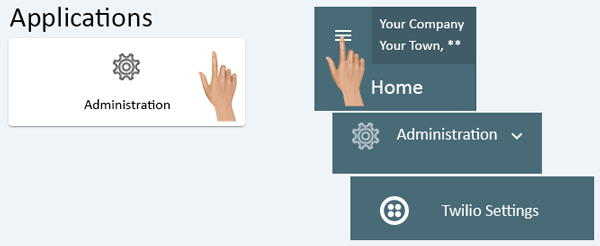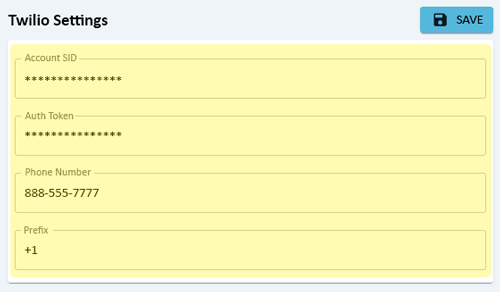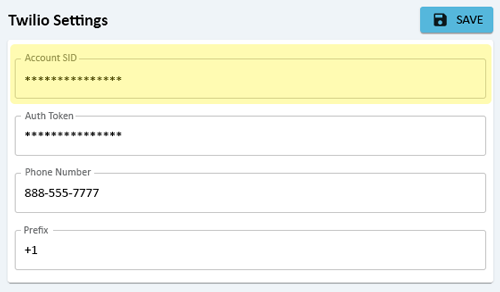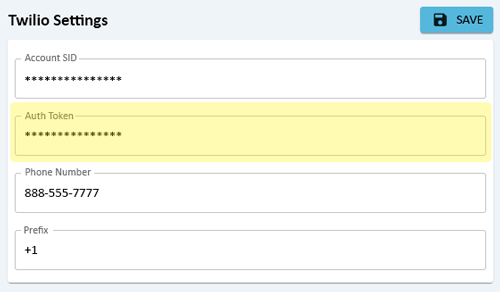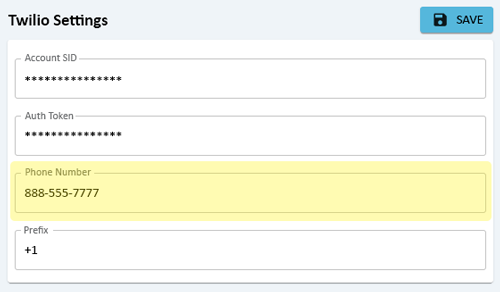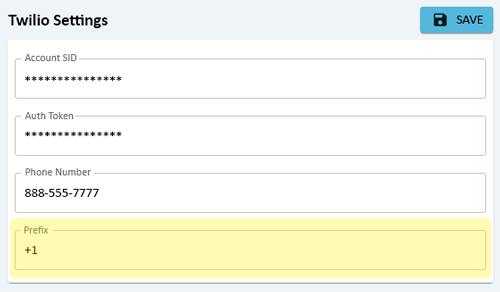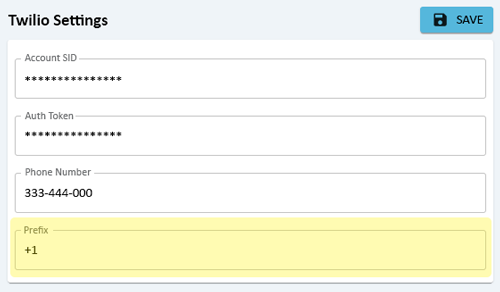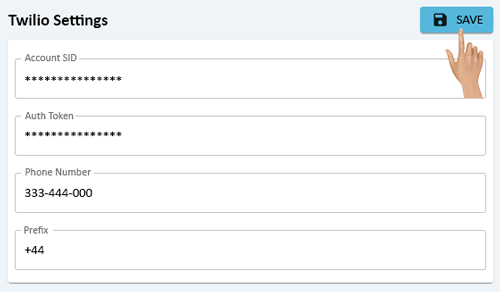Administration - Twilio Settings
From VersaVision Support
Administration is used to access important system components. There are multiple components inside Administration, this page is focused on the Twilio component.
Twilio is an independent service that users can sign up for to send out text message instead of using the email SMS method. A reason for doing this would be the Cell Phone Provider does not accept the email SMS messages.
This page will concentrate on Viewing & Editing the information.
Administration can be accessed via the Home page menu or the Administration icon. Once Administration has been selected - select Twilio Settings from the menu.
On the Twilio Settings page there will be 4 fields shown.
Account SID is provided by Twilio when a user has an account.
Auth Token is provided by Twilio when a user has an account.
Phone Number is provided by Twilio when a user has an account.
Prefix is the Country code that is being used for the Cell Phones that will receive Text Messages.
On the Twilio Settings page, each field can be edited. Click in the Account SID field to enter a new ID.
Click in the Auth Token field to enter a new Token.
Click in the Phone Number field to enter a new Number.
Click in the Prefix field to change the Country Code.
Once all of the changes/edits have been completed, click on the Save button at the top of the page.
- NOTE: Send a Test message to test the settings.