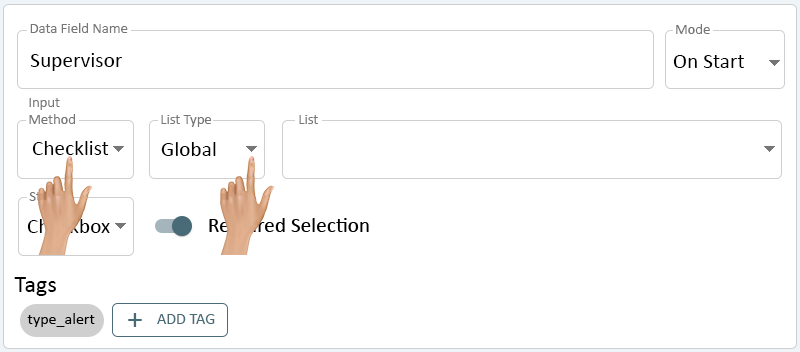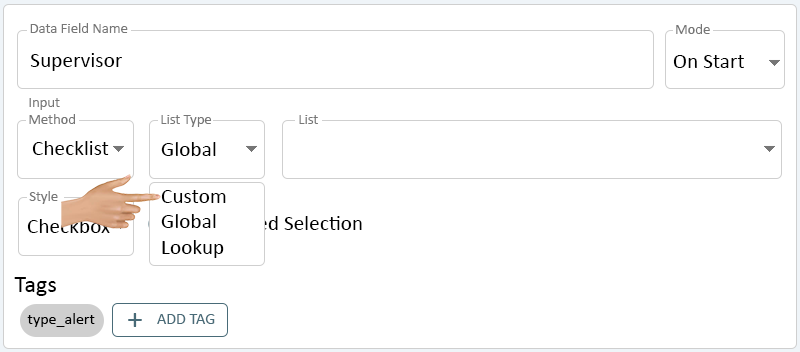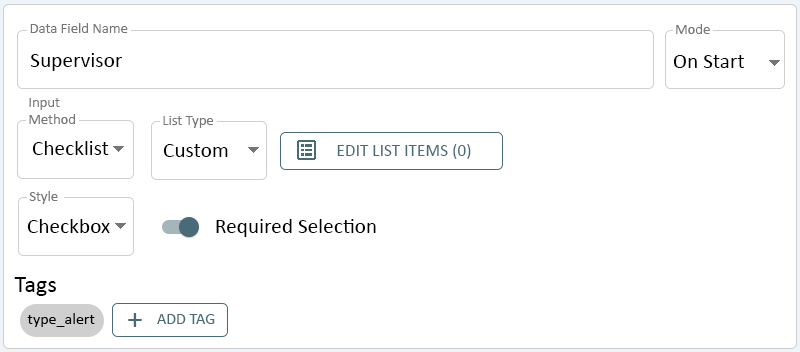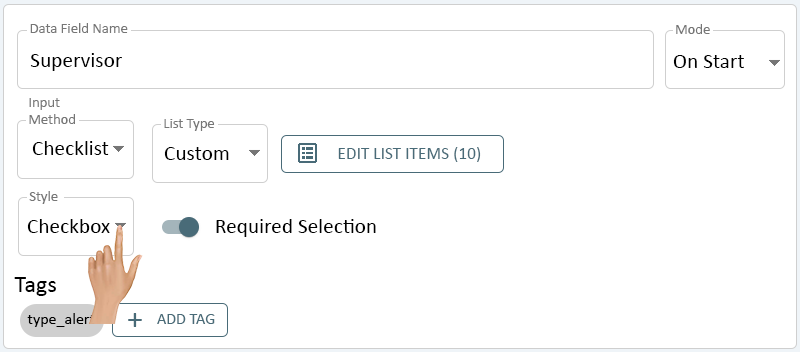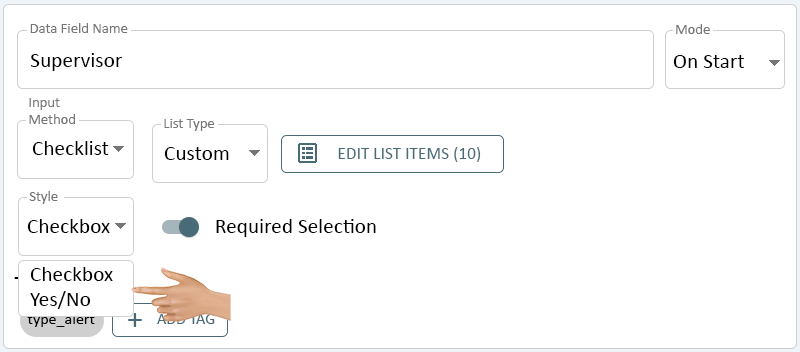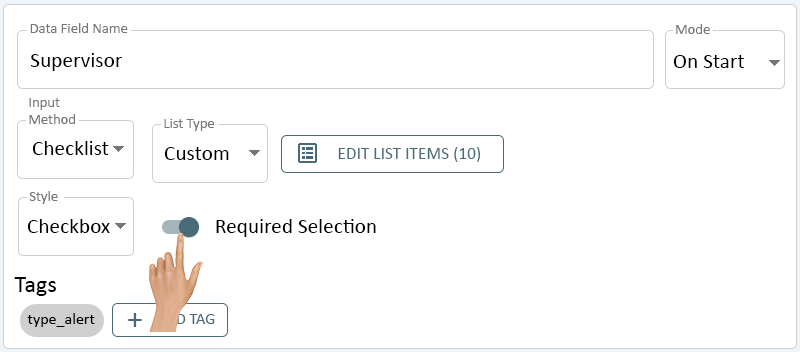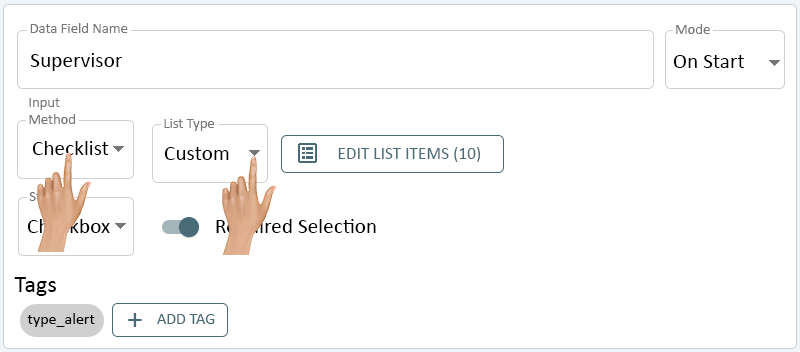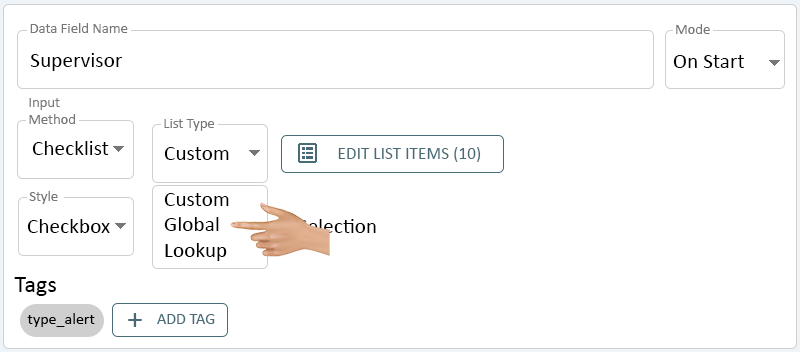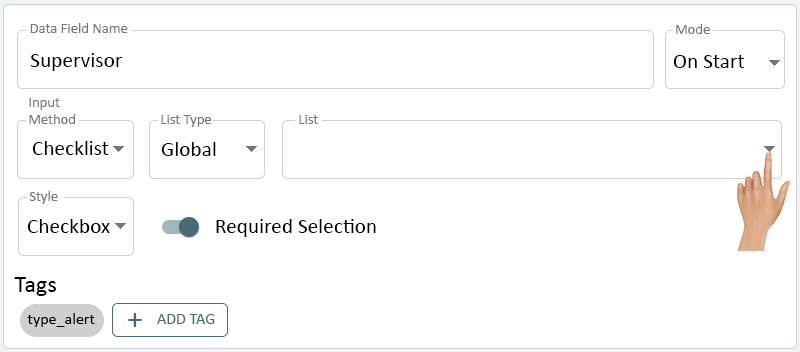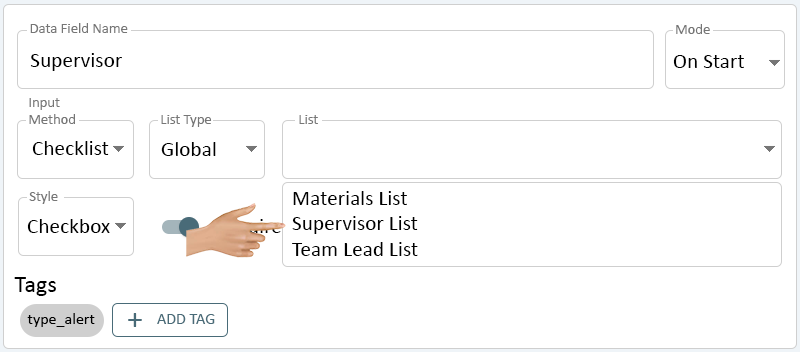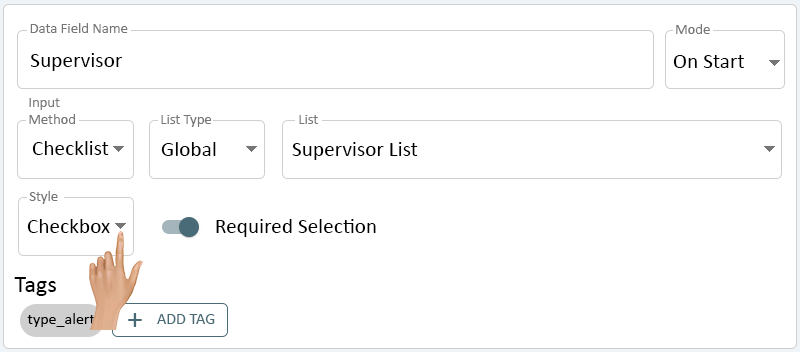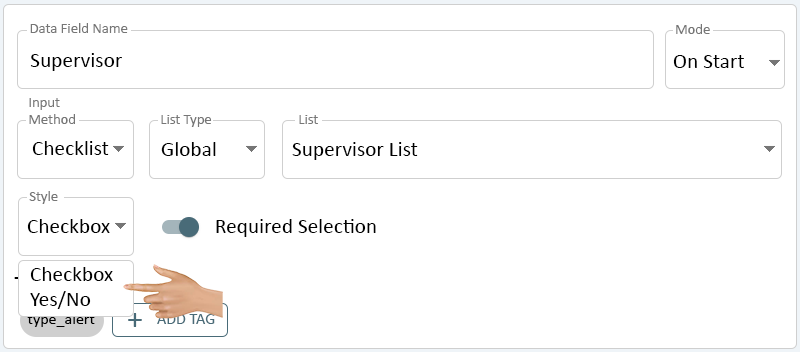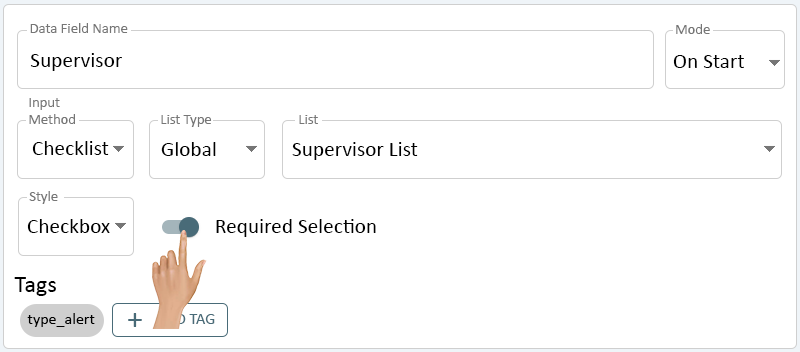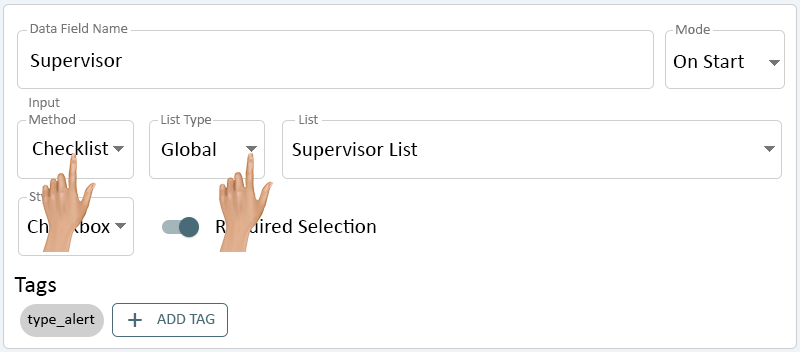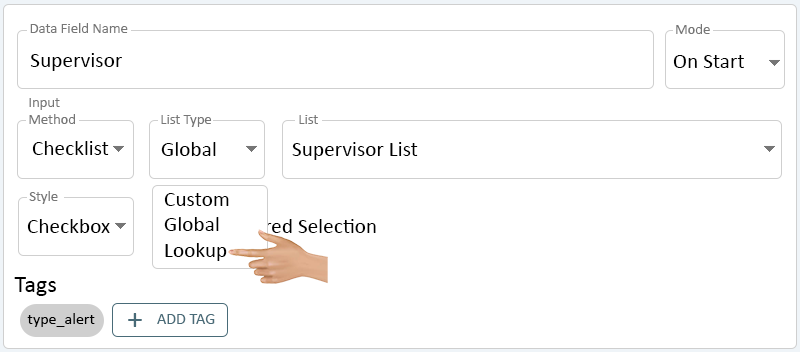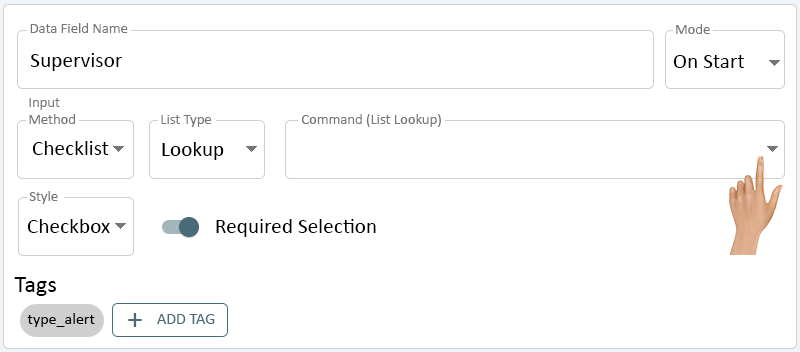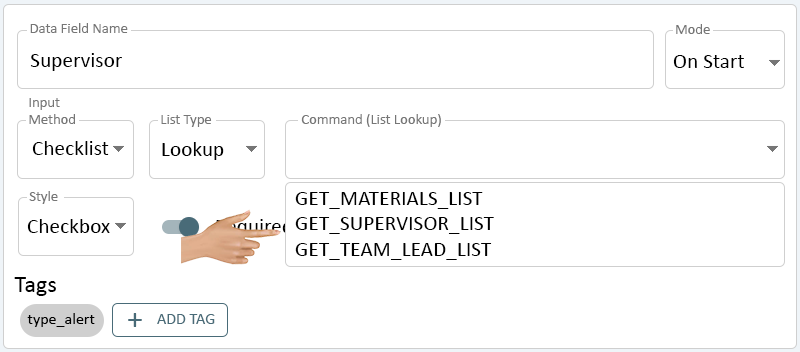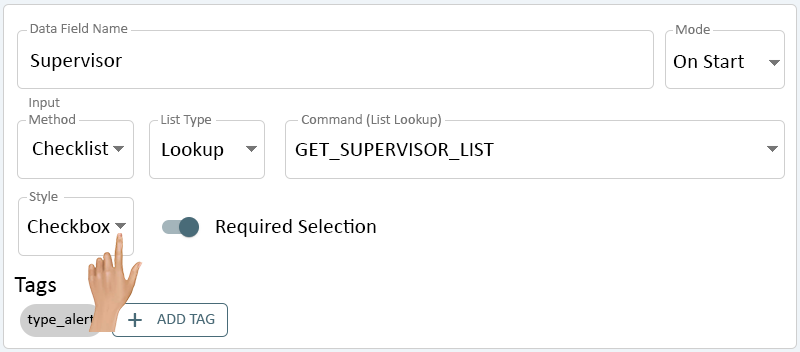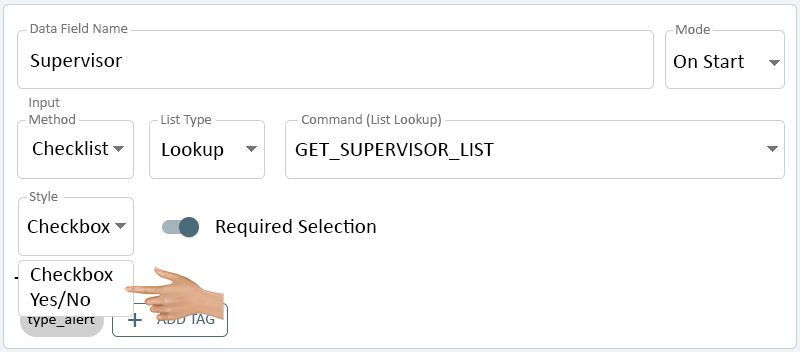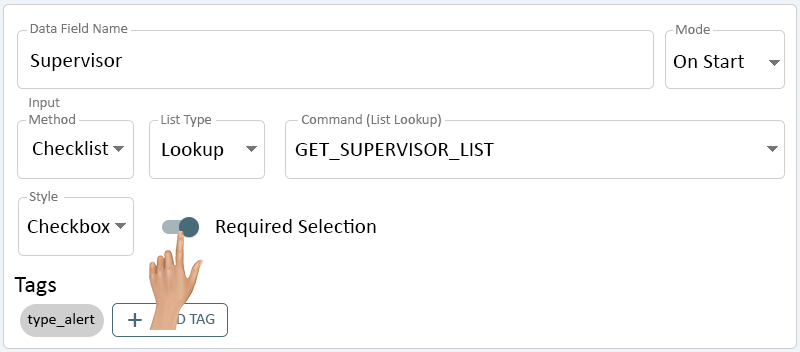Data Field - Check List
From VersaVision Support
A Data Field is an entry field that can be a sub-category of either an Alert or a Process.
The information on the page will be on the Checklist Input Method and the Custom, Global, and Lookup List Types.
Ensure the Input Method is Set to "Checklist". Click on the down arrow in the List Type field.
There will be 3 options available on the list. Select Custom from the drop down menu.
- Custom - this option allows the user to setup a Custom List specific to the Alert.
- Global - this option allows the user to select an existing List that has been setup in Assets.
- Lookup - this option allows the user to select a Command that will look up a List in an existing Table.
An Edit List Items button will load next to the List Type field - click on this button.
- Click Here for information on creating a Custom List.
After setting up the List Items, the Edit List Items button will show the total number of items that are on the list. Click on the down arrow in the Style field.
There will be 2 options available, select the best option for the Checklist being created.
- Checkbox - select this option to have a checkbox show next to the Item name.
- Yes/No - select this option to have a Yes or No selection next to the Item name.
Toggle the Require Selection switch On or Off to Enable or Disable the option.
- On - Enabled - selection this option to force the operator to make a selection for all Items.
- Off - Disabled - select this option to allow the operator to select No Items or only specific Items.
Ensure the Input Method is Set to "Checklist". Click on the down arrow in the List Type field.
There will be 3 options available on the list. Select Global from the drop down menu.
- Custom - this option allows the user to setup a Custom List specific to the Alert.
- Global - this option allows the user to select an existing List that has been setup in Assets.
- Lookup - this option allows the user to select a Command that will look up a List in an existing Table.
A List field will show next to the List Type field - click on the down arrow in this field.
A list of all the Lists setup in Assets will show - click on the List that is needed for the Data Field being setup.
Click on the down arrow in the Style field.
There will be 2 options available, select the best option for the Checklist being created.
- Checkbox - select this option to have a checkbox show next to the Item name.
- Yes/No - select this option to have a Yes or No selection next to the Item name.
Toggle the Require Selection switch On or Off to Enable or Disable the option.
- On - Enabled - selection this option to force the operator to make a selection for all Items.
- Off - Disabled - select this option to allow the operator to select No Items or only specific Items.
Ensure the Input Method is Set to "Checklist". Click on the down arrow in the List Type field.
There will be 3 options available on the list. Select Lookup from the drop down menu.
- Custom - this option allows the user to setup a Custom List specific to the Alert.
- Global - this option allows the user to select an existing List that has been setup in Assets.
- Lookup - this option allows the user to select a Command that will look up a List in an existing Table.
A Command (List Lookup) field will show next to the List Type field - click on the down arrow in this field.
A list of all the List Lookup Commands setup in the system will show - click on the Command that is needed for the Data Field being setup.
Click on the down arrow in the Style field.
There will be 2 options available, select the best option for the Checklist being created.
- Checkbox - select this option to have a checkbox show next to the Item name.
- Yes/No - select this option to have a Yes or No selection next to the Item name.
Toggle the Require Selection switch On or Off to Enable or Disable the option.
- On - Enabled - selection this option to force the operator to make a selection for all Items.
- Off - Disabled - select this option to allow the operator to select No Items or only specific Items.