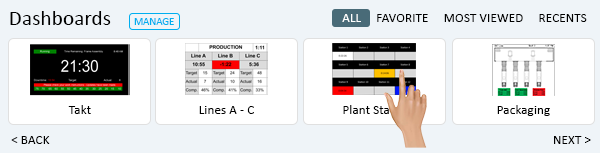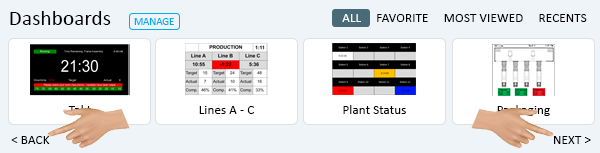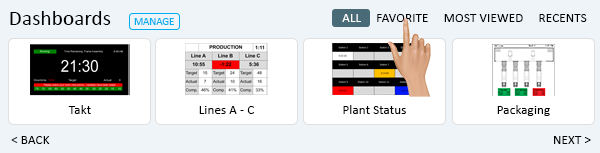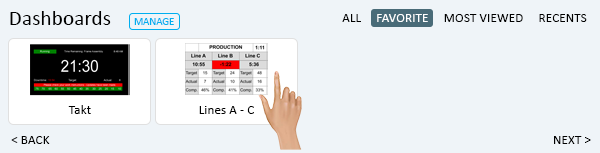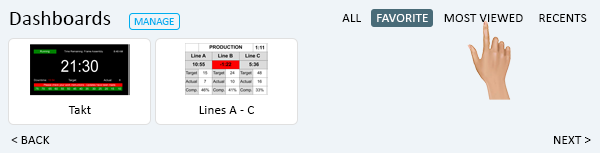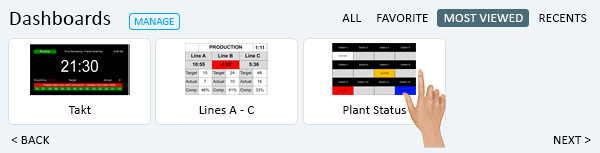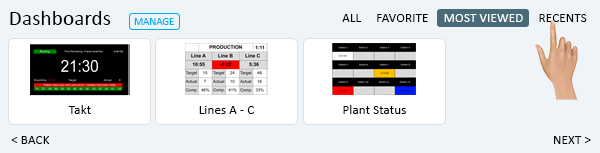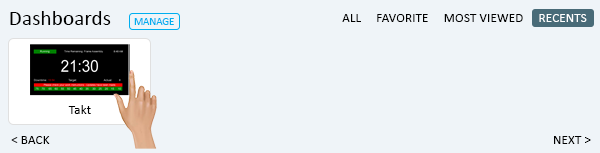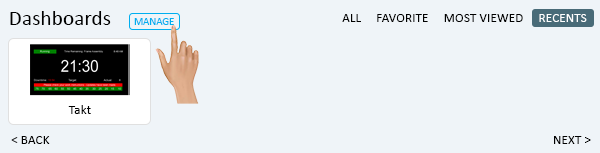Home Page - Dashboards
From VersaVision Support
The Dashboards section of the Home page allows the user to View Dashboards with One-Click.
This page will concentrate on providing information regarding all the available options in the Dashboards section.
In the Dashboard section there are multiple sort option to the right side of the Dashboard title. The highlighted filter by default will be All. If the user changes this filter, the system will remember it and that new selection will be highlighted from that point forward or until it is changed.
When All is selected, the user will see an individual card for all the Dashboards that have been setup in the system.
To launch an Dashboard in a New Tab, simply click on the card.
If the section has too many cards/dashboards to show at one time, the user can click on the Next or Back option to move through all available dashboards.
Dashboards can be set as Favorites. When this has been setup the user can select the Favorite filter option to view only those dashboards set as Favorites.
Click the Favorite option.
Favorite will now be highlighted as the filter. To launch an Dashboard in a New Tab, simply click on the card.
The user can filter the Dashboards by the ones that are viewed the most by other users. Click on the Most Viewed option.
Most Viewed will now be highlighted as the filter. To launch an Dashboard in a New Tab, simply click on the card.
The user can filter the Dashboards by the ones that were viewed recently. Click on the Recents option.
Recents will now be highlighted as the filter. To launch an Dashboard in a New Tab, simply click on the card.
Select the Manage button to launch the Dashboards Application in a New Tab.