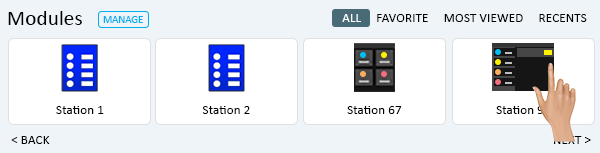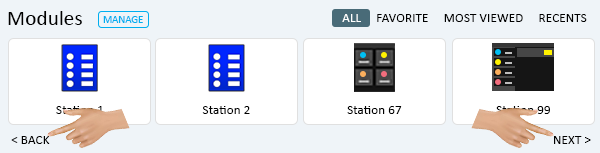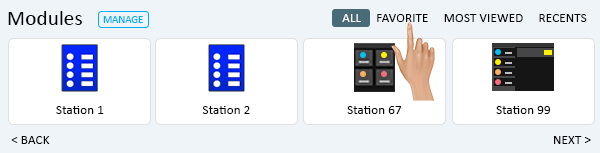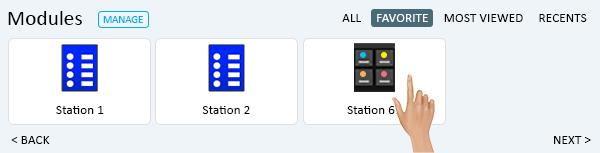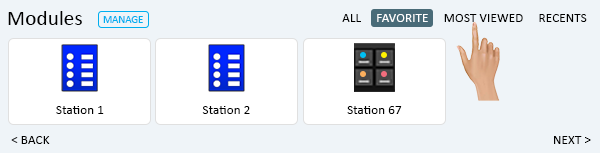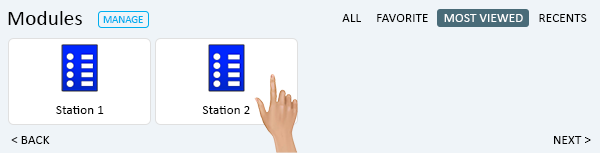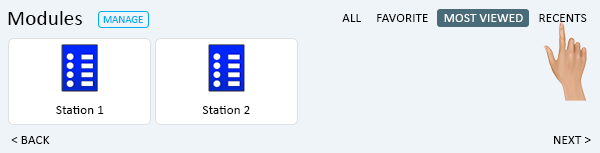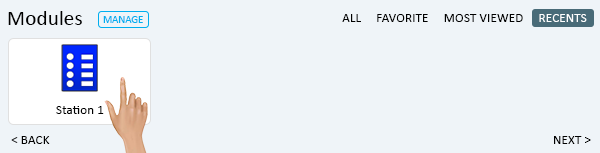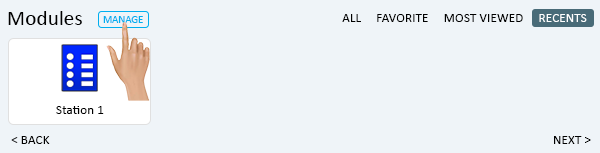Home Page - Module Locations
From VersaVision Support
The Modules section of the Home page allows the user to view/open a location with a single click.
This page will concentrate on providing information regarding all the available options in the Modules section.
In the Modules section there are multiple sort options to the right side of the Modules title. The highlighted filter by default will be All. If the user changes this filter, the system will remember it and that new selection will be highlighted from that point forward or until it is changed.
When All is selected, the user will see an individual card for all the Module Locations that have been setup in the system.
To instantly view a Module Location in a New Tab, the user simply needs to click on the card.
If the section has too many Module Locations to show at one time, the user can click on the Next or Back option to move through all available Locations.
Module Locations can be set as Favorites. When this has been setup the user can select the Favorite filter option to view only those Locations set as Favorites.
Click the Favorite option.
Favorite will now be highlighted as the filter. To instantly view a Module Location in a New Tab, the user simply needs to click on the card.
The user can filter the Module Locations by the ones the user has viewed the most. Click on the Most Viewed option.
Most Viewed will now be highlighted as the filter. To instantly view a Module Location in a New Tab, the user simply needs to click on the card.
The user can filter the Module Locations by the ones that were Viewed Recently. Click on the Recents option.
Recents will now be highlighted as the filter. To instantly view a Module Location in a New Tab, the user simply needs to click on the card.
Select the Manage button to launch the Modules Location Application in a New Tab.