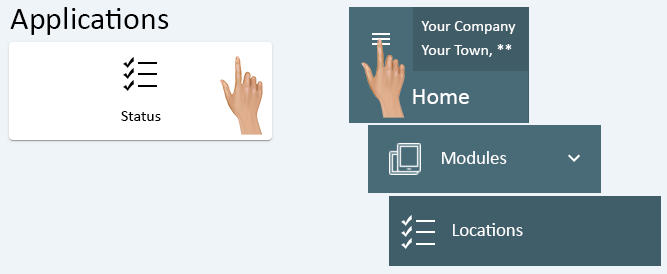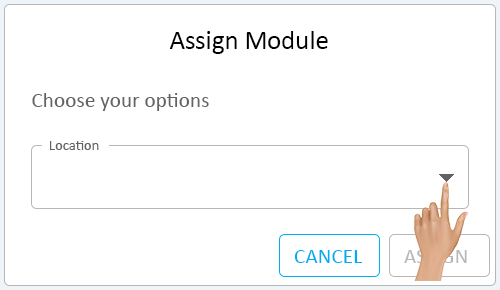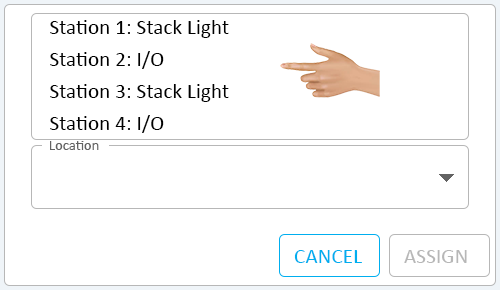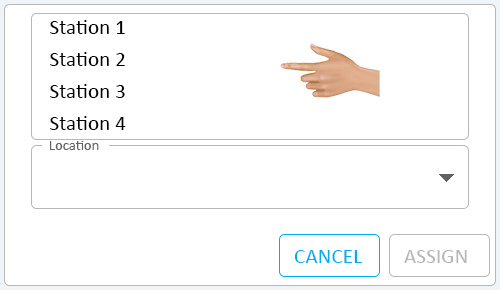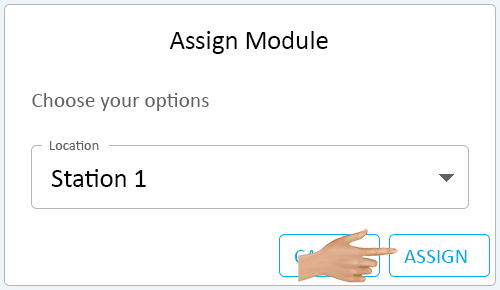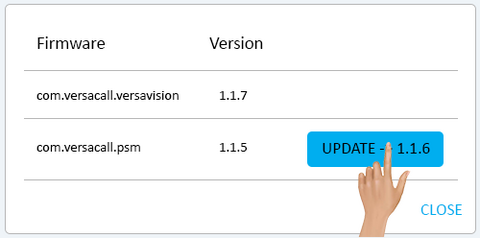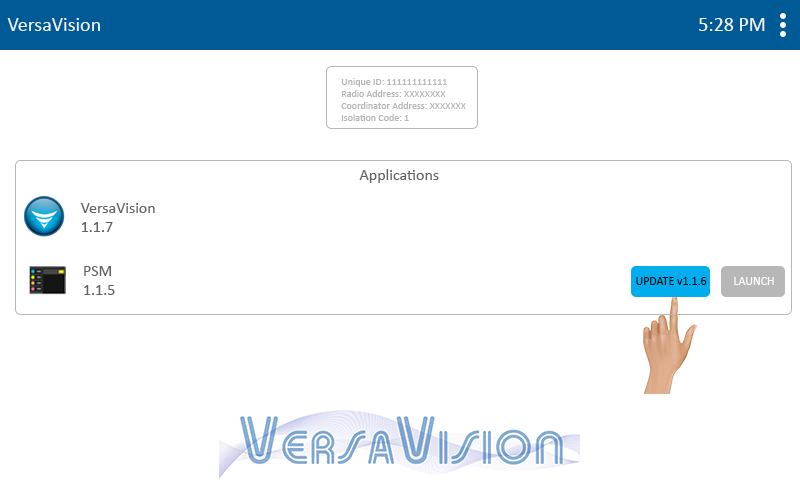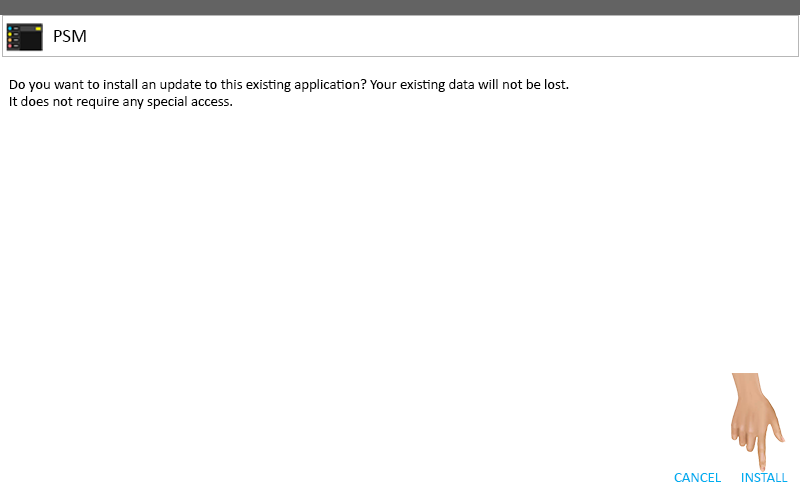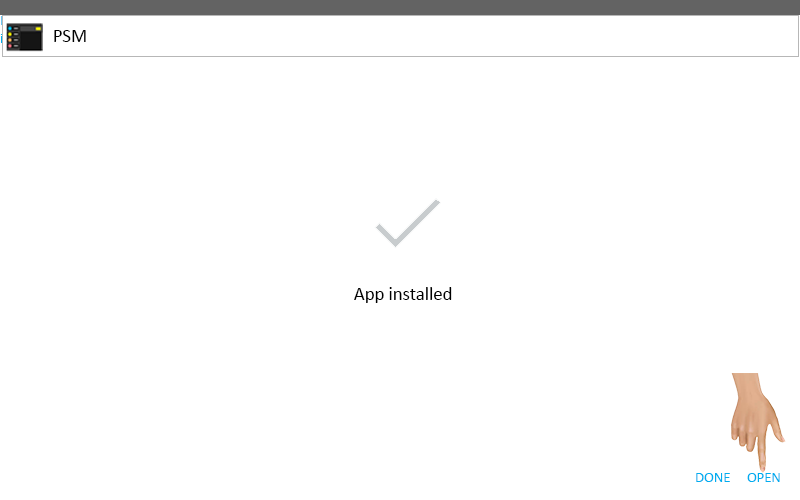Modules - Status
From VersaVision Support
The Module Status page allows the user to view the Mesh Connectivity of all VersaCall provided Hardware.
This page explains the how to Assign, Remove, and Update Firmware.
Access Module Status by selecting the Status icon from the Applications Quick Menu or by selecting the Menu icon from the Home Page. Once Modules is selected, click on the Location option.
Each Location is represented by a Location Card on the Module Locations page. There are 11 total areas of information on the Location Card.
- 1. Device - the type of device will show here (Touch Screen or I/O.
- 2. Assigned To - the Location that has been assigned to the Device will show here.
- 3. Configuration - the Module Configuration loaded on the Device will show here.
- 4. Network - the Coordinator name will show here. When there are multiple Coordinators this will be utilized.
- 5. Address - the Mesh Address of the Device will show here.
- 6. Status - the Current Communication Status will be represented by an icon here. Hover over the icon to see an message explaining the Status.
- 7. Menu - click on the ellipsis to gain access the the Device Menu (Assign, Firmware, Remove). These selections are explained in specific sections on this page.
To Assign a Location to a device, click on the 3-Dot ellipsis.
A drop down menu will show - select the Assign option.
The Assign Expansion menu will show for I/O Devices - click on the down arrow in the Location field.
The Assign Module menu will show for Touch Screens - click on the down arrow in the Location field.
A list of all available Locations will populate, select the appropriate Location for the device.
Select the Assign button.
To remove a Device from Module status, click on the 3-Dot ellipsis.
This option should only be used to remove Devices that are no longer in use.
A drop down menu will show - select the Remove option.
The Device will be removed from the Module Status page.
NOTE: the Device will remain removed until it has been power cycled.
NOTE Firmware can only be updated on 1 device at a time. The transfer takes about 20 minutes to complete.
Click on the 3-Dot ellipsis.
A drop down menu will show - select the Firmware option.
If there is a Firmware update, the new version will shown in the list with a Blue Update Button - click on the Update Button.
The Firmware file will be sent to the Mesh Touch Screen. This process will take approximately 20 minutes.
Go to the Touch Screen that was sent the Firmware. Click on the Update button.
Select Install in the bottom right corner of the screen.
After the installation is completed, click on Open in the bottom right corner of the screen to be returned to the Operator Interface.