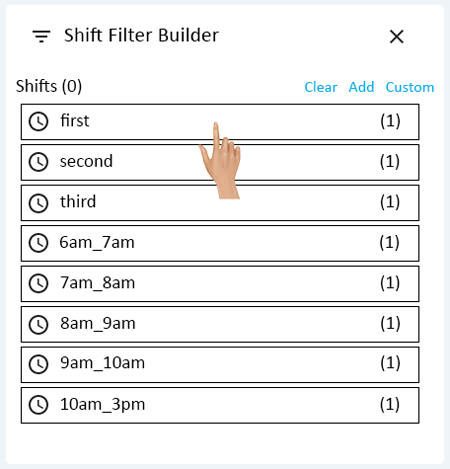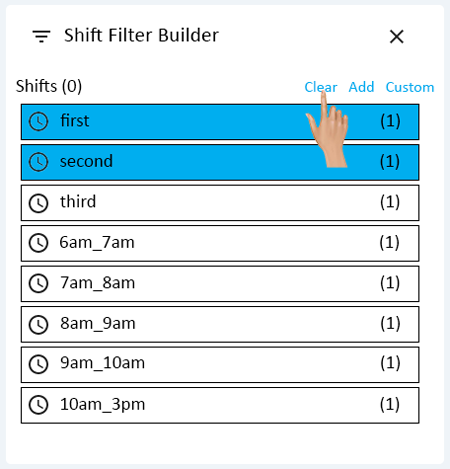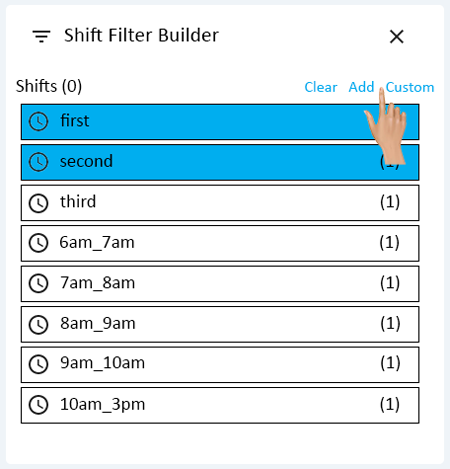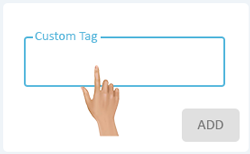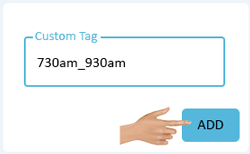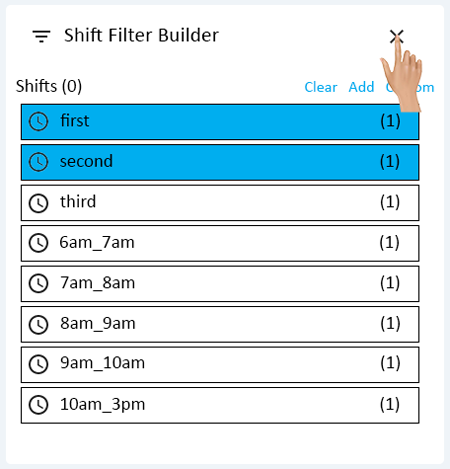Shift Filter Builder
From VersaVision Support
The Shift Filter Builder can be accessed through multiple entities inside the applications of VersaVision.
When selecting the Edit button under a Time Filter, the user will see the Shift Filter Builder.
This page will concentrate on explaining how to use the Shift Filter Builder to create the data filter needed.
The Shift Filter Builder loads as a window. There will be 1 Shifts column shown. All the Shift Tags present on the system will show in the list. Click on 1 or more shift tags to include them in the report.
Click on the down arrow for a list of schedules available.
If the user needs to reset the list/tag selections, click on the Clear option at top right of the column.
If the user needs to add a new shift tag that currently does not exist, click on the Add Custom option at top right of the column.
A Custom Tag window will load, click in the Custom Tag field and enter the name of the Shift Tag that needs to be created.
Click on the Add button to save the new shift tag to the system and select it for the report.
NOTE: If a new Shift Tag is added, ensure the user goes back to the Schedule(s) and adds the tag appropriately.
Select the "X" in the top right corner of the screen to close the Shift Filter Builder. This will return the user to the specific Time Filter that was being setup.