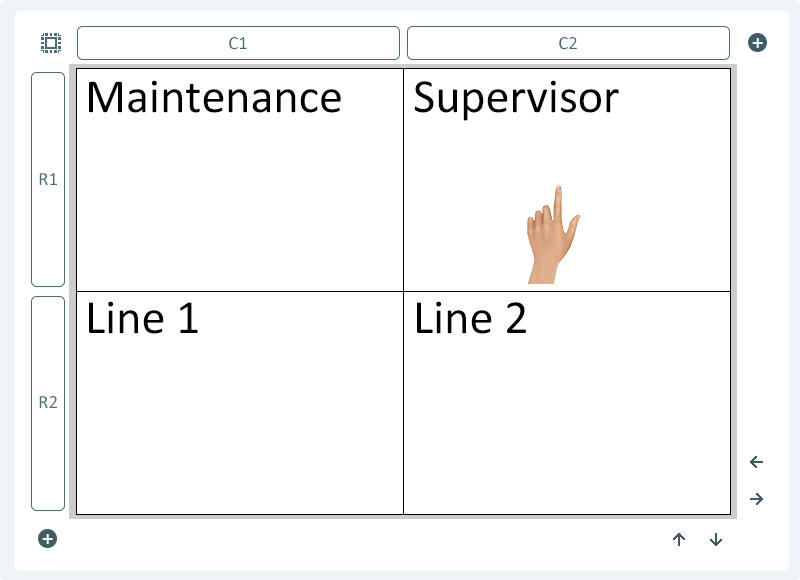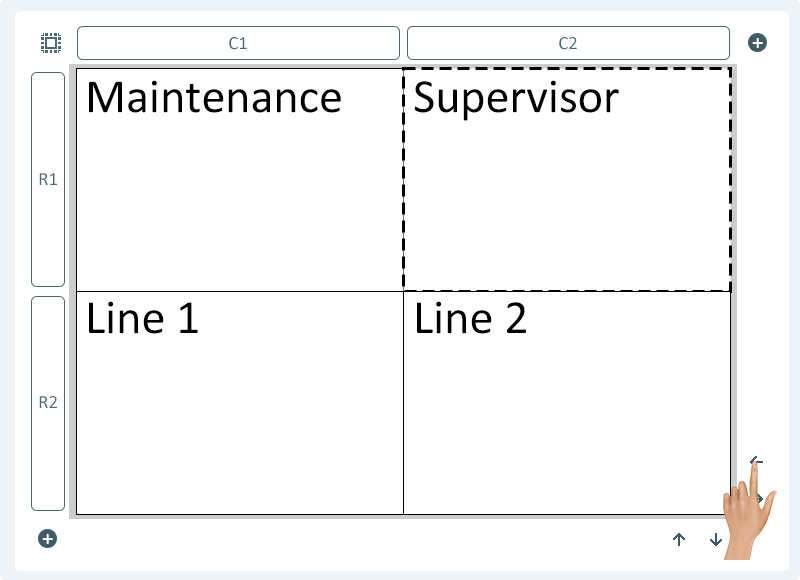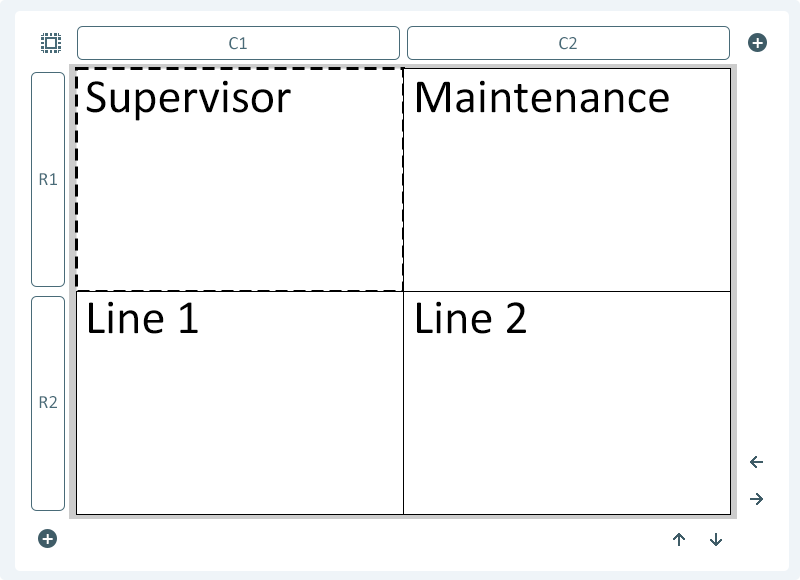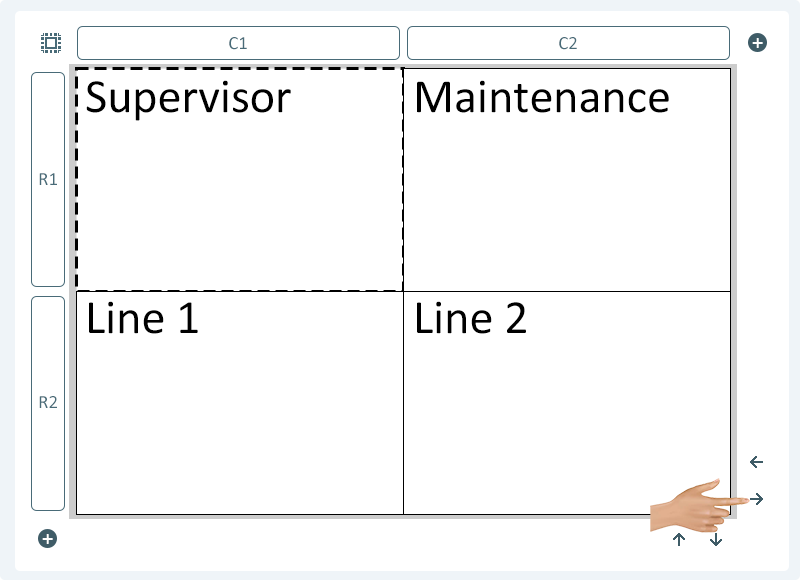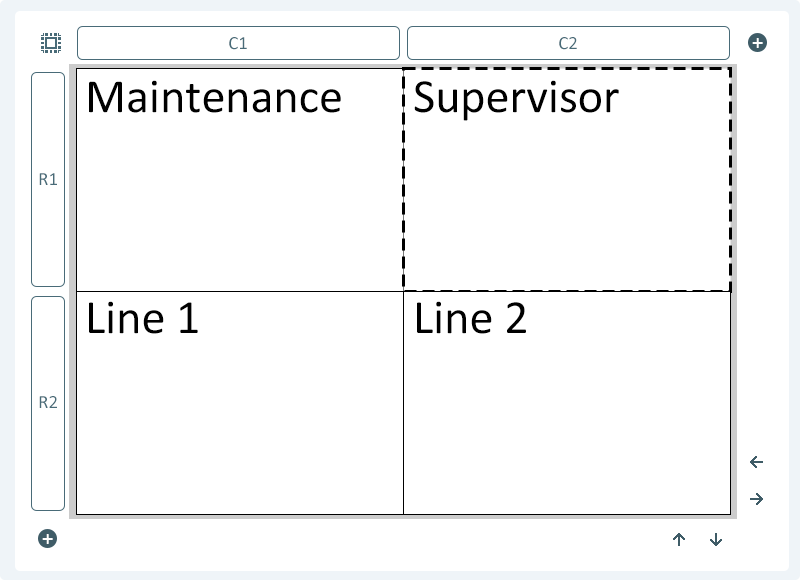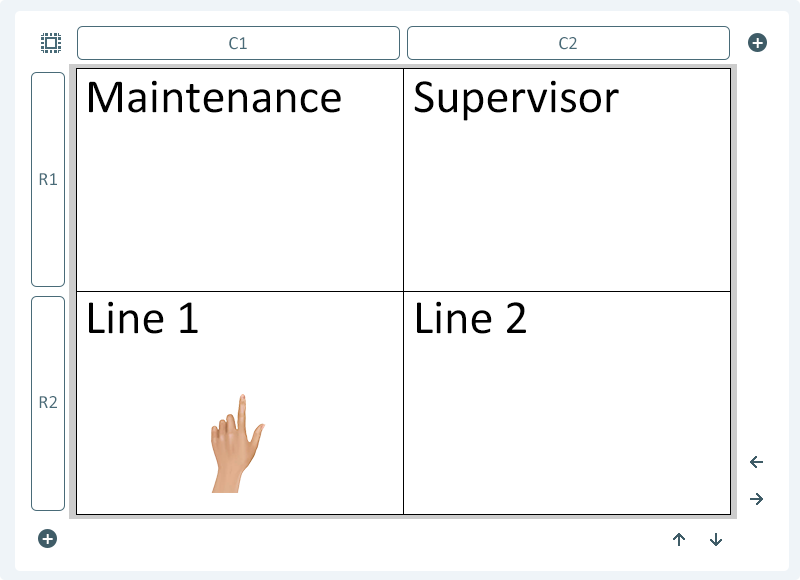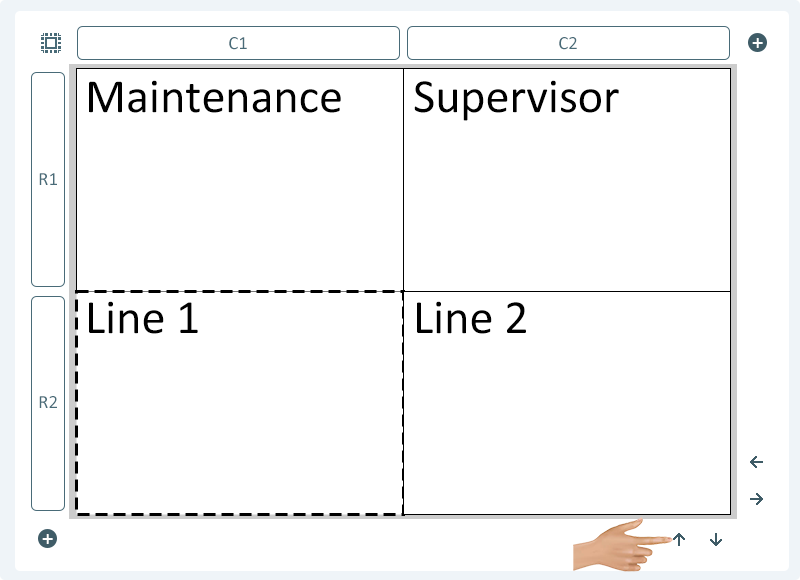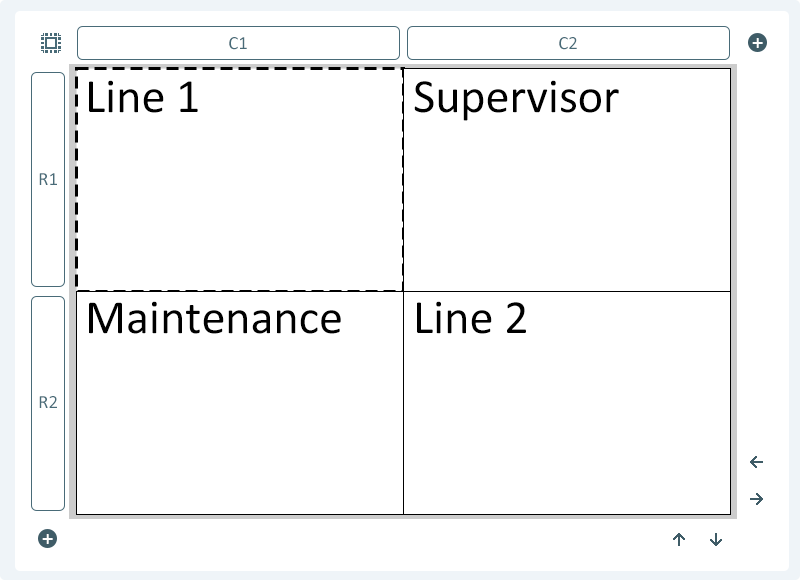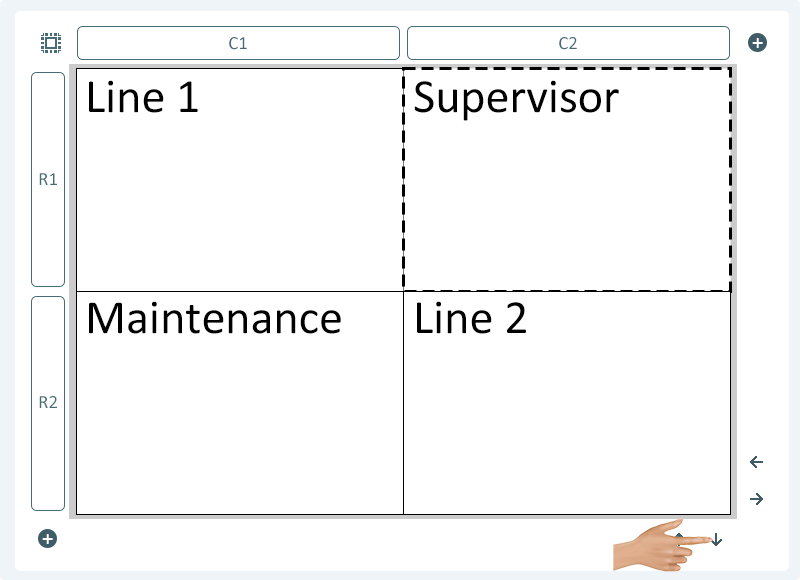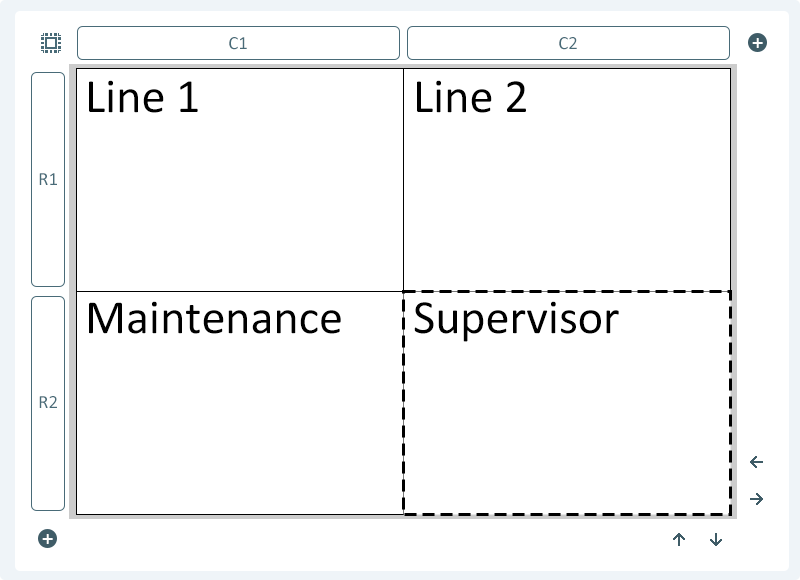Visuals - Table Cell Movement
From VersaVision Support
The contents of a cell can be moved Up/Down/Left/Right on the Table Layout.
This page will explain the how the movement icons work.
Select a cell in the Table Dashboard or Widget so that it is highlighted.
Click on the Left Facing Arrow to move the cell contents to the Left one Column.
All of the contents of the cell will move Left one Column.
Click on the Right Facing Arrow to move the cell contents to the Right one Column.
All of the contents of the cell will move Right one Column.
Select a cell in the Table Dashboard or Widget so that it is highlighted.
Click on the Up/Top Facing Arrow to move the cell contents to the Up one Row.
All of the contents of the cell will move Up one Row.
Click on the Down/Bottom Facing Arrow to move the cell contents Down one Row.
All of the contents of the cell will move Down one Row.

|