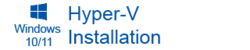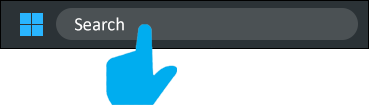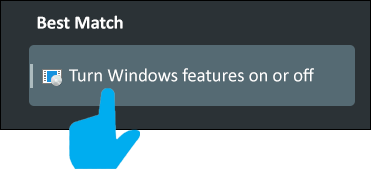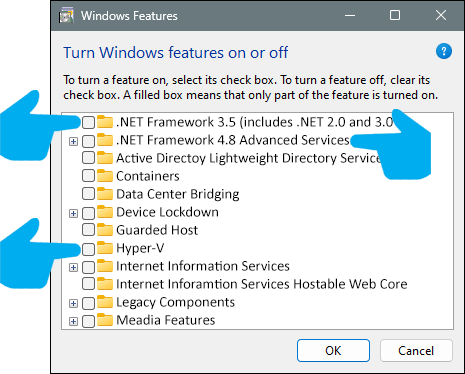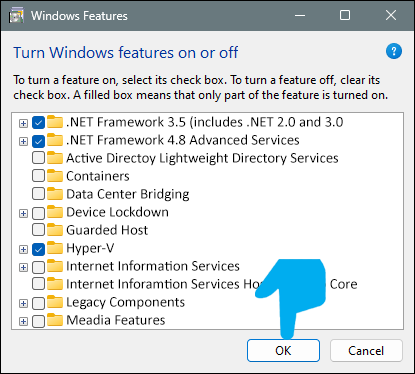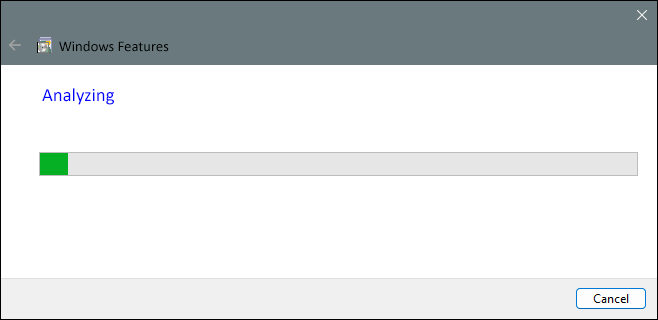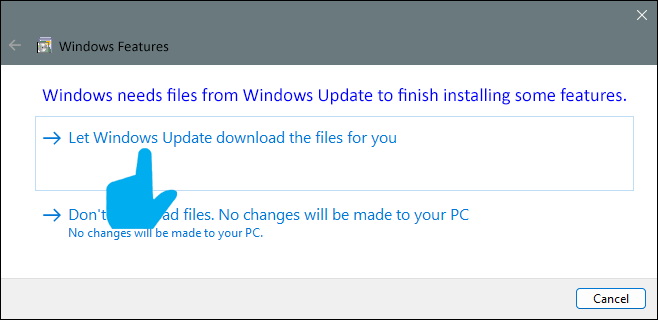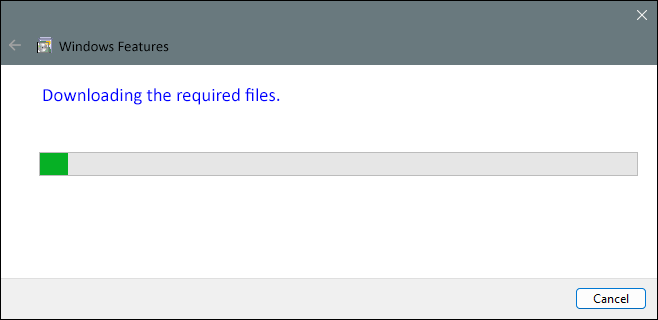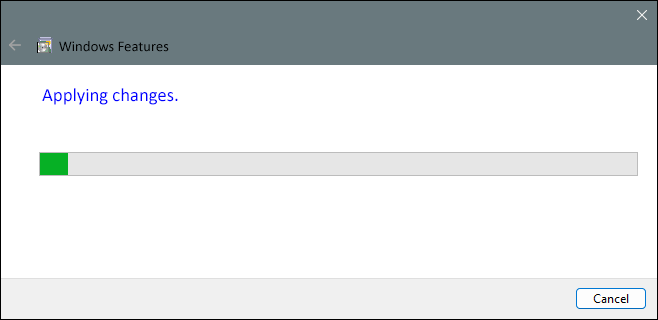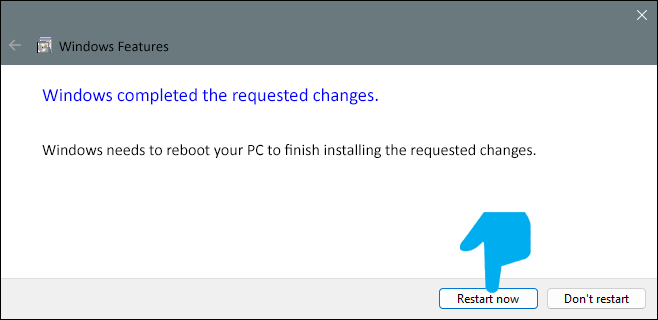Windows Install - Hyper-V - Windows 10 & 11
From VersaVision Support
OVERVIEW
- In order to Install WSL on the Windows 1 or 11 Pro, the Hyper-V feature must be turned on. By default, this feature is turned off.
- If this is a VM (Virtual Server), Nested Virtualization must be setup with any & all settings enabled.
- VM Ware refers to this option as Virtualization Based Security (VBS).
- Azure enables this option with the Standard Security Type selection during creation.
- Each VM may have its own setting, please refer to their documentation for assistance.
REQUIREMENTS
- Log In: Installer/User must have a Windows Log In with Administrator permissions. This Account must remain active after the installation.
- Access: When using a VM, Installer/User must have Remote PC Access to the Windows 10 or 11 Pro instance.
- Internet Access: Computer/Server must have full internet access. Access can be removed after the installation is complete.
- VM Properties: VM must be setup with Nested Virtualization.
INSTRUCTIONS
- The system will automatically restart, allow this to finish.
- Return to the Software Install Main page and continue with the next Guide/Step.