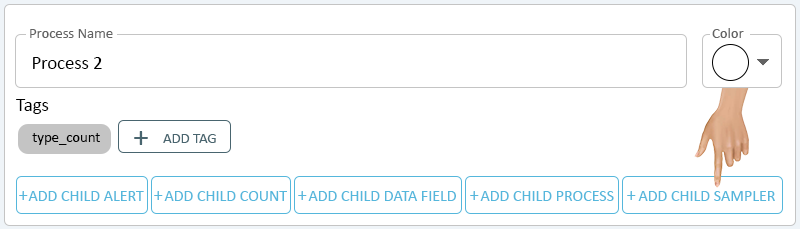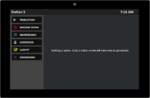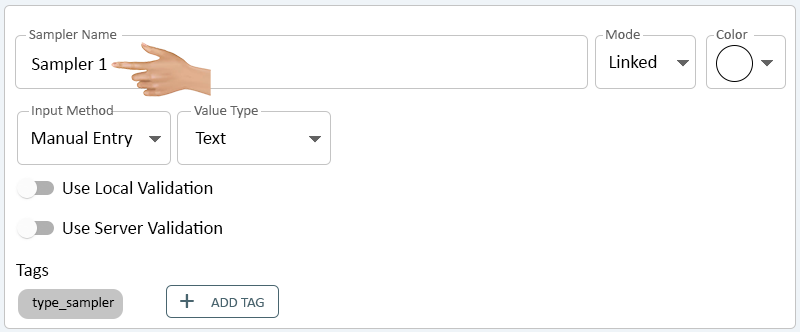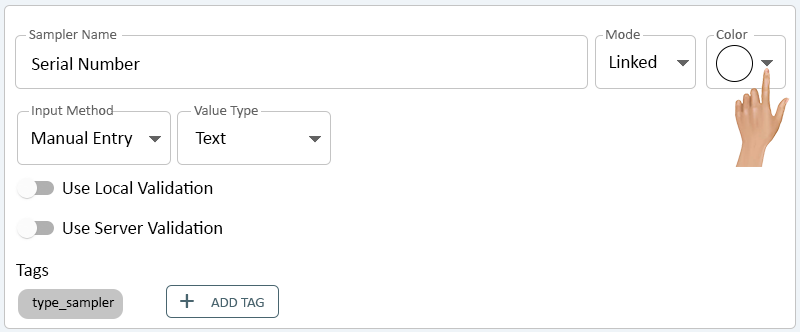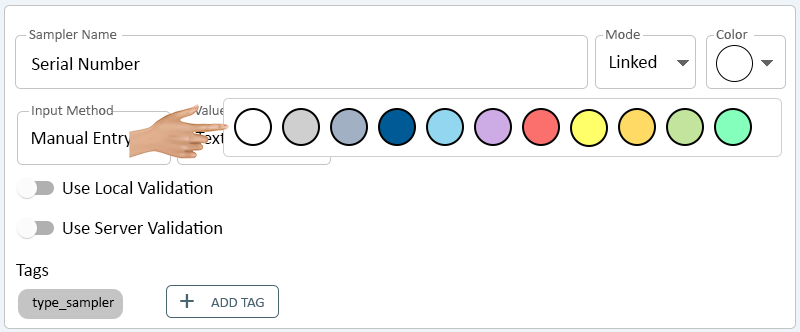Difference between revisions of "Child Sampler - PSM"
From VersaVision Support
| Line 12: | Line 12: | ||
<BR> | <BR> | ||
<gallery widths=800px heights=229px> | <gallery widths=800px heights=229px> | ||
File:Child-Sampler-1.png | File:Child-Sampler-1.png|link=Child Sampler - PSM | ||
</gallery> | </gallery> | ||
---- | ---- | ||
| Line 29: | Line 29: | ||
<BR> | <BR> | ||
<gallery widths=800px heights=332px> | <gallery widths=800px heights=332px> | ||
File:Child-Sampler-3.png | File:Child-Sampler-3.png|link=Child Sampler - PSM | ||
</gallery> | </gallery> | ||
---- | ---- | ||
| Line 36: | Line 36: | ||
<BR> | <BR> | ||
<gallery widths=800px heights=332px> | <gallery widths=800px heights=332px> | ||
File:Child-Sampler-4.png | File:Child-Sampler-4.png|link=Child Sampler - PSM | ||
</gallery> | </gallery> | ||
---- | ---- | ||
| Line 43: | Line 43: | ||
<BR> | <BR> | ||
<gallery widths=800px heights=332px> | <gallery widths=800px heights=332px> | ||
File:Child-Sampler-5.png | File:Child-Sampler-5.png|link=Child Sampler - PSM | ||
</gallery> | </gallery> | ||
---- | ---- | ||
| Line 54: | Line 54: | ||
::[[Actions|<u>'''Click Here'''</u>]] for information on setting up an Action. | ::[[Actions|<u>'''Click Here'''</u>]] for information on setting up an Action. | ||
<gallery widths=800px heights=78px> | <gallery widths=800px heights=78px> | ||
File:Child-Sampler-6.png | File:Child-Sampler-6.png|link=Child Sampler - PSM | ||
</gallery> | </gallery> | ||
---- | ---- | ||
Revision as of 14:13, 10 July 2023
A Child Sampler can ONLY be a sub-category of a Process. This type of Monitoring Point allows the user to capture data (Item, Number, Barcode, etc.) and record it along with keeping a tally..
This page will provide information on the options available on a Child Sampler.
To access the Child Sampler setup, the user will need to select the Add Child Sampler button on the Process Properties.
Select the Sampler Name field.
Enter a name for the Sampler. The only option available in the Mode field is "Linked" - click on the down arrow in the Color field
A list of 11 Colors will be available. Select the best Color for the Sampler being created.
The remaining setup options are EXACTLY the same as setting up a Root Sampler.
- Click Here for information on the remaining setup options.
Click on the Add Actions button in the Actions section to setup an Action for the Sampler.
- Click Here for information on setting up an Action.