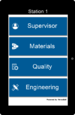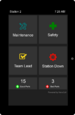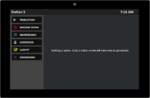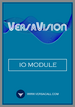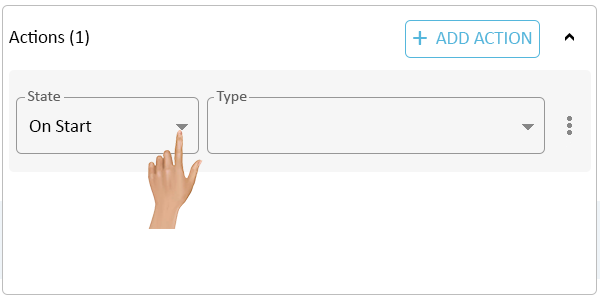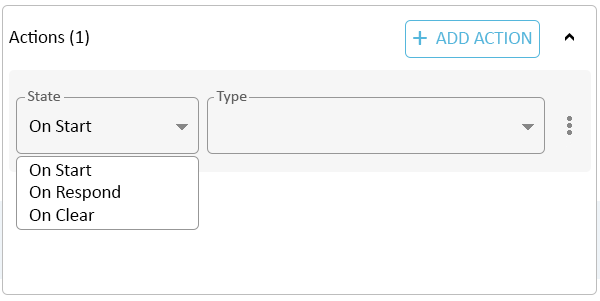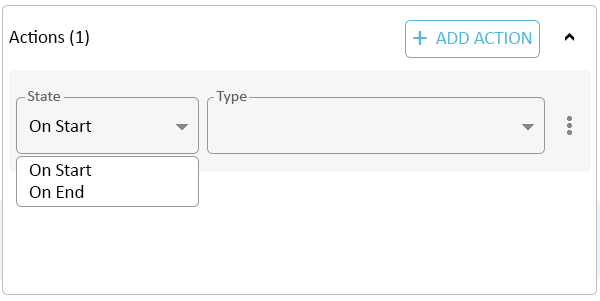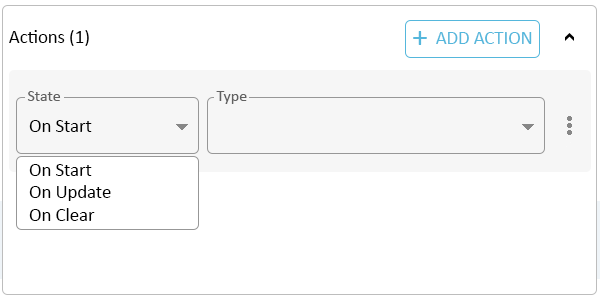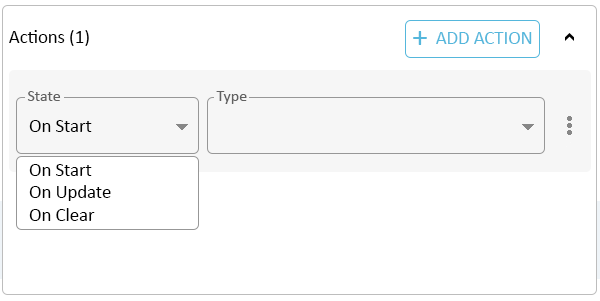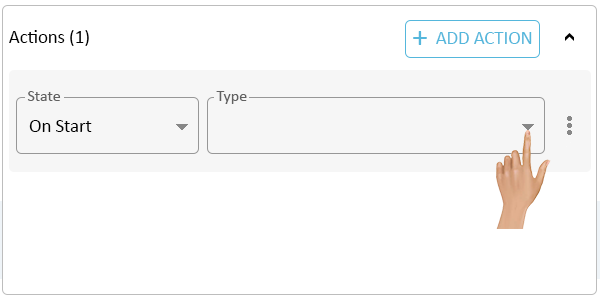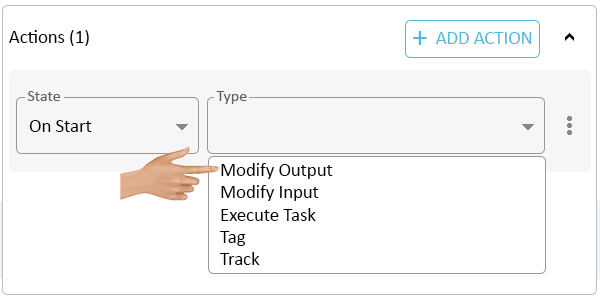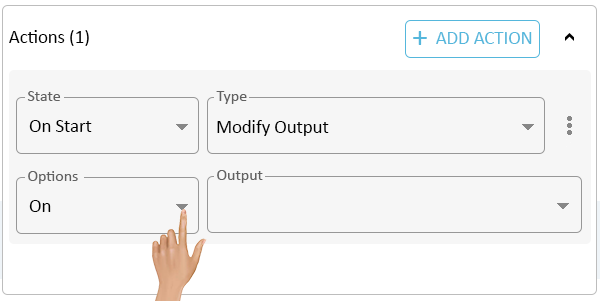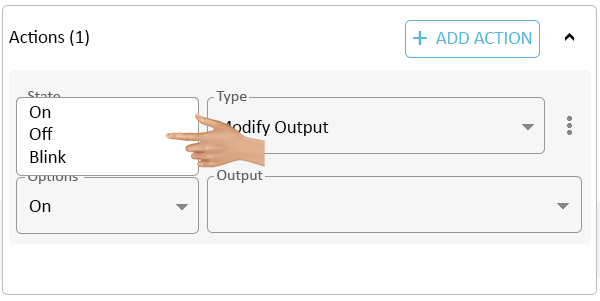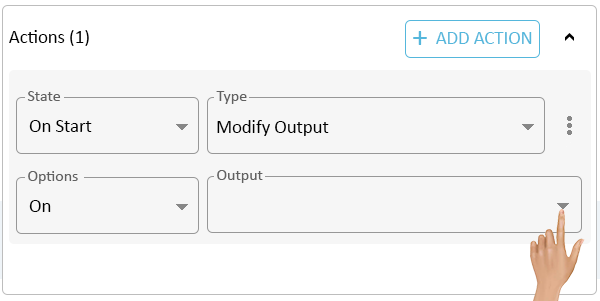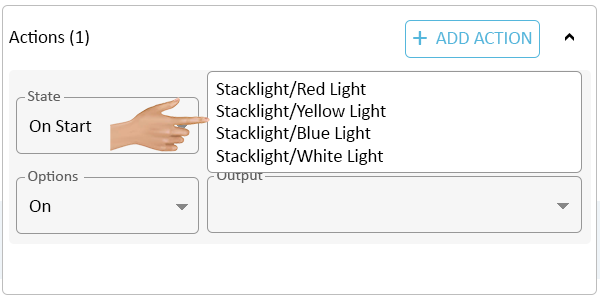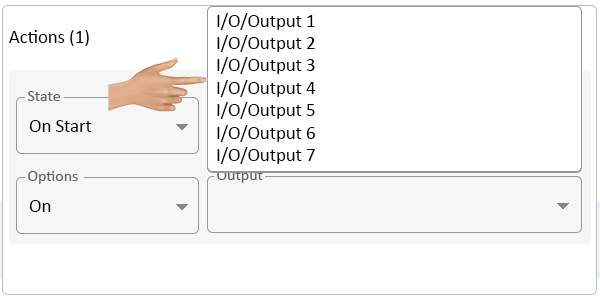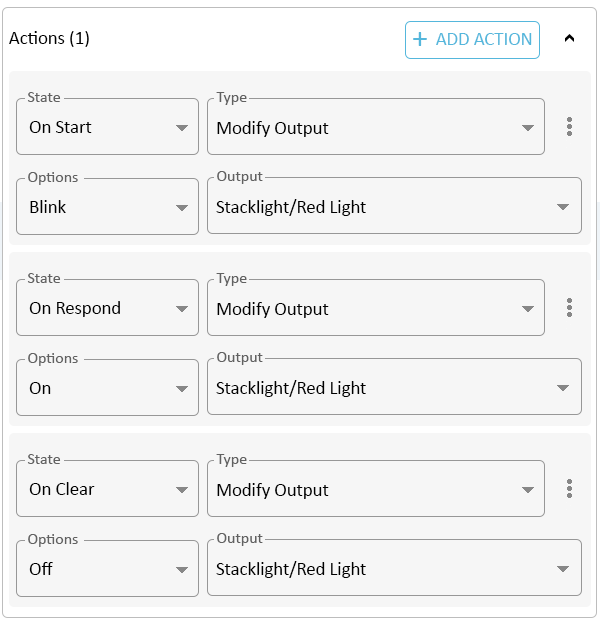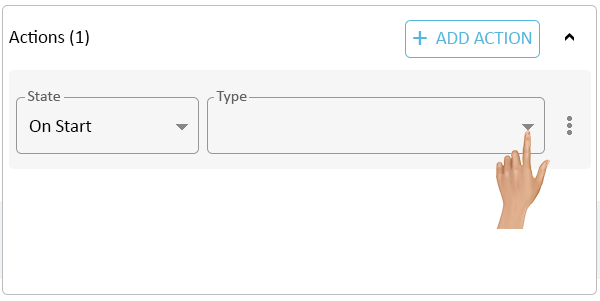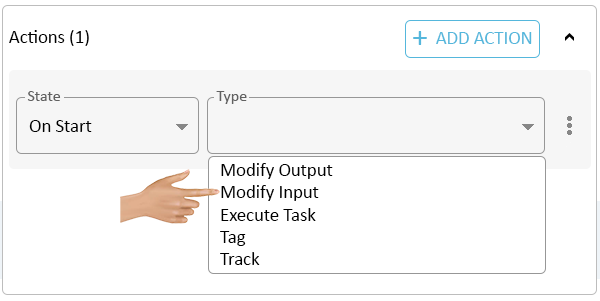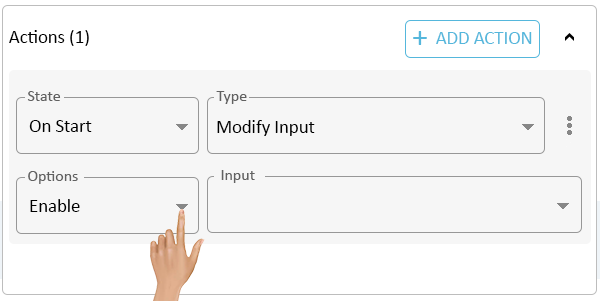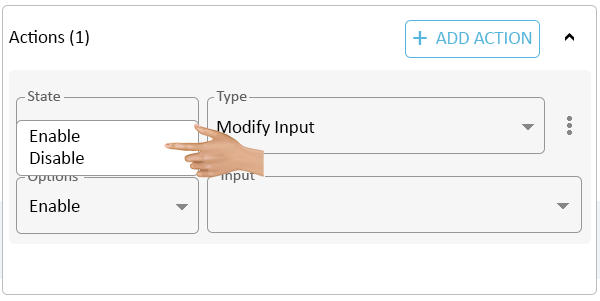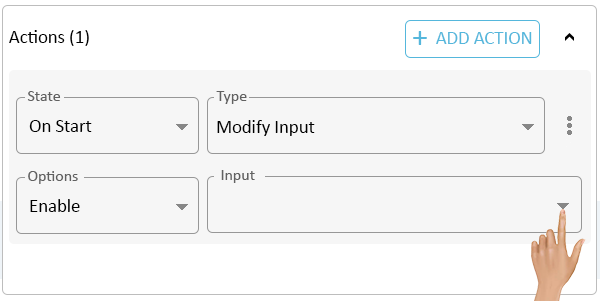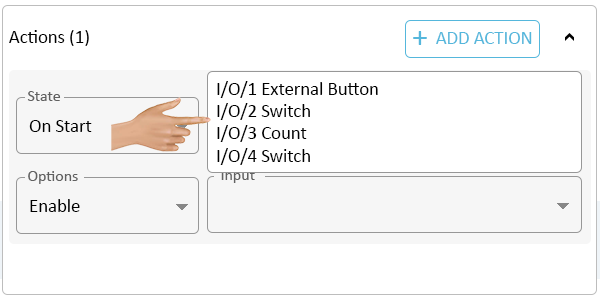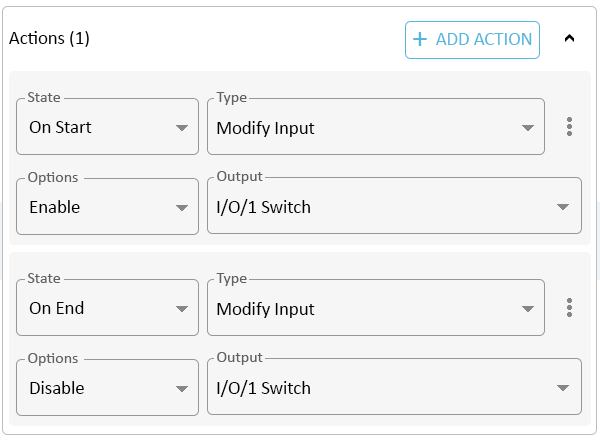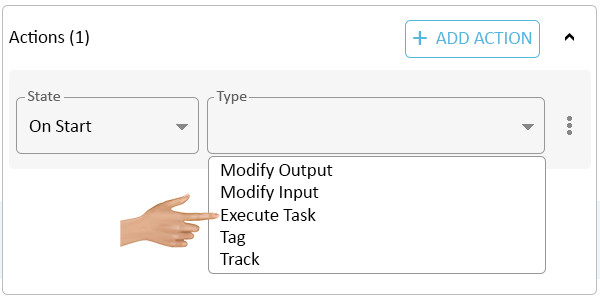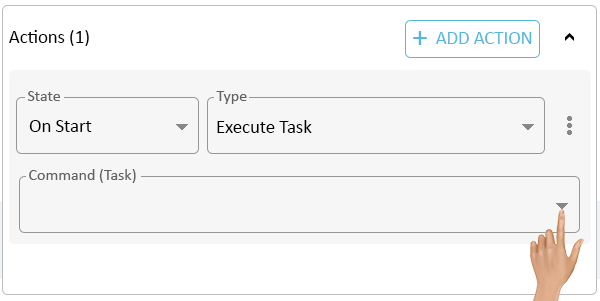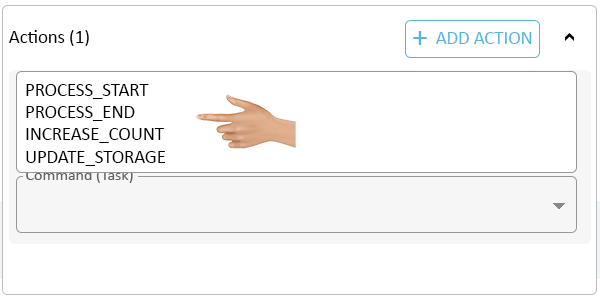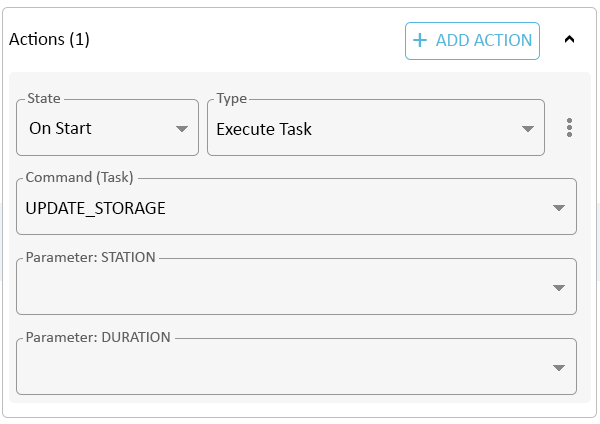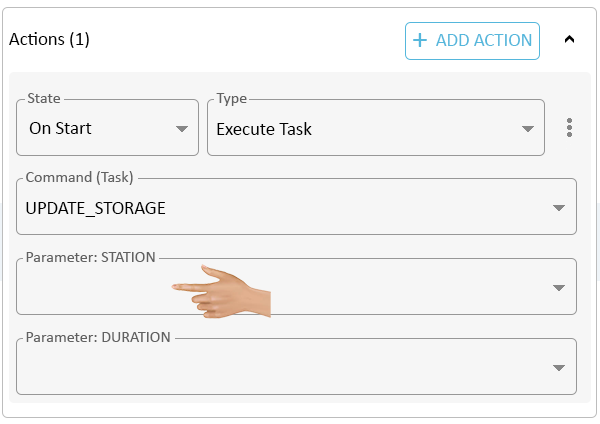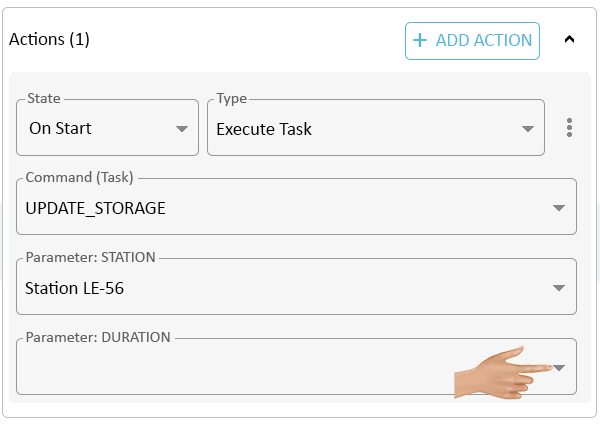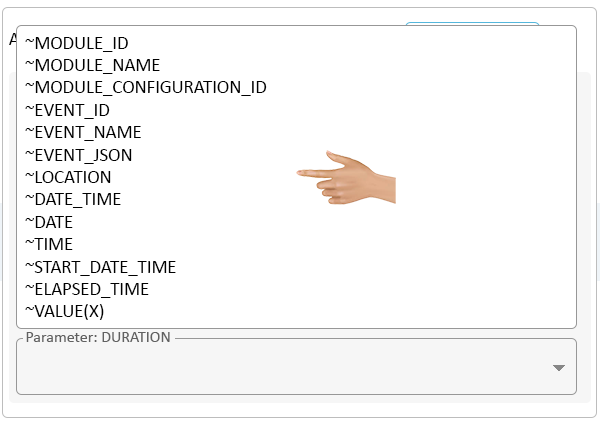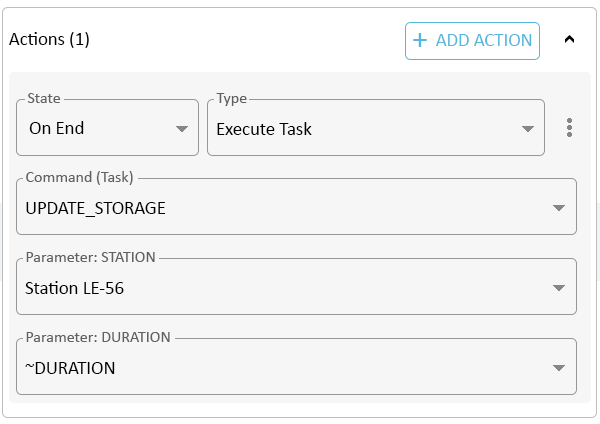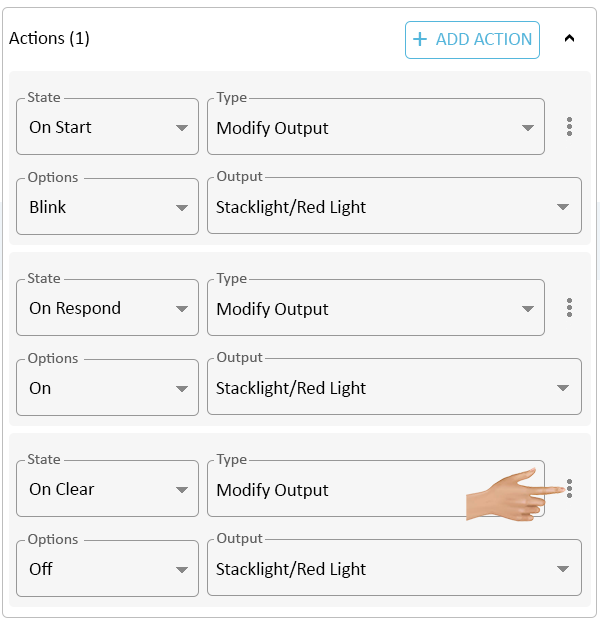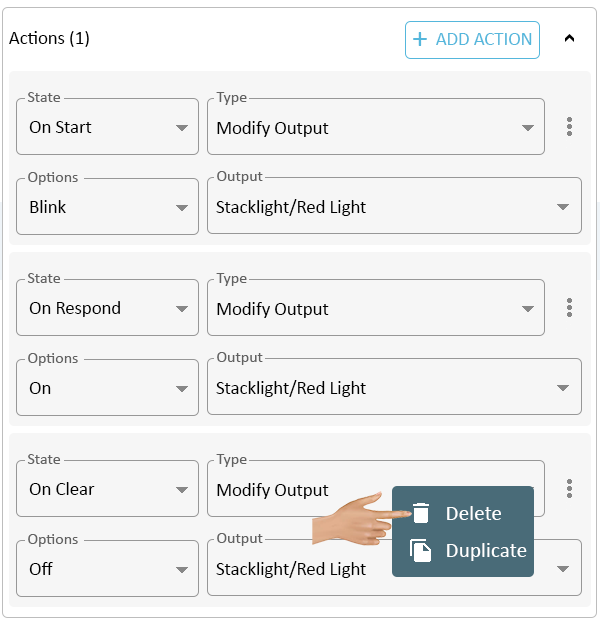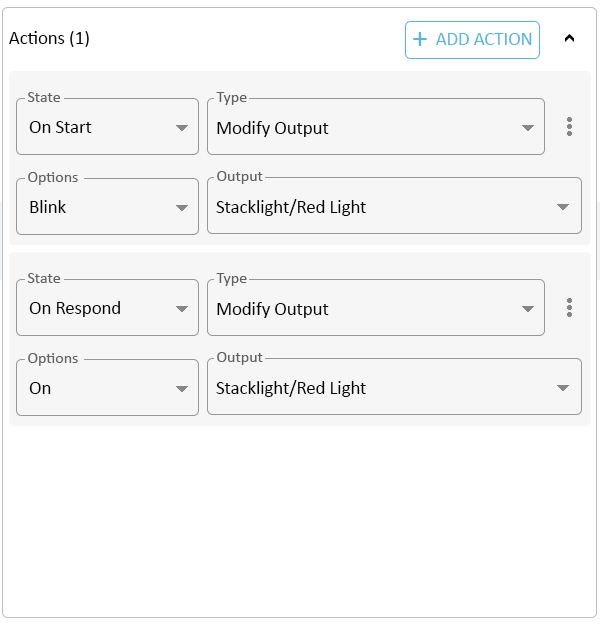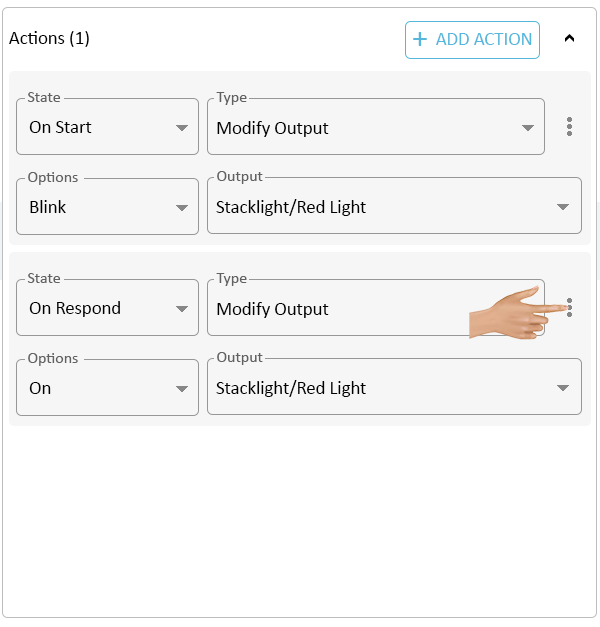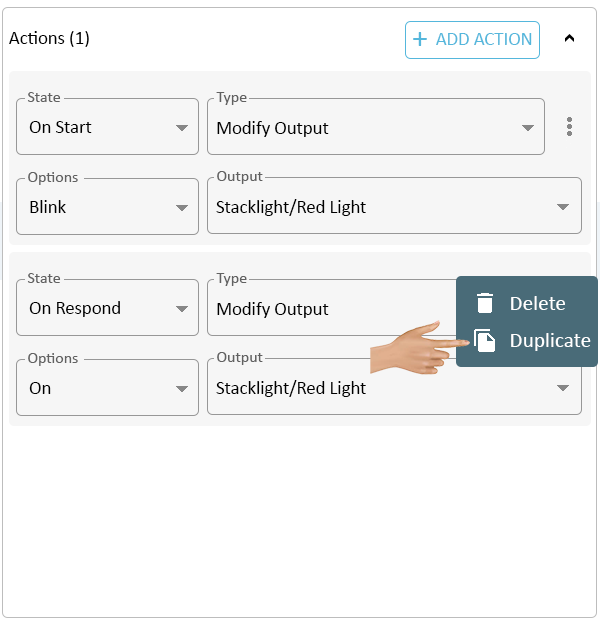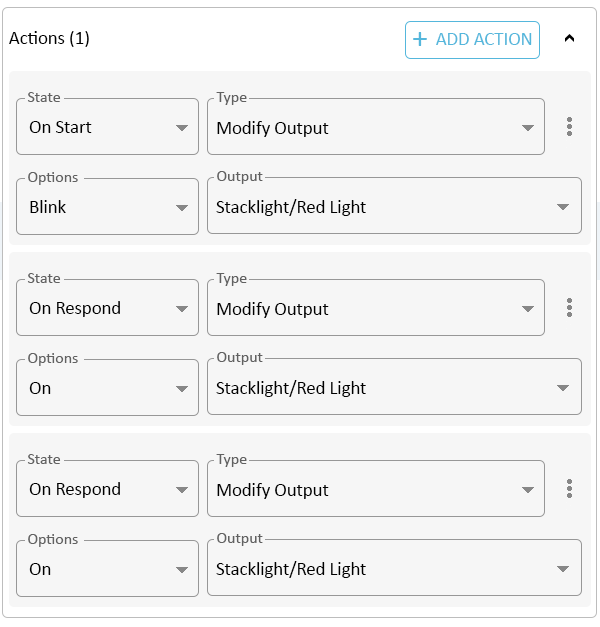Actions
From VersaVision Support
Actions are functions/operations that are set to occur at a specific state of a Monitoring Point.
Typical example would be Turn on the Red Light on a stack light when the Down Alert is set.
This page will explain the common Action Types Modify Output, Modify Input & Execute Task. The Track & Tag Types are generally custom to a system and require a VersaCall Technician to assist with changes.
To access Actions, the user would need to select the Add Action button in the Actions section.
The New Action will have 2 fields available, State and Type. Depending on the type of Monitoring Point, the State can vary. Click on the down arrow in the State field.
ALERT State Options:
- On Start - select this option to have the Action run when the Alert is Initiated/Started.
- On Respond - select this option to have the Action run when the Alert is Responded/Acknowledged. Only available on a Tri-State Alert.
- On Clear - select this option to have the Action run when the Alert is Cleared/Ended.
PROCESS State Options:
- On Start - select this option to have the Action run when the Process is Started.
- On End - select this option to have the Action run when the Process is Ended.
COUNT State Options:
- On Start - select this option to have the Action run when the Count is Initialized/Started.
- On Update - select this option to have the Action run when a Count is Made.
- On Clear - select this option to have the Action run when the Count is Cleared/Ended.
SAMPLER State Options:
- On Start - select this option to have the Action run when the Sampler is Initialized/Started.
- On Update - select this option to have the Action run when a Sample is Taken/Entered.
- On Clear - select this option to have the Action run when the Sample is Ended.
The New Action will have 2 fields available, State and Type - click on the down arrow in the Type field.
Select the Modify Output option.
Below the State & Type fields, 2 new fields will load. Click on the down arrow in the Option field.
- Options - this is where the user will select the state of the Output (On, Off, Blink).
- Output - this is where the user will select the Output that is to be used for the Action.
There will be 3 options available, select the best option for the Action being created.
- On - this option will turn the Output On.
- Off - this option will turn the Output Off.
- Blink - this option will Blink the Output.
Click on the down arrow in the Output field.
The Call Station, BSC & PSM can have the following options - select the best option for the Action being created.
- Stacklight/Red Light - select this option to manipulate the 1st Output (DO1) on the device.
- Stacklight/Yellow Light - select this option to manipulate the 2nd Output (DO2) on the device.
- Stacklight/Blue Light - select this option to manipulate the 3rd Output (DO3) on the device.
- Stacklight/White Light - select this option to manipulate the 4th Output (DO4) on the device.
The PSM can have the following options when it is connected to an I/O Module - select the best option for the Action being created.
- I/O/Output 1 - select this option to manipulate the 1st Output (DO1) on the device.
- I/O/Output 2 - select this option to manipulate the 2nd Output (DO2) on the device.
- I/O/Output 3 - select this option to manipulate the 3rd Output (DO3) on the device.
- I/O/Output 4 - select this option to manipulate the 4th Output (DO4) on the device.
- I/O/Output 5 - select this option to manipulate the 5th Output (DO5) on the device.
- I/O/Output 6 - select this option to manipulate the 6th Output (DO6) on the device.
- I/O/Output 7 - select this option to manipulate the 7th Output (DO7) on the device.
Below is an example of the Red Light being controlled at each state using a Tri-State Alert.
NOTE: Inputs are only available when using a PSM with an IO Module connection.
The New Action will have 2 fields available, State and Type - click on the down arrow in the Type field.
Select the Modify Input option.
Below the State & Type fields, 2 new fields will load. Click on the down arrow in the Option field.
- Option - this is where the user will select the state of the Input (Enable, Disable).
- Input - this is where the user will select the Input that is to be Enabled or Disabled.
There will be 2 options available - select the best option for the Action being created.
- Enable - this option will turn the Input On. Signals from the wired input will be processed.
- Disable - this option will turn the Input Off. Signals from the wired input will NOT be processed.
Click on the down arrow in the Input field.
Depending on how the I/O Module is setup, there can up to 3 different options available - select the best option for the Action being created.
The example in the screen shot is showing all of the available options.
- I/O/(#) External Button - select this option to manipulate an Input setup as a Button.
- I/O/(#) Switch - select this option to manipulate an Input setup as a Switch Contact.
- I/O/(#) Count - select this option to manipulate an Input setup as a Count.
NOTE: the (#) represents the Input Number/Position (DI1, DI2, DI3, DI4).
Below is an example a Machine Down (Switch Contact) being controlled with at Process.
Turning the Input On when Production Starts. Turning the Input Off when Production Ends.
NOTE: Tasks are ways of running Commands. Each Command can have different Parameters.
The New Action will have 2 fields available, State and Type - click on the down arrow in the Type field.
Select the Execute Task option.
Below the State & Type fields, a new field will load. Click on the down arrow in the Command (Task) field.
- Command (Task) - this is where the user will select the Command/Task that is to be Run/Executed.
A list of all available Commands will be shown - select the appropriate Command for the Action being created.
Depending on the Command, the user may see additional Parameter fields load under the State & Type fields.
In the example below, the Command is updating information in a Storage table. This requires the user to provide a Station and Duration.
If the Parameter is something specific to the Action, the user can type in the value of the Parameter. Click in the field and type in the value.
If the Parameter needs a common value, click on the down arrow in the Parameter field.
A list of 13 common system tags will load:
- MODULE_ID - returns the ID of the Module (Location)
- MODULE_NAME - returns the Module Location Name.
- MODULE_CONFIGURATION_ID - returns the ID of the Module Configuration.
- EVENT_ID - returns the ID of the Event.
- EVENT_NAME - returns the Name of the Event.
- EVENT_JSON - returns the entire Event as a JSON file.
- LOCATION - returns the Module Location Name.
- DATE_TIME - returns the current Date & Time.
- DATE - returns the current Date.
- TIME - returns the current Time.
- START_DATE_TIME - returns the Date & Time that the Event was started.
- ELAPSED_TIME - returns the total time that has elapsed since the Event was started.
- VALUE(X) - returns the value of a Data Field. The user would enter the exact name of the Data Field where the (x) is shown.
- Example would be ~VALUE(Operator Name). This would provide the name that was entered in the Operator Name Data Field.
Below is an example of the Update Storage Command (Task) filled out.
Click on the 3-dot ellipsis, next to the Type field, for the Action that needs to be removed.
Select Delete from the menu.
There will not be any warning message, the Action will be automatically removed.
Click on the 3-dot ellipsis, next to the Type field, for the Action that needs to be duplicated.
Select Duplicate from the menu.
The Duplicated Action will appear below the original. Edit the fields as needed for the Action being created.