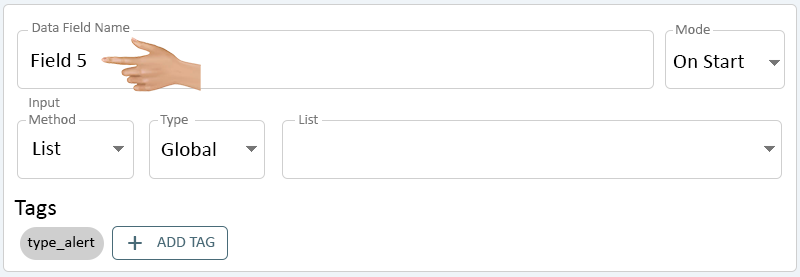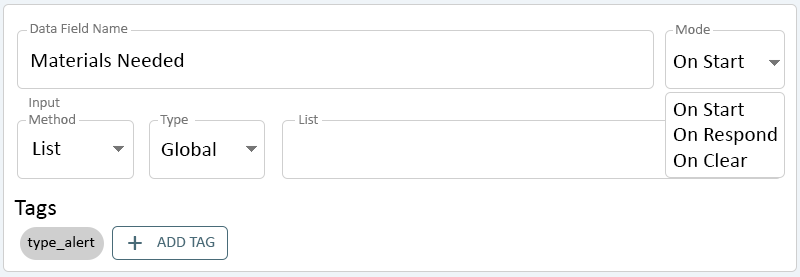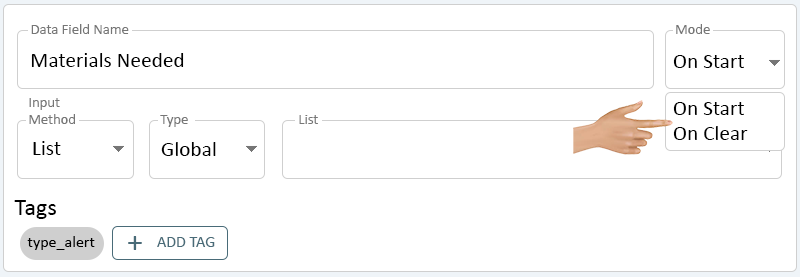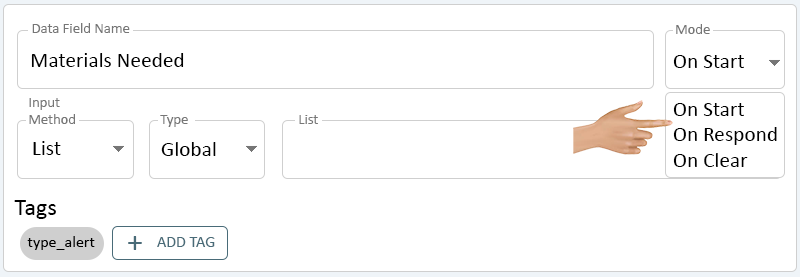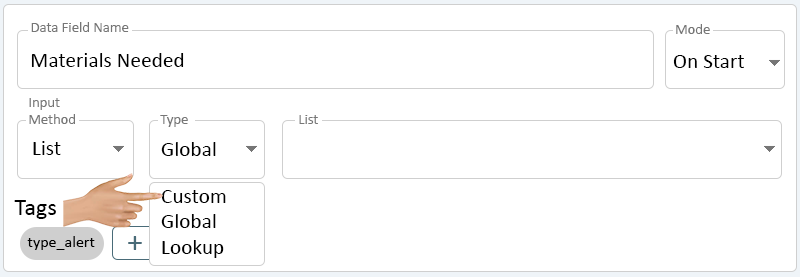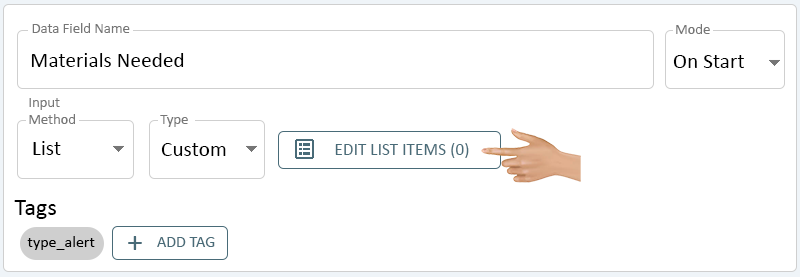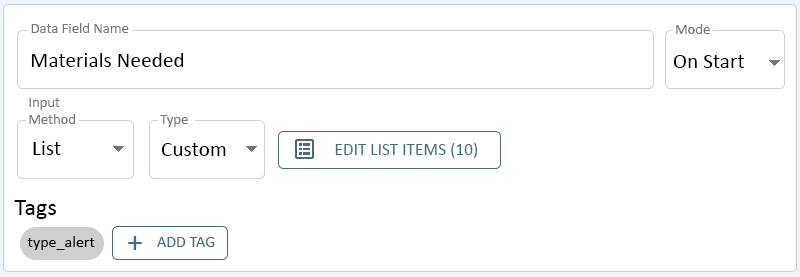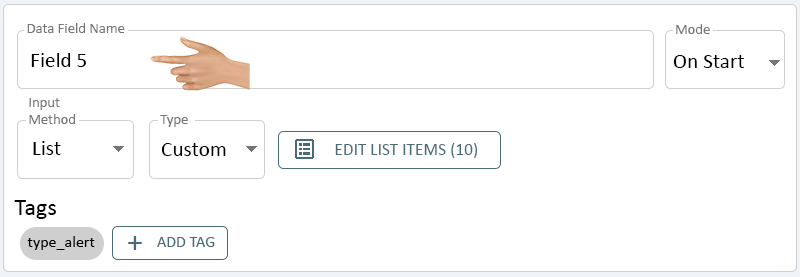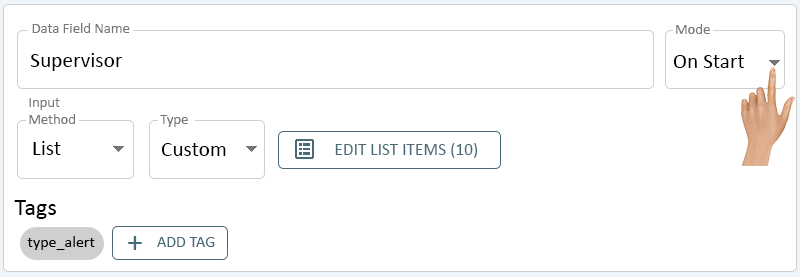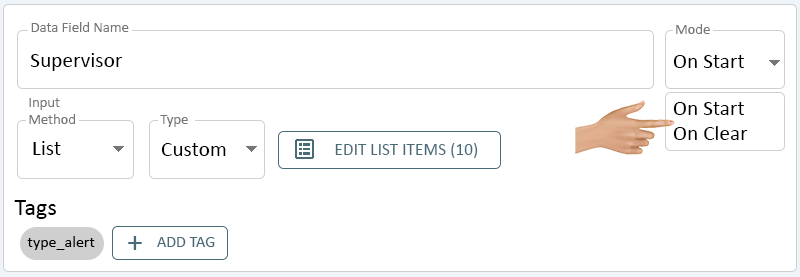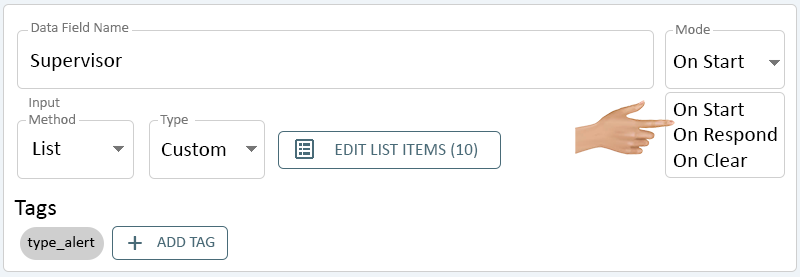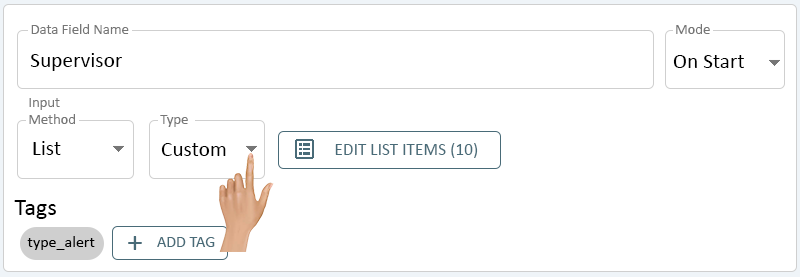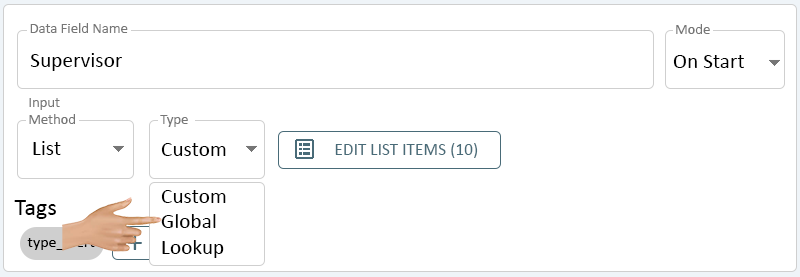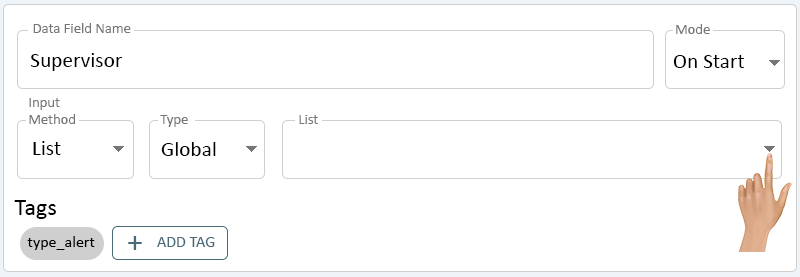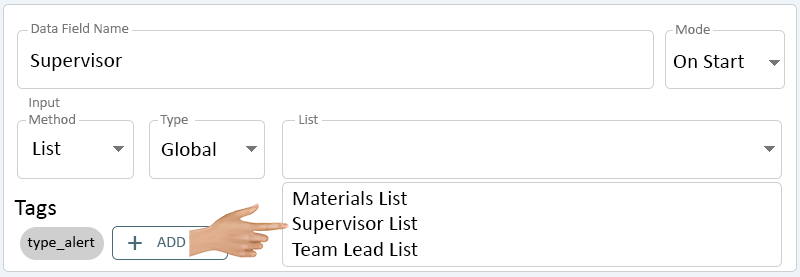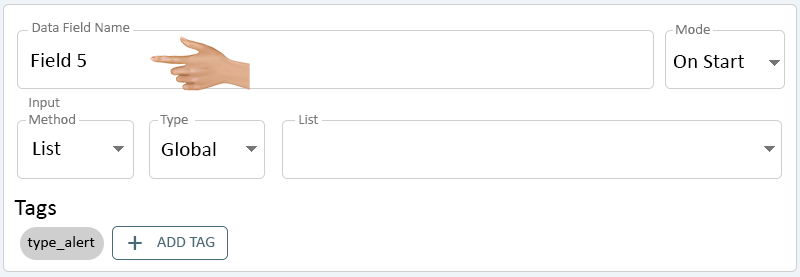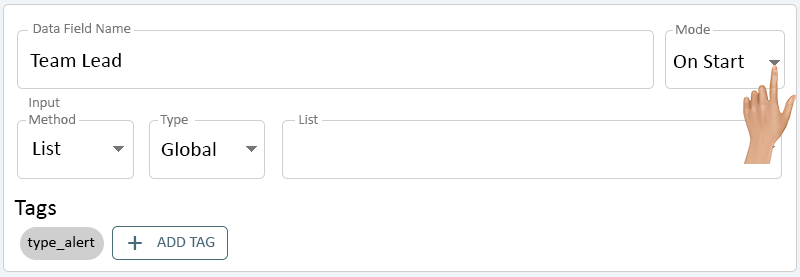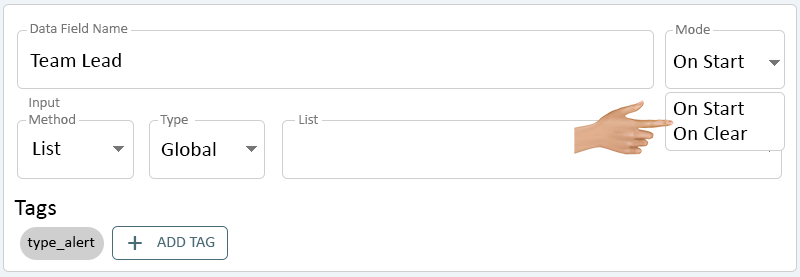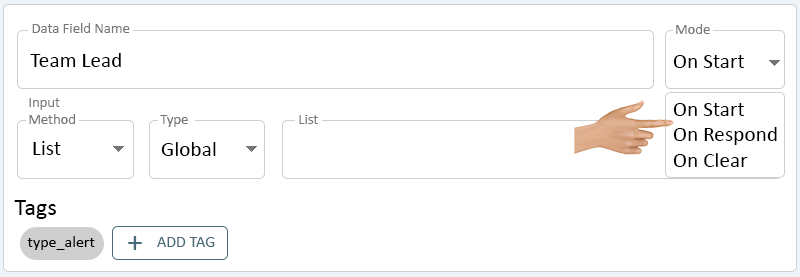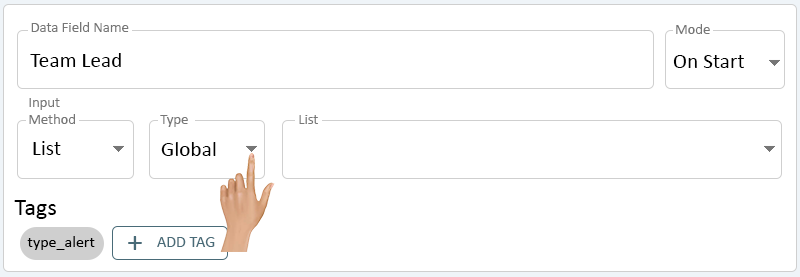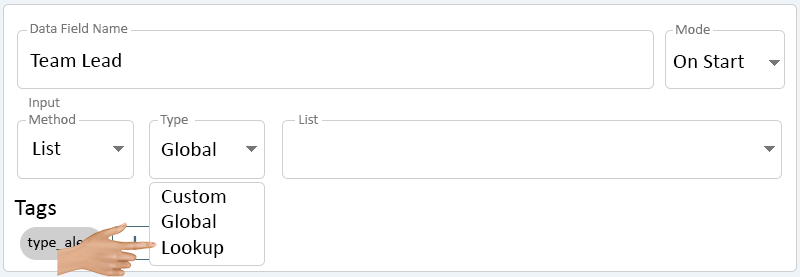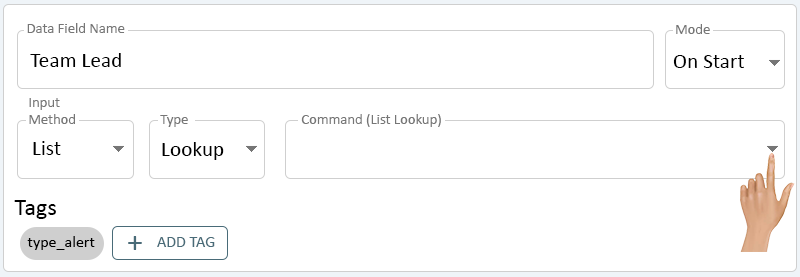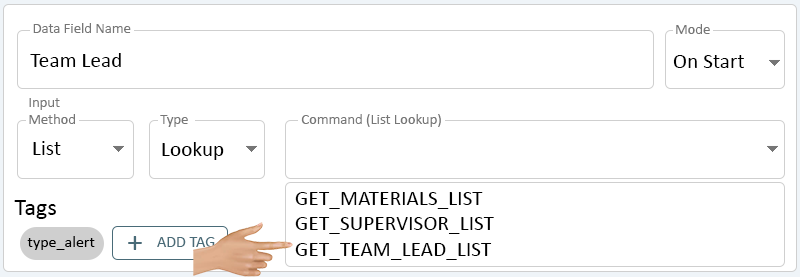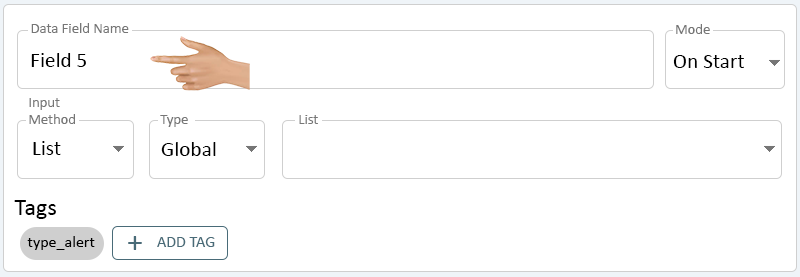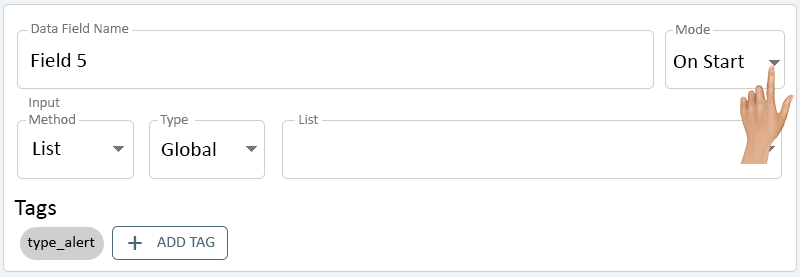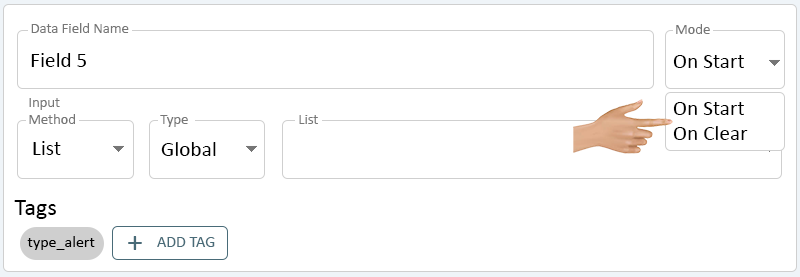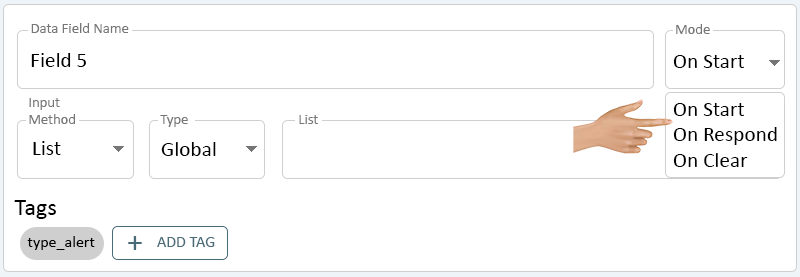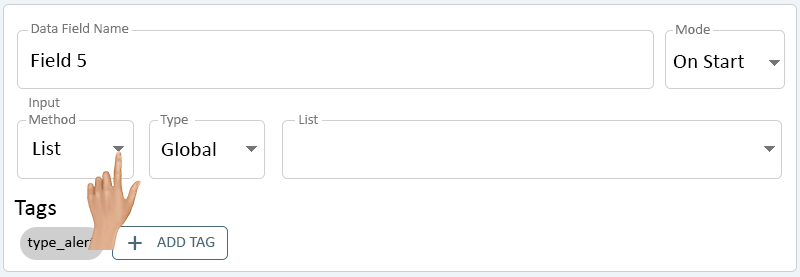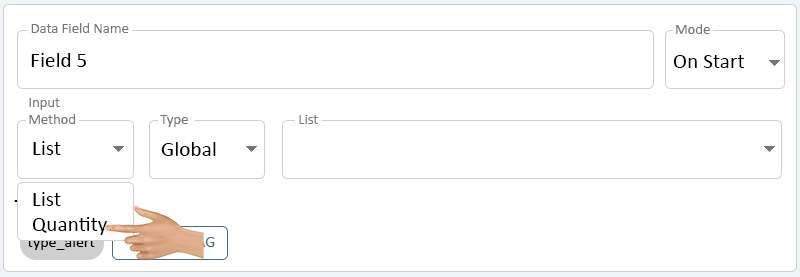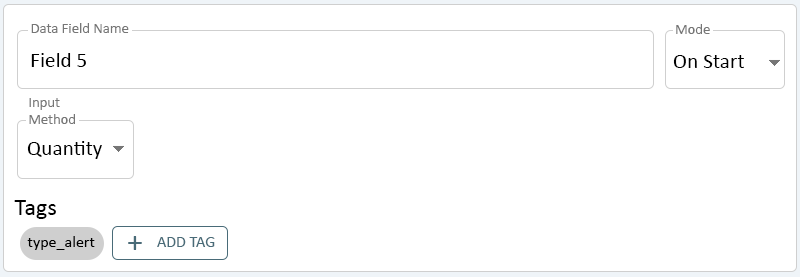Child Data Field - BSC
From VersaVision Support
A Child Data Field is an entry field that can be a sub-category of either the main Alert or the Child Alert.
Example: Add a Child Data Field to a Materials Alert to allow the operator to enter the part needed.
This page will provide information on the options available on a Child Data Field on a BSC.
To access the Child Data Field setup, the user will need to select the Add Child Data Field button on the Main Alert or the Child Alert or select the Data Field under Monitoring Points.
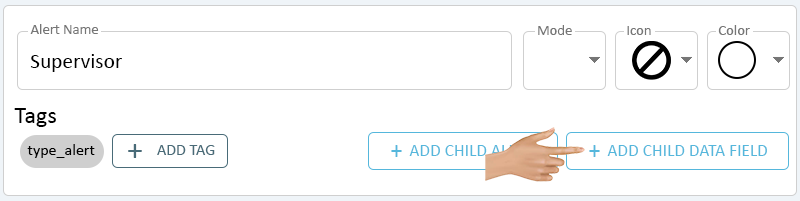
|

|
Click in the Data Field Name field on the Data Field properties.
Enter a name for the Data Field. This name will appear on the operator interface. Click on the down arrow in the Mode field.
Depending on the Alert Mode (Dual-State or Tri-State), the menu will show 2 or 3 options. Select the best option for the Data Field being created.
- Dual-State Options
- On Start - select this option if the Data Field should appear when the Alert is Set/Started.
- On Clear - select this option if the Data Field should appear when the Alert is Cleared/Ended.
- Dual-State Options
- Tri-State Options
- On Start - select this option if the Data Field should appear when the Alert is Set/Started.
- On Respond - select this option if the Data Field should appear when the Alert is Responded/Acknowledged.
- On Clear - select this option if the Data Field should appear when the Alert is Cleared/Ended.
- Tri-State Options
The Input Method field will be set to List by default, no selection is needed. Click on the down arrow in the List Type field.
There will be 3 options available on the list. Select Custom from the drop down menu.
- Custom - this option allows the user to setup a Custom List specific to the Alert.
- Global - this option allows the user to select an existing List that has been setup in Assets.
- Lookup - this option allows the user to select a Command that will look up a List in an existing Table.
A Edit List Items button will load next to the List Type field - click on this button.
- Click Here for information on creating a Custom List.
The Edit List Items button will show the total number of items on the list.
Click in the Data Field Name field on the Data Field properties.
Enter a name for the Data Field. This name will appear on the operator interface. Click on the down arrow in the Mode field.
Depending on the Alert Mode (Dual-State or Tri-State), the menu will show 2 or 3 options. Select the best option for the Data Field being created.
- Dual-State Options
- On Start - select this option if the Data Field should appear when the Alert is Set/Started.
- On Clear - select this option if the Data Field should appear when the Alert is Cleared/Ended.
- Dual-State Options
- Tri-State Options
- On Start - select this option if the Data Field should appear when the Alert is Set/Started.
- On Respond - select this option if the Data Field should appear when the Alert is Responded/Acknowledged.
- On Clear - select this option if the Data Field should appear when the Alert is Cleared/Ended.
- Tri-State Options
The Input Method field will be set to List by default, no selection is needed. Click on the down arrow in the List Type field.
There will be 3 options available on the list. Select Global from the drop down menu.
- Custom - this option allows the user to setup a Custom List specific to the Alert.
- Global - this option allows the user to select an existing List that has been setup in Assets.
- Lookup - this option allows the user to select a Command that will look up a List in an existing Table.
A List field will show next to the List Type field - click on the down arrow in this field.
A list all the Lists setup in Assets will show - click on the List that is needed for the Data Field being setup.
Click in the Data Field Name field on the Data Field properties.
Enter a name for the Data Field. This name will appear on the operator interface. Click on the down arrow in the Mode field.
Depending on the Alert Mode (Dual-State or Tri-State), the menu will show 2 or 3 options. Select the best option for the Data Field being created.
- Dual-State Options
- On Start - select this option if the Data Field should appear when the Alert is Set/Started.
- On Clear - select this option if the Data Field should appear when the Alert is Cleared/Ended.
- Dual-State Options
- Tri-State Options
- On Start - select this option if the Data Field should appear when the Alert is Set/Started.
- On Respond - select this option if the Data Field should appear when the Alert is Responded/Acknowledged.
- On Clear - select this option if the Data Field should appear when the Alert is Cleared/Ended.
- Tri-State Options
The Input Method field will be set to List by default, no selection is needed. Click on the down arrow in the List Type field.
There will be 3 options available on the list. Select Lookup from the drop down menu.
- Custom - this option allows the user to setup a Custom List specific to the Alert.
- Global - this option allows the user to select an existing List that has been setup in Assets.
- Lookup - this option allows the user to select a Command that will look up a List in an existing Table.
A Command (List Lookup) field will show next to the List Type field - click on the down arrow in this field.
A list all the List Lookup Commands setup in the system will show - click on the Command that is needed for the Data Field being setup.
Click in the Data Field Name field on the Data Field properties.
Enter a name for the Data Field. This name will appear on the operator interface. Click on the down arrow in the Mode field.
Depending on the Alert Mode (Dual-State or Tri-State), the menu will show 2 or 3 options. Select the best option for the Data Field being created.
- Dual-State Options
- On Start - select this option if the Data Field should appear when the Alert is Set/Started.
- On Clear - select this option if the Data Field should appear when the Alert is Cleared/Ended.
- Dual-State Options
- Tri-State Options
- On Start - select this option if the Data Field should appear when the Alert is Set/Started.
- On Respond - select this option if the Data Field should appear when the Alert is Responded/Acknowledged.
- On Clear - select this option if the Data Field should appear when the Alert is Cleared/Ended.
- Tri-State Options
The Input Method field will be set to List by default - click on the down arrow.
Select Quantity from the list.
All other fields will be removed.