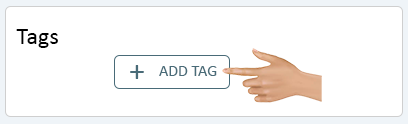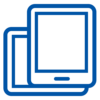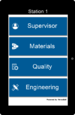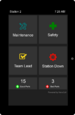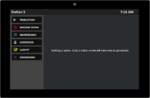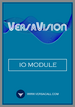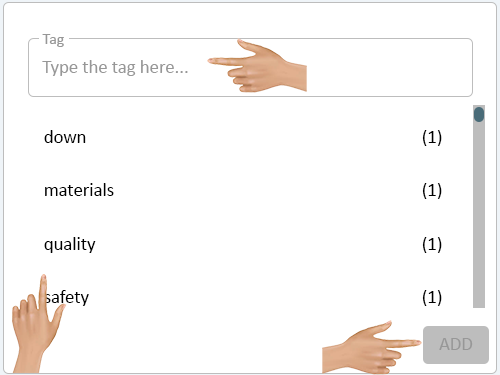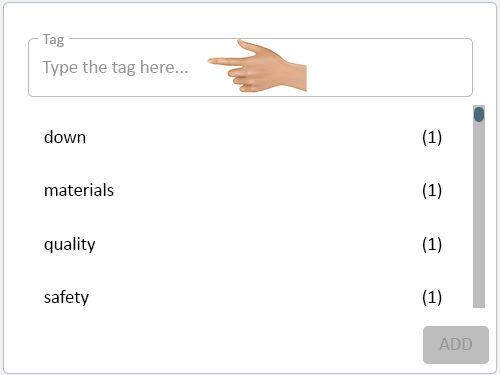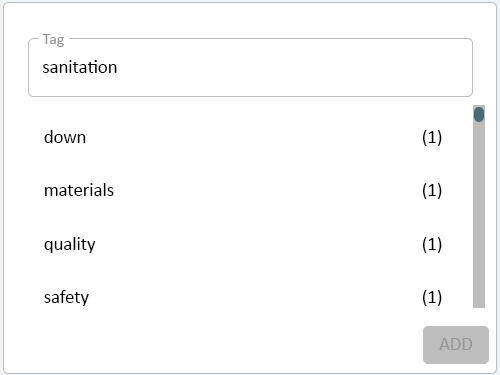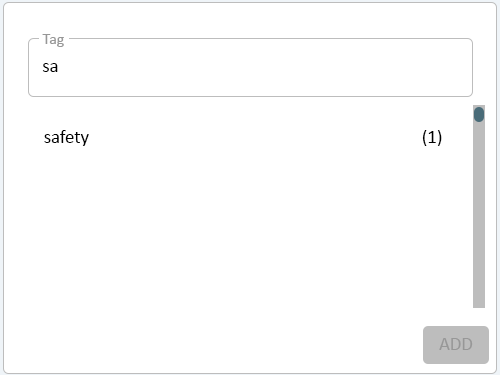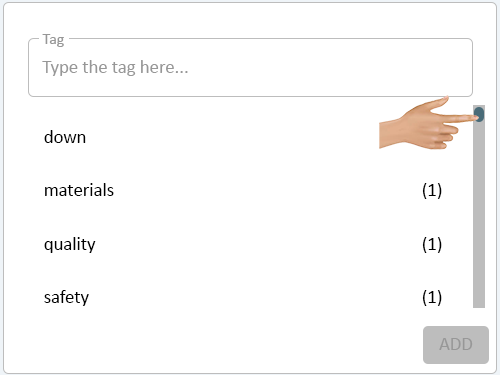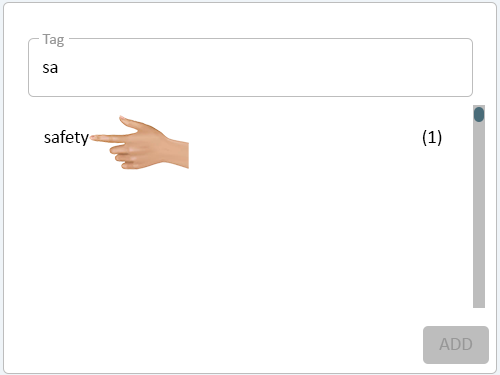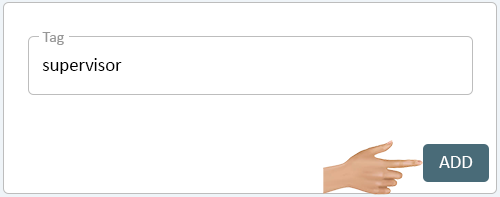Tags
From VersaVision Support
Tags are Keywords or Terms assigned to a piece of information which helps describe it and allows it to be found or processed in other applications. Every data point in VersaVision can be tagged. The interface to tag something is the same regardless of the data point/type.
This page will explain how the Tag interface works for Adding a Tag or Selecting an Existing Tag..
To access the Tag interface, the user would need to select the Add Tag button under the Tags section.
The Tag window that loads on the screen has 3 sections:
- Tag Field - this is where the user will type in the Tag Name that needs to be created or searched.
- Tag List - in the middled of the window is a list of all Tags that exist in the system.
- Add - this button will be used when a New Tag is created.
Click in the Tag field.
Type in the name of the Tag that needs to be created.
After the first character, the list of tags will start to filter. In our example "sa" was typed in and the list sorted to show the "safety" tag.
The user can also use the scroll bar/slider on the right side of the Tag list to scroll down through all of the available Tags.
If the tag already exists, click on it in the list. The Tag interface will close and the Tag will be added to the data point.
If the tag does not exist, there will be not tags shown in the Tag list. Type the full name of the tag in the Tag field. Click on the Add button. The Tag interface will close and the New Tag will be added to the data point.