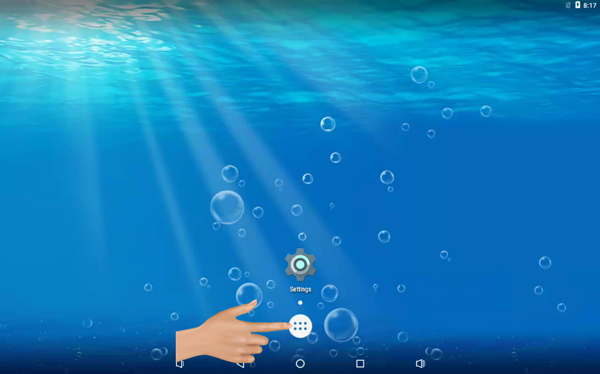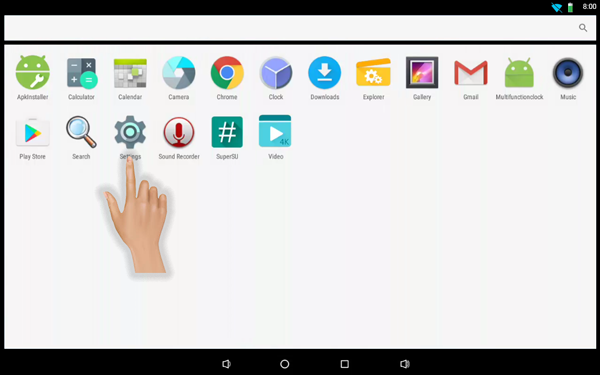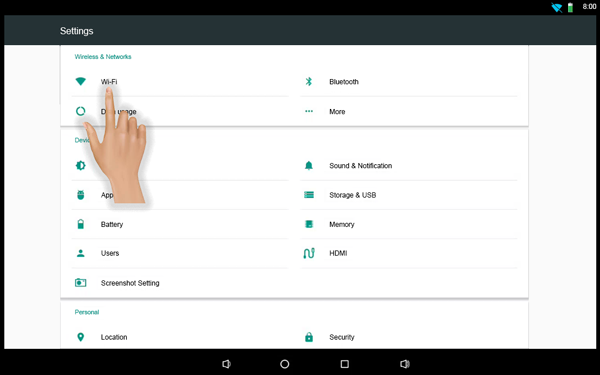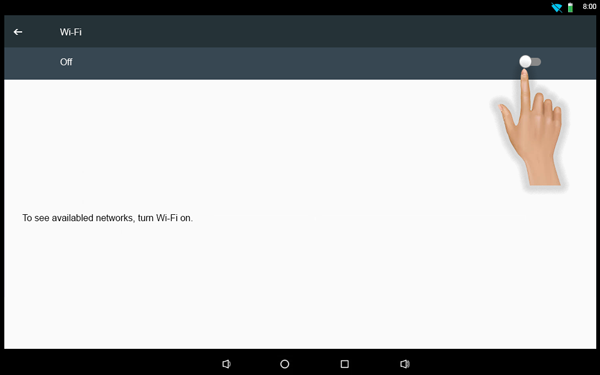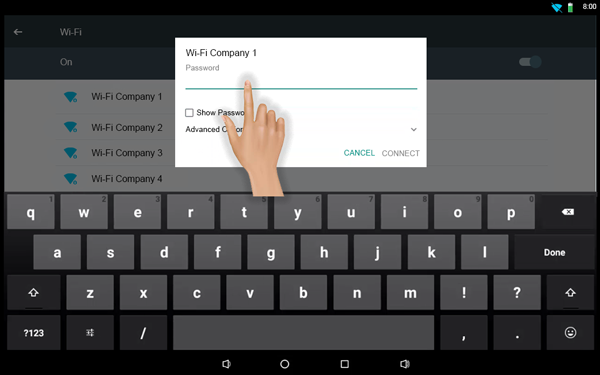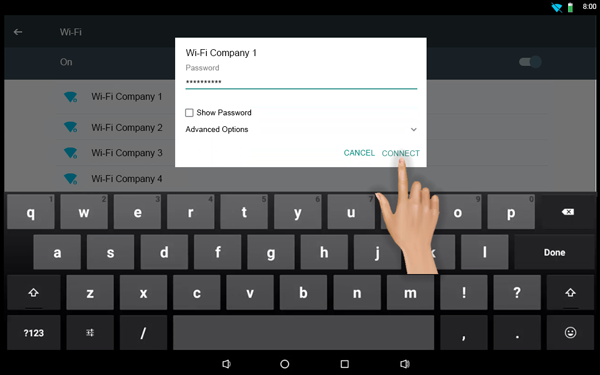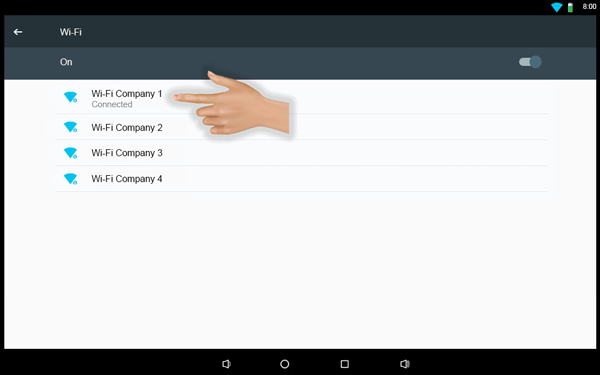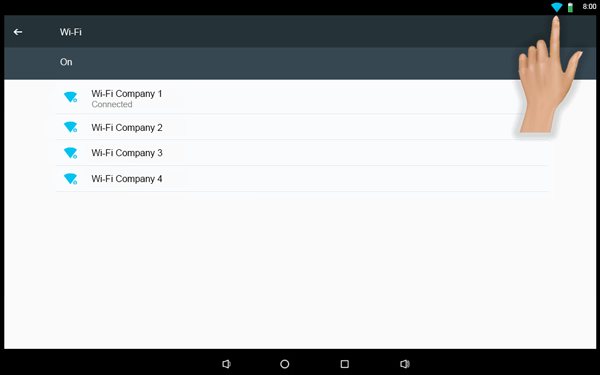Connect to Wi-Fi - Touch Screen
From VersaVision Support
Touch Screens, supplied by VersaCall, can be used as Network Connected devices. When using this type of connection, the user will use the built in Chrome Web Browser to interact with the Operator Interface.
This page explains how to Connect the Touch Screen to a Wi-Fi Network. The user MUST obtain the Network Name and Password from the IT Department.
Ensure the Touch Screen is powered on. Select the Apps Icon on the home screen.
Select the Settings Icon.
Select Wi-Fi unter the "Wireless & Networks" heading.
Toggle the Wi-Fi switch to ON.
Find the Wi-Fi Network name, obtained from IT, on the list and select it.
A Connection pop-up menu will load - enter the Password obtained from IT.
Select Connect on the pop-up.
The connection will cycle and show Connected. If the connection does NOT show Connected, contact the Facility IT Department for assistance.
The Wi-Fi Icon will shown the signal strength in the top right corner of the screen.
- Click Here to return to the Network Installation page.