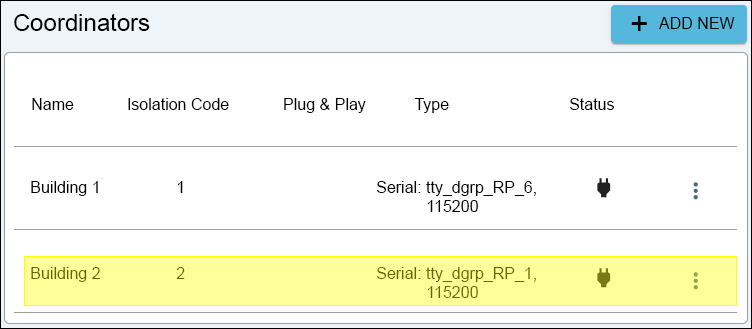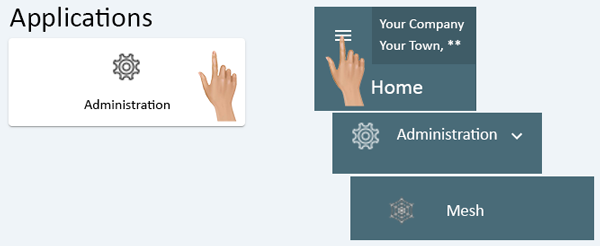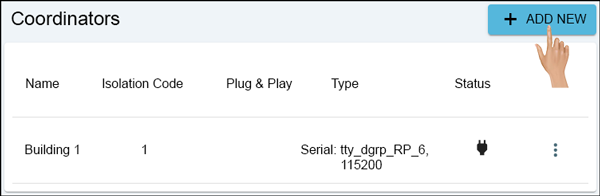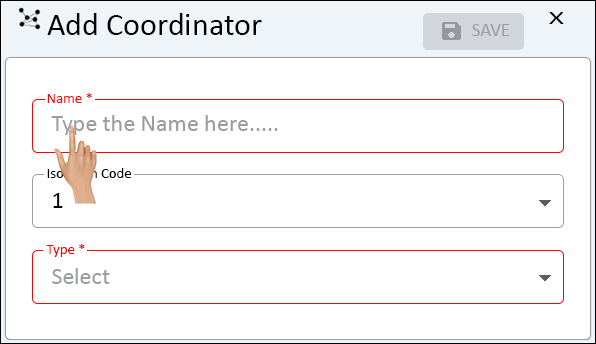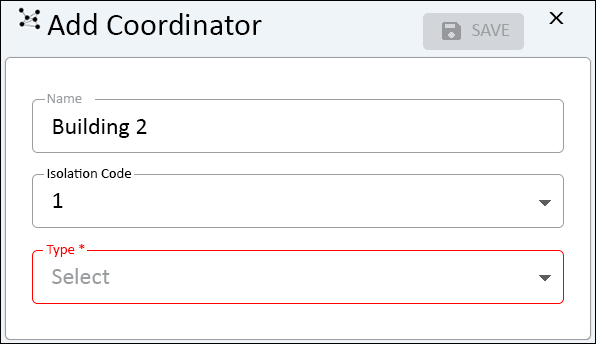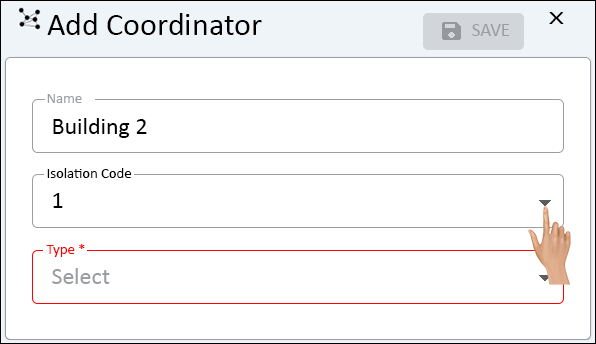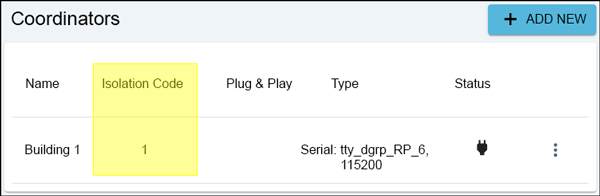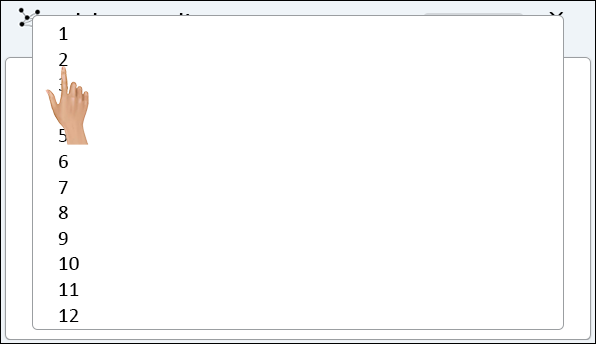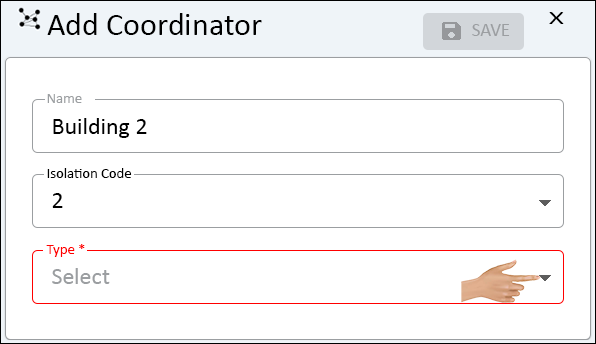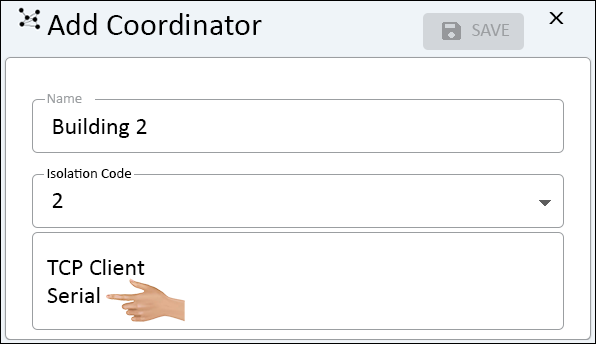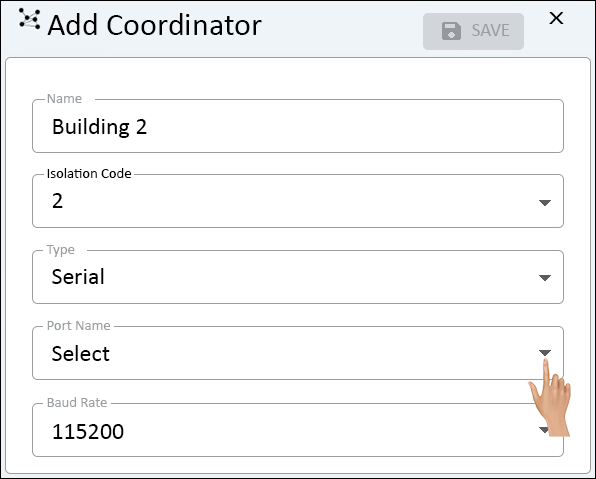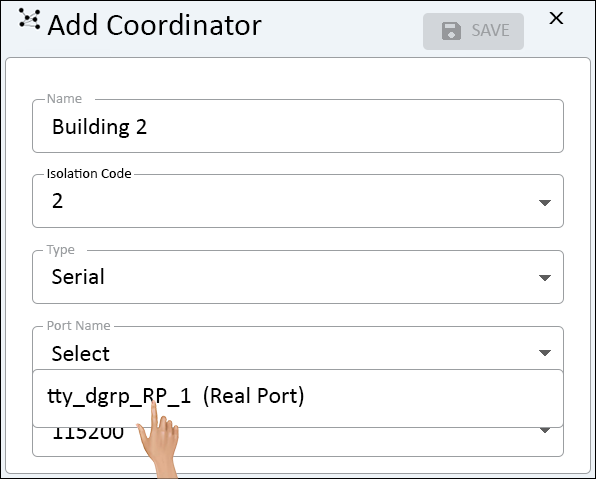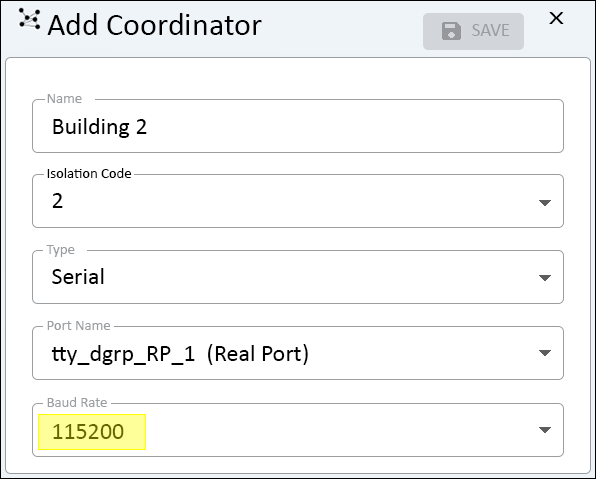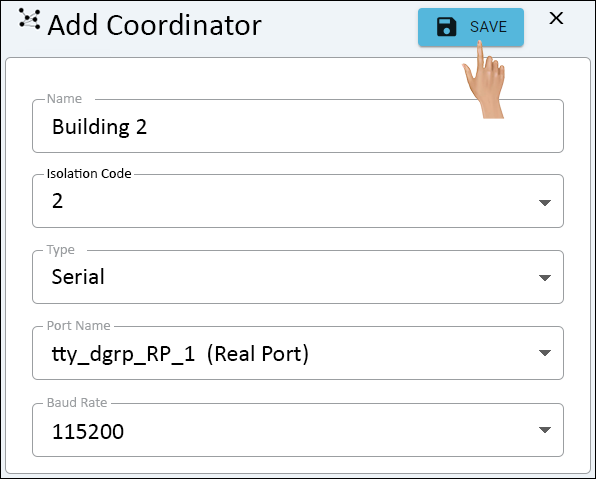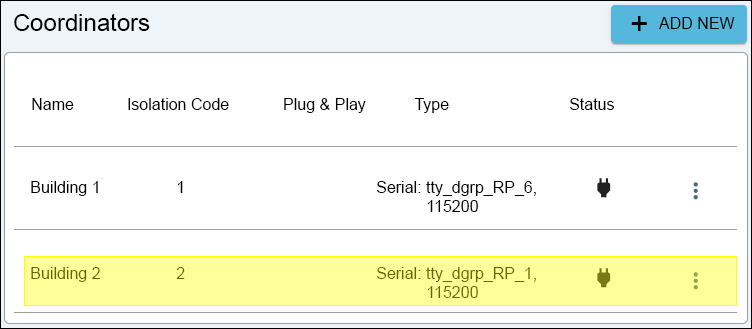Actions
Linux - VersaVision Setup - Real Port Coordinator
From VersaVision Support

OVERVIEW
- Once the Real Port Driver has been installed on the Linux Server/Computer/VM, the user will need to add it to the VersaVision software.
- The software will not begin to communicate with the Coordinator until it has been added to the software.
- NOTE: If this is an ADD-ON Coordinator, meaning you already have an existing Coordinator, you will need to use a different ISO Code.
- The ISO (Isolation Code) is the channel used to communicate with the Mesh Devices on the plant floor.
- Coordinators can NOT have the same ISO Code unless they are separated by 1 or more Miles in distance.
- The instructions below will explain how to add the Real Port Coordinator to the system.
REQUIREMENTS
- Computer/Server/VM must have the Real Port Driver installed. Select the "Linux RP Install - Step 1" button.
- User must have be assigned to a Role (VersaVision) that allows them to Add a Coordinator.
- User will need to know if there are multiple Coordinators set up in VersaVision.
NAVIGATION
- Administration can be accessed via the Home page menu or the Administration icon. Once Administration has been selected - select Mesh from the menu.
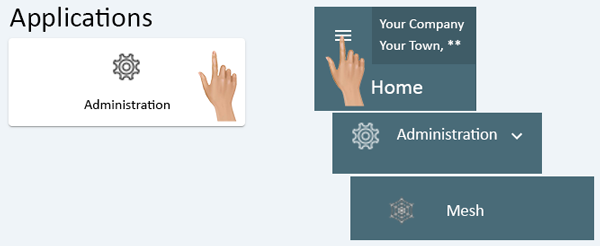
INSTRUCTIONS
- Select the "Add New" button at the top of the Coordinator list.
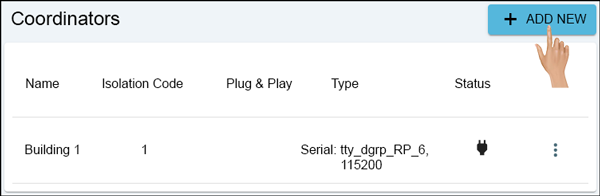
- The Add Coordinator properties window will show on the right side of the Coordinators list.
- Click in the Name field.
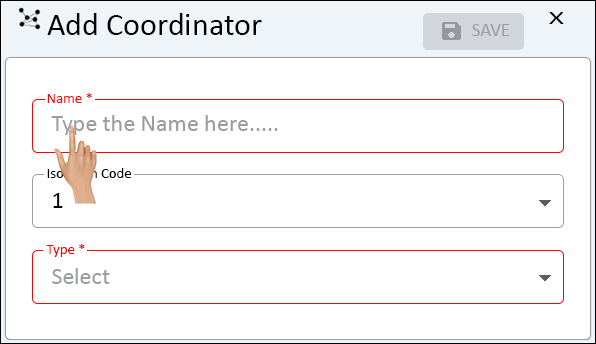
- Enter a name for the Coordinator.
- Good Practice - name the Coordinator something that will help you/others locate it.
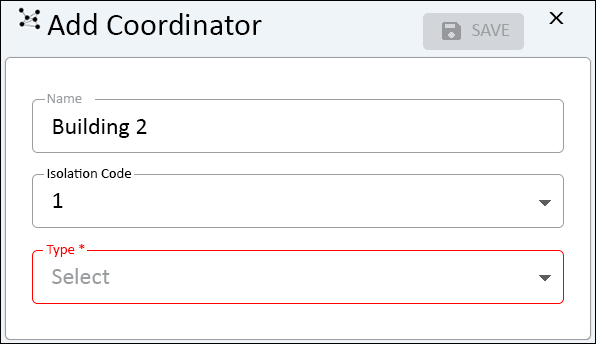
- NOTE: If this is the only Coordinator for your system, leave the Isolation Code set to 1 (Skip the Next 2 Instructions)
- If you have other Coordinator(s), click on the down arrow on the Isolation Code field.
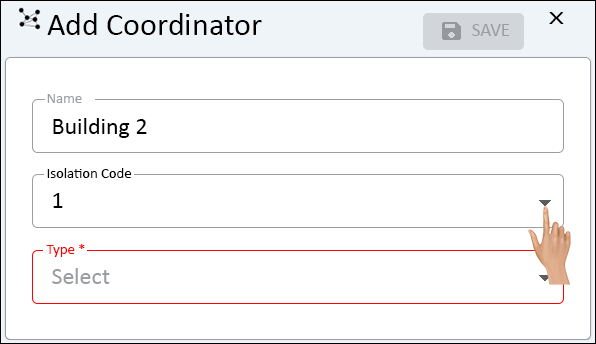
- On the left side of the Add Coordinator properties, all of the installed Coordinators will show.
- Make note of all the Isolation Codes.
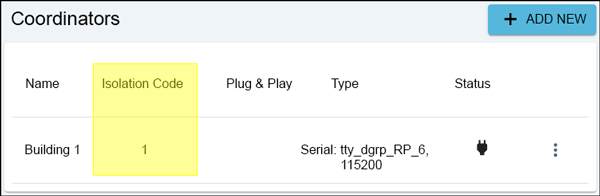
- Select an Isolation Code that is 1 greater than the highest value.
- For our example there is 1 Coordinator, the highest Isolation Code is 1.
- The code that we will be selecting is 2.
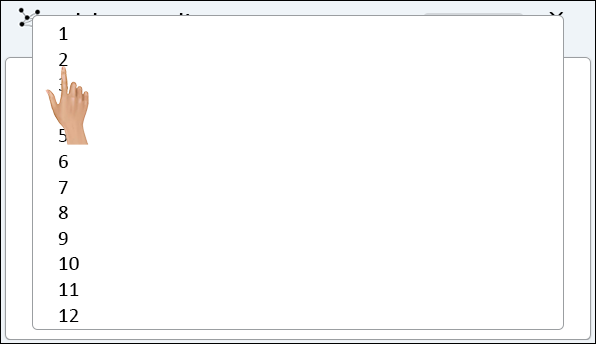
- Click on the down arrow in the Type field.
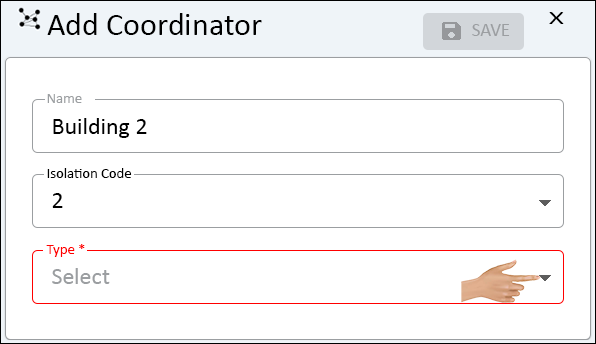
- Select Serial from the list.
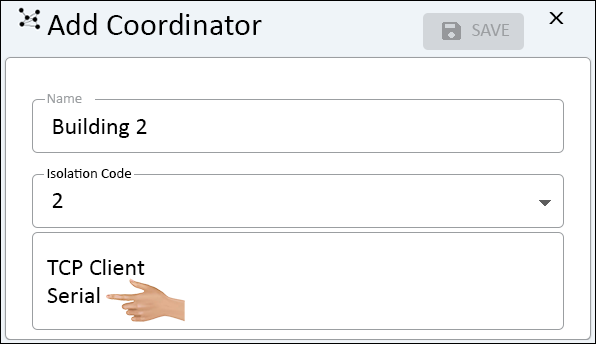
- Once Serial has been selected, the Coordinator properties options will update.
- There will now be additional fields - click on the down arrow on the Port Name field.
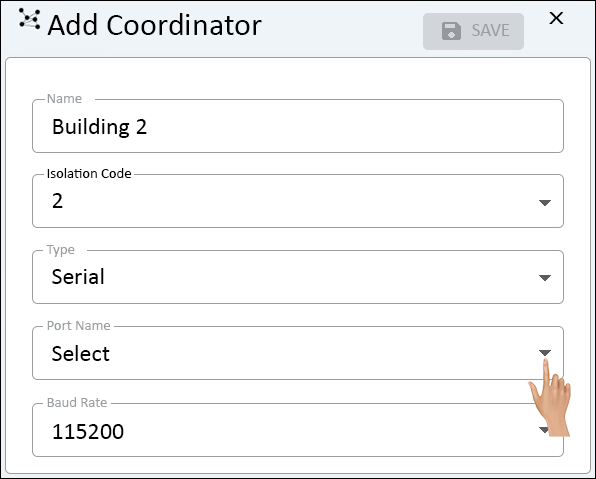
- Select the Real Port connection that was installed previously.
- This port is designated by RP.
- For our example the name is "tty_dgrp_RP_1".
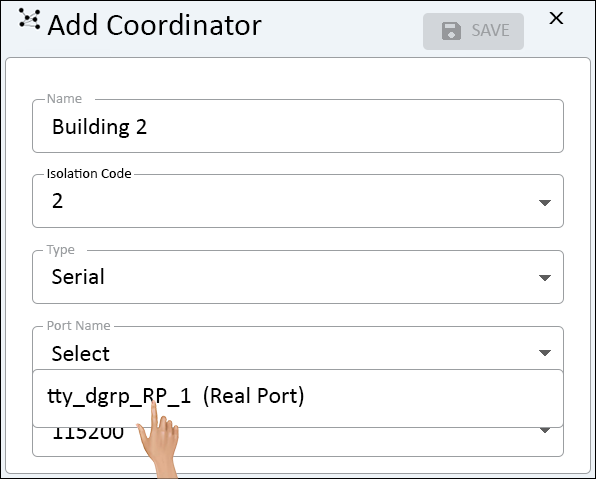
- Leave the Baud Rate field set to "115200".
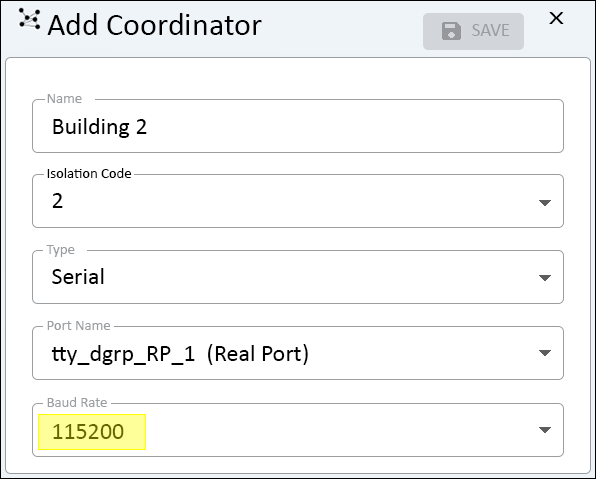
- Select the Save button at the top right side of the page.
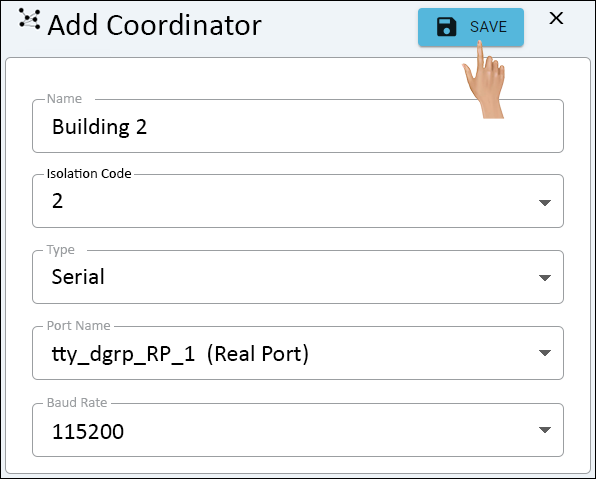
- Ensure the the newly added Coordinator shows in the Coordinator list.