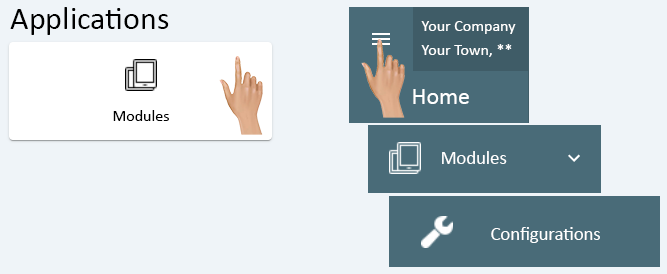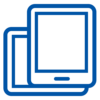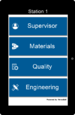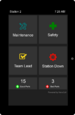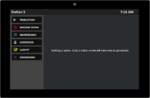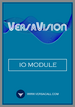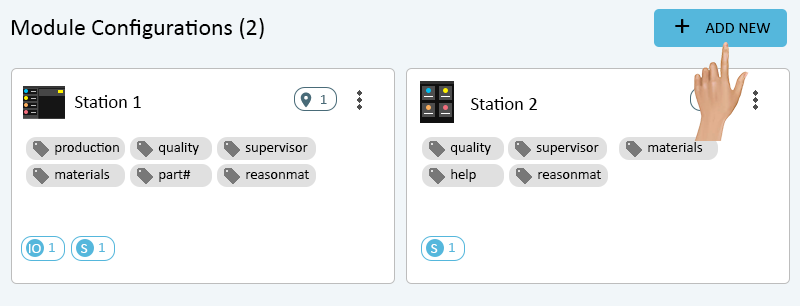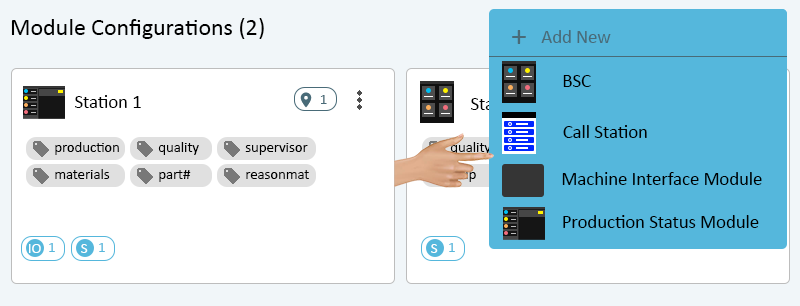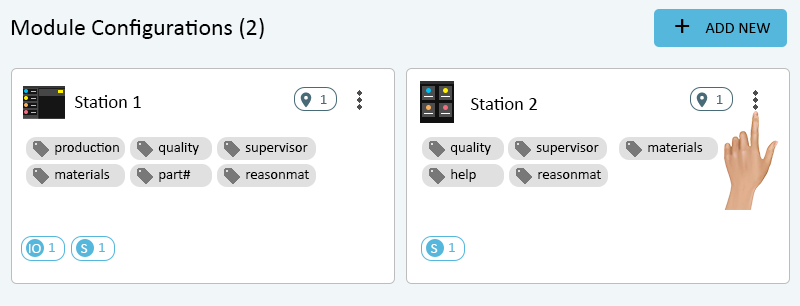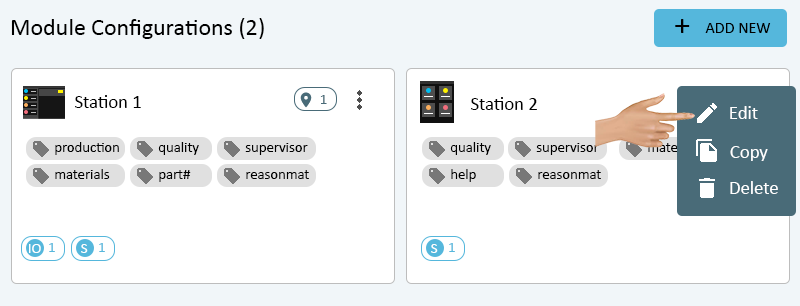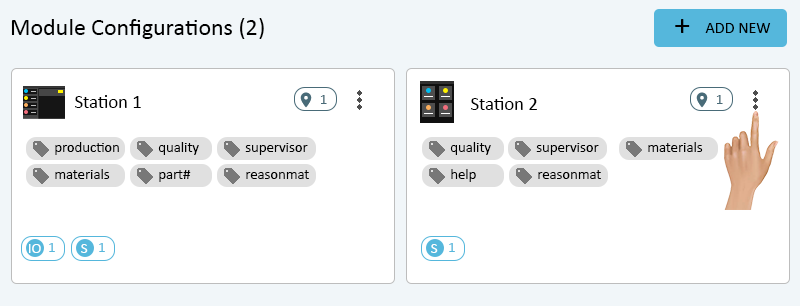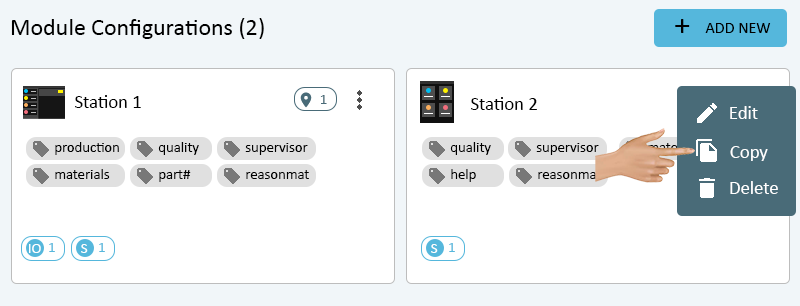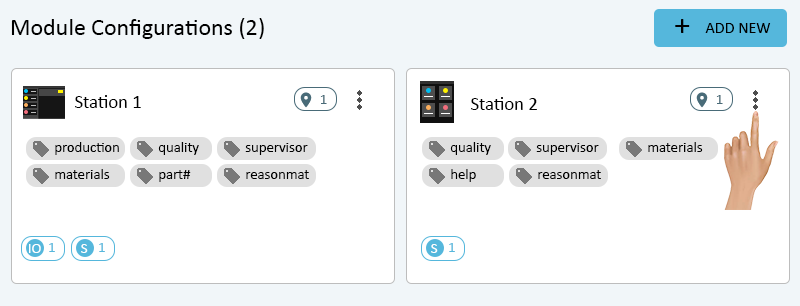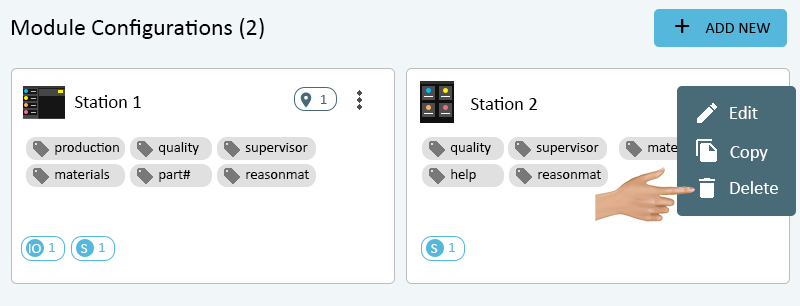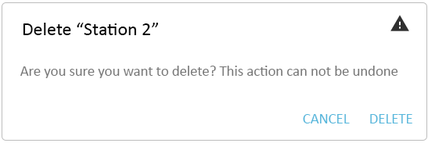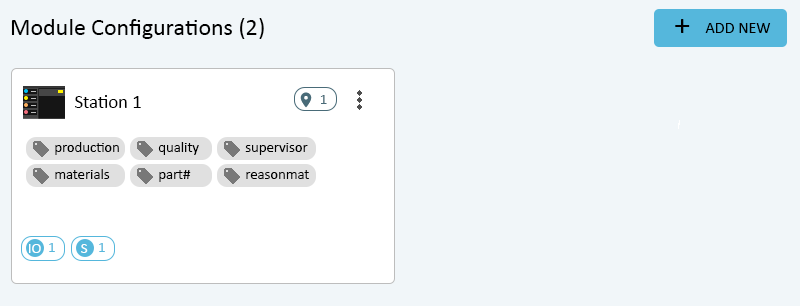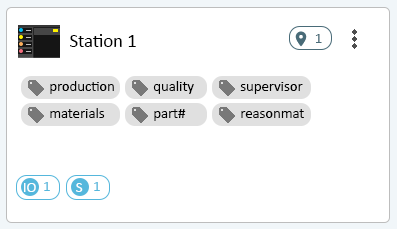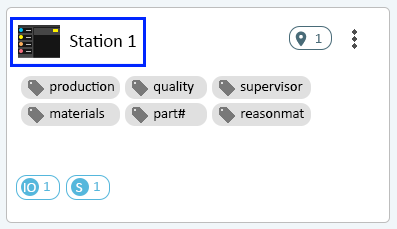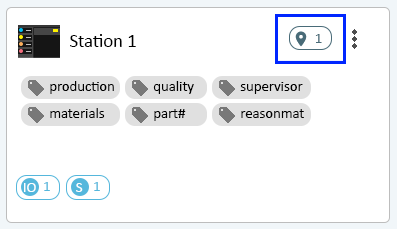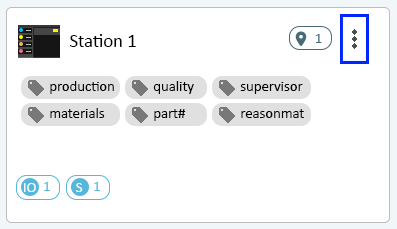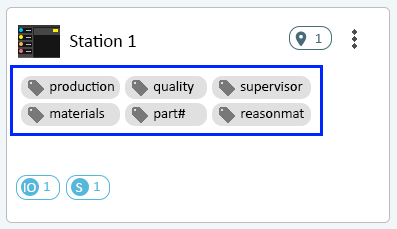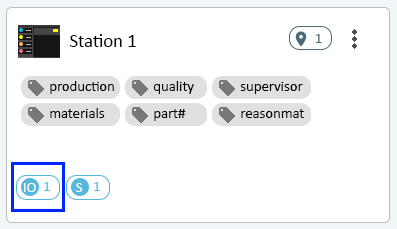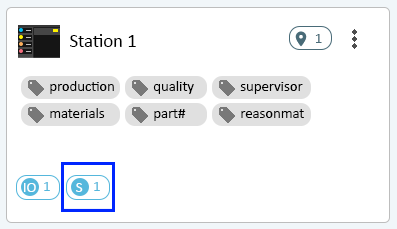Modules - Configuration
From VersaVision Support
The Module Configuration page allows the user to Add or Edit Configurations. Each Configuration can be shared by multiple Locations.
The ability to share the Configuration between multiple Locations allows for easier editing. Example: when 15 Locations share the same Configuration, the user would only have to edit 1 Configuration for 15 Locations.
This page explains how to Add, Edit, Copy, and Delete a Configuration. Additionally, there is information on what the Configuration Card shows to the user.
Access Configurations by selecting the Modules icon from the Applications Quick Menu or by selecting the Menu icon from the Home Page. Once Modules is selected, click on the Configurations option.
To Add a Configuration, click on the Add New button in the top right corner of the page.
A drop down menu will show with the following options.
- BSC - select this option when the user needs to Add a BSC Configuration.
- Call Station - select the option when the user needs to Add a Call Station Configuration.
- Machine Interface Module - select this option when the user needs to Add an I/O Configuration that is NOT connected to a PSM.
- Production Status Module - select this option when the user needs to Add a Production Status Module Configuration.
- Click Here to access the BSC Main Page for setup information.
- Click Here to access the Call Station Main Page for setup information.
- Click Here to access the Machine Interface Main Page for setup information.
- Click Here to access the Production Status Module Main Page for setup information.
To Edit a Configuration, click on the 3-Dot elipsis on the Configuration card.
A drop down menu will show - select Edit.
- Click Here to access the BSC Main Page for setup information.
- Click Here to access the Call Station Main Page for setup information.
- Click Here to access the Machine Interface Main Page for setup information.
- Click Here to access the Production Status Module Main Page for setup information.
To Copy an existing Configuration, click on the 3-Dot ellipsis on the Configuration card.
A drop down menu will show - select Copy.
A New Configuration window will load showing the Configuration name as "(Copied Configuration Name)_copy". Click in the Name field and enter the correct Name for the Copied Configuration.
- Click Here to access the BSC Main Page for setup information.
- Click Here to access the Call Station Main Page for setup information.
- Click Here to access the Machine Interface Main Page for setup information.
- Click Here to access the Production Status Module Main Page for setup information.
To Delete an existing Configuration, click on the 3-Dot ellipsis on the Configuration card.
A drop down menu will show - select Delete.
A warning message with show on the screen. Select "Cancel" to keep the Configuration. Select "Delete" to remove the Configuration.
When "Delete" is selected, the Configuration will be removed from the Module Configurations page.
The Configuration card provides a quick view of all the information associated with a Configuration. The card being show has all possible information.
The icon showing the Configuration Type and the Configuration name that was entered in the Properties - Name field are shown here.
This icon shows the total number of Locations that are using the Configuration.
Click on this icon to access editing features for the Configuration.
All of the Tags associated with the Configuration will list in this area using the format shown.
This icon shows the total number of I/O modules that are setup in the Configuration.
This icon shows the total number of Stack Lights that are setup in the Configuration.