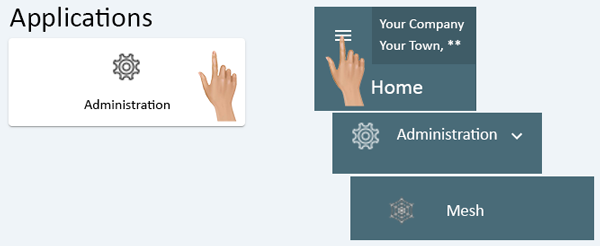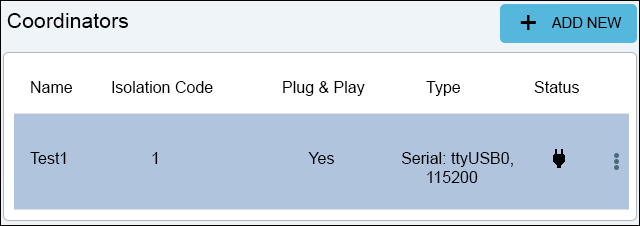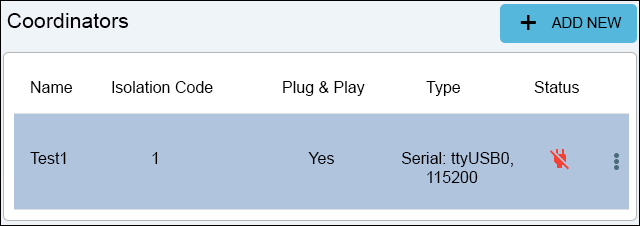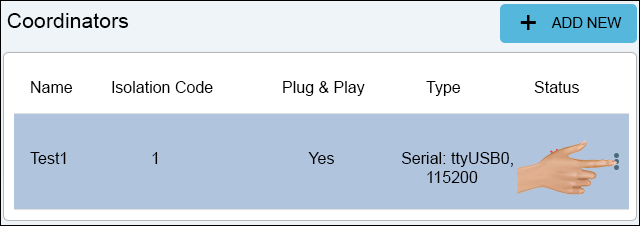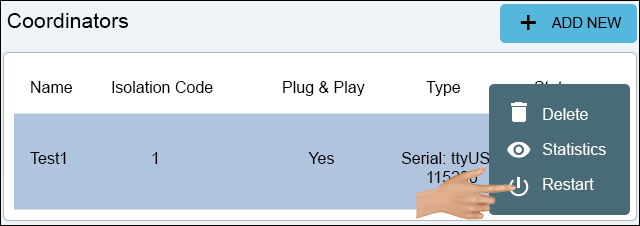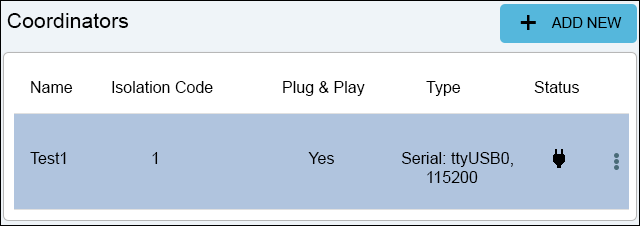New System - USB Coordinator - VersaVision Setup
From VersaVision Support
OVERVIEW
- A USB Coordinator can only be used on a Computer/Server provided by VersaCall.
- IT provided VM Servers must use the Remote (Ethernet Connected) Coordinator.
- This guide explains the process for connecting a USB Coordinator that came with the VersaCall Computer/Server (New System).
REQUIREMENTS
- Computer/Server/VM must have have been provided by VersaCall directly.
- User must have be assigned to a Role (VersaVision) that allows them to access Administration - Mesh.
- Hardware must be installed prior to these instructions.
NAVIGATION
INSTRUCTIONS
- Once the Status shows as "Connected", move on to the next Step - Status Check.