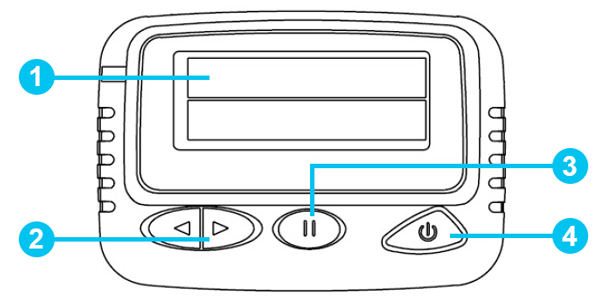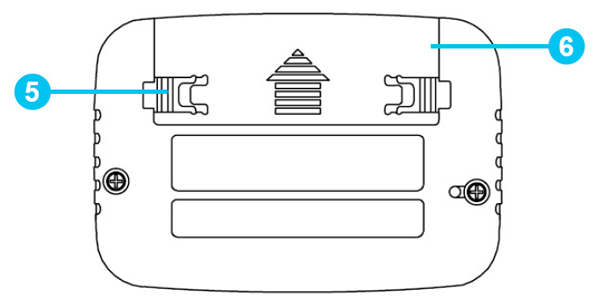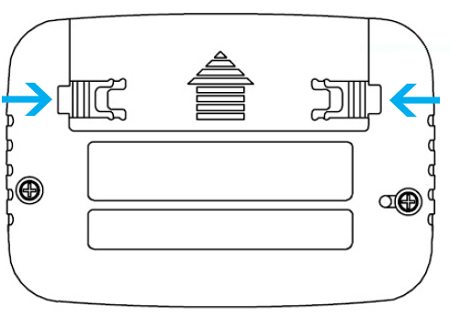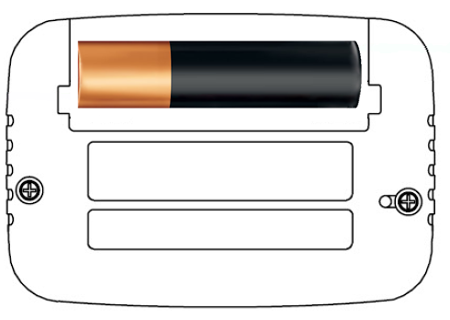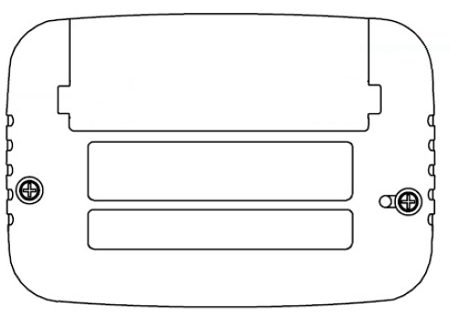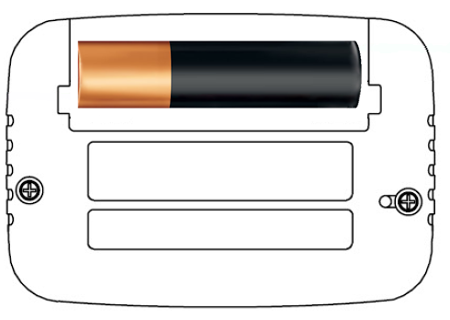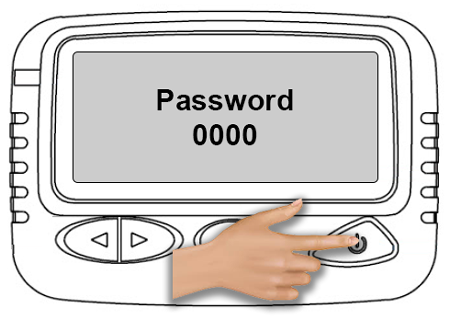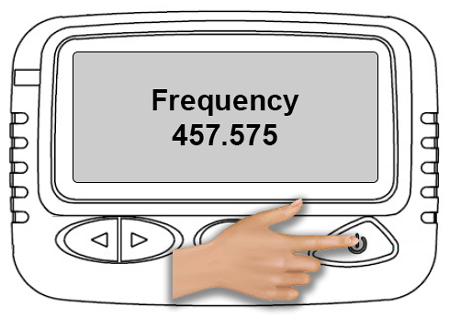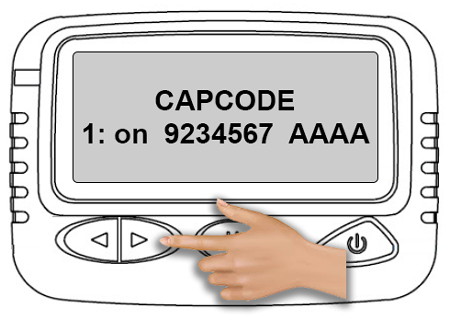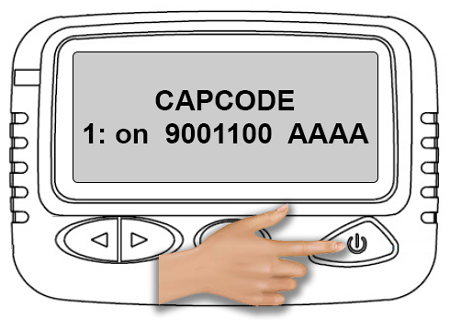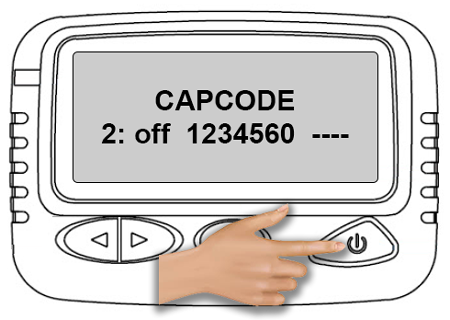Program a Capcode - Pager
From VersaVision Support
Pagers are used with the Paging Transmitter. Each pager has a unique code to identify it. This is how the system is able to send a specific message to a specific pager.
This page explains how to Enter/Program a unique code (Capcode) into the pager.
The guide will refer to the buttons found on the front of the pager. Below is a layout of each button and the battery compartment.
- 1 - LCD (Readout) Screen.
- 2 - Right & Left Navigation Buttons.
- 3 - Function Button.
- 4 - Read (Power) Button.
- 5 - Battery Cover Lock.
- 6 - Battery Cover.
On the back side of the pager, unlock the Battery Cover by sliding the Lock in toward the center of the Cover.
Remove the Batttery Cover.
Remove the AAA battery inside.
Press and Hold Down the "Function" (# 3 on the Layout) button.
Insert the AAA battery while Holding Down the "Function" button.
After a few seconds the LCD Screen will show a "Password". Press the "Read" (# 4 on the Layout) button One time.
The LCD Screen will now show the "Frequency" of the Pager. Press the "Read" (# 4 on the Layout) button One time.
The LCD Screen will now show the Capcode information. Each Pager can have up to 8 different Capcodes programmed.
To increase the first number in the Capcode, blinking by default, use the "Function" (# 3 on the Layout) button.
After setting the first number, move to the next number by pressing the "Right Arrow" Navigation Button (# 2 on the Layout)
Repeat the steps until a new Capcode has been setup on the pager. When completed, press the "Read" (# 4 on the Layout) button One time.
The # 2 Capcode will show - press the "Read" (# 4 on the Layout) button 7 more times.
The LCD Screen will show the Baud Rate (Do Not Change this Setting) - press the "Read" (# 4 on the Layout) button One time.
The LCD Screen will show Modify Password (Do Not Change this Setting) - press the "Read" (# 4 on the Layout) button One time.
The LCD Screen will show Adjust Contrast - press the "Read" (# 4 on the Layout) button One time.
Change the Contrast if needed using the "Function" (# 3 on the Layout) button.
The LCD Screen will show a Passed message and make an audible Beep. This will allow the pager to reboot.
The new Capcode is now ready to be used in a Contact.