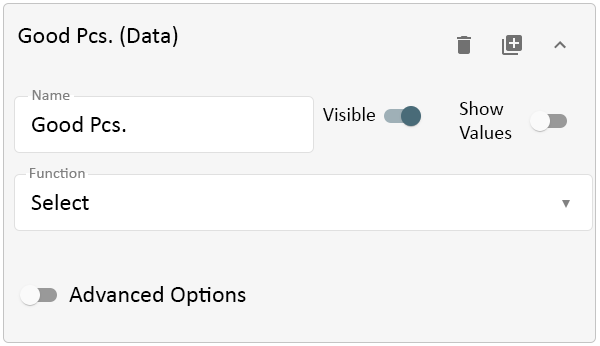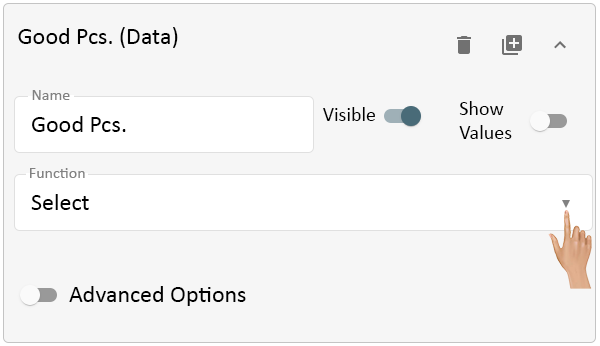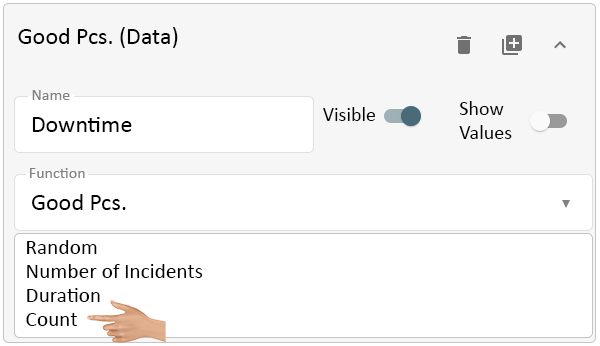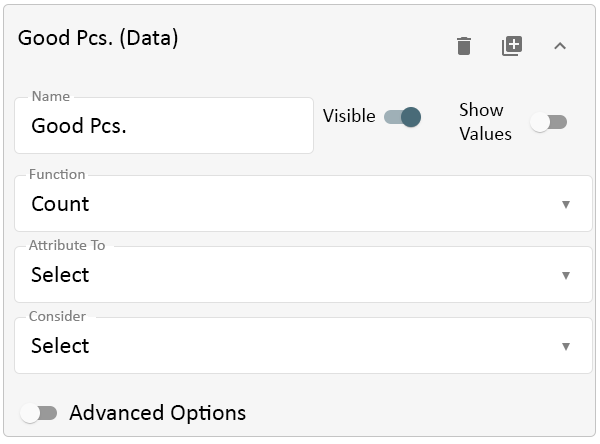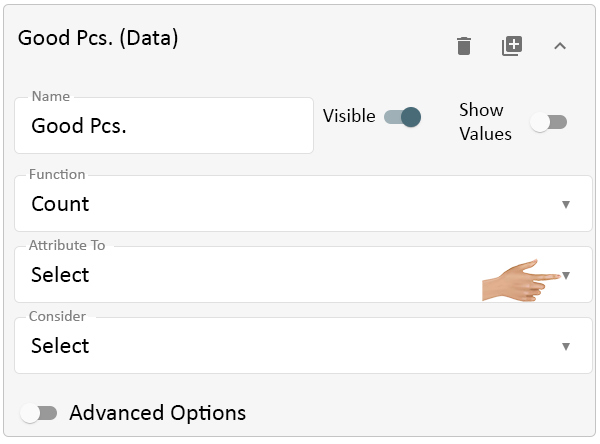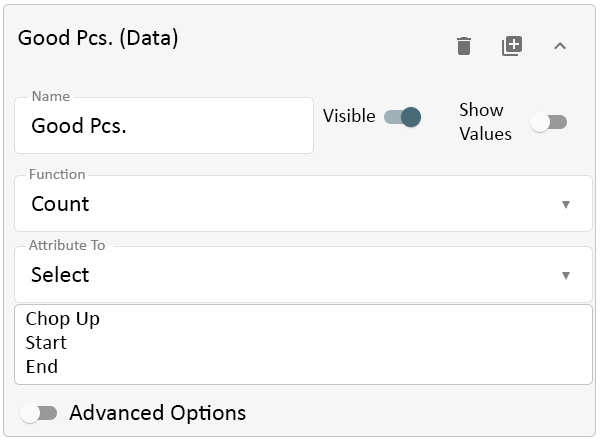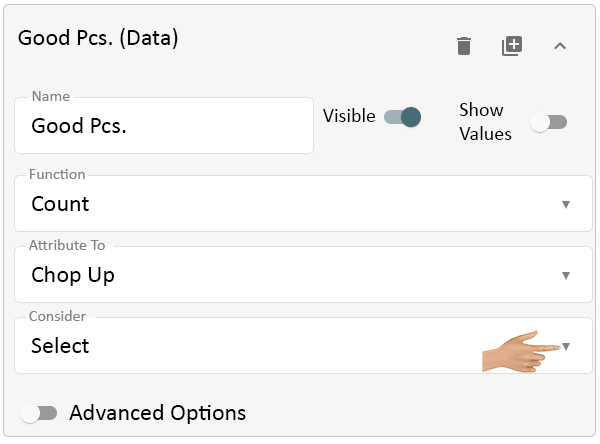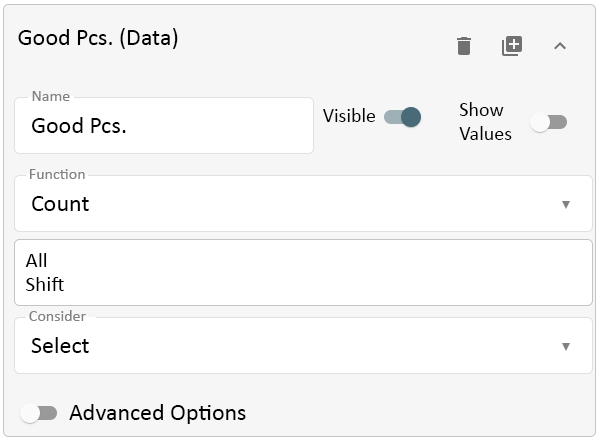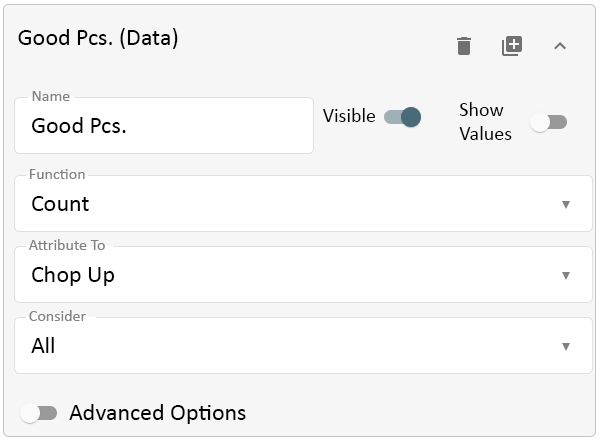Reporting - Function - Count
From VersaVision Support
Reporting is where the user can generate reports based on the data collected by the VersaVision software. There are multiple components inside Reporting, this page is focused on the Count Function.
When the user selects to setup a Mixed or Pie Chart report and selects to add a Data Series, the Function option will be enabled. This Function allows the user to define what type of data will be used in the Data Series.
The Count Function allows the user to show the total number of Counts collected. Generally this would be used on an Operator Count or Machine Count.
After adding a new report or editing an existing report, the user will need to select or setup a cell with a Data Series selected. When this is selected the Function field will be available.
With the Data Series selected, click on the down arrow in the Function field.
Select Count from the list.
The cell will reload showing 2 additional fields.
- Attribute To - this option is used to tell the system where to place a Count based on the time it occurred (Chop Up, Start, End).
- Use this option if the report needs to be specific as to when the Count occurred.
- Consider - this option is used to tell the system what Counts are to be included in this data series.
- This would be either All Counts or only Counts that occurred in a specific Shift.
- Attribute To - this option is used to tell the system where to place a Count based on the time it occurred (Chop Up, Start, End).
Click on the down arrow in the Attribute To field.
There will be 3 options available - select the appropriate option for the report being created.
- Chop Up - this will split the Counts between all times.
- Start - this will place the count in the day/shift that the Count started.
- End - this will place the Count in the day/shift that the Count ended.
Click on the down arrow in the Consider field.
There will be 2 options available - select the appropriate option for the report being created.
- All - this will include Counts that happened at all times omitting day or shift.
- Example would be if the Schedule has 3 shifts, this setting would provide all Counts for all shifts.
- Shift - this will only include Counts that happened within a Shift.
- Example would be if an Count occurred outside of the shift, it would not be included in the data.
- All - this will include Counts that happened at all times omitting day or shift.
For information on Advanced options Click Here