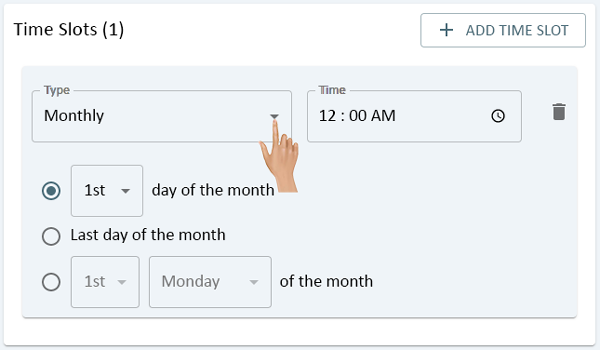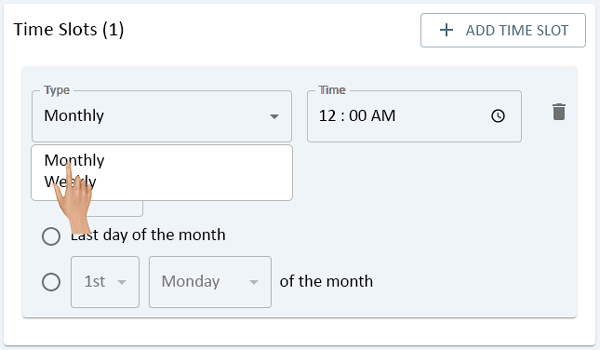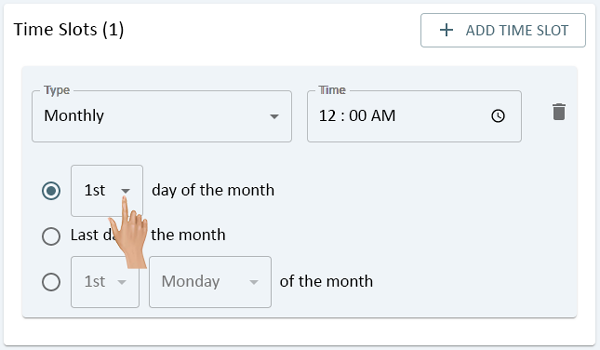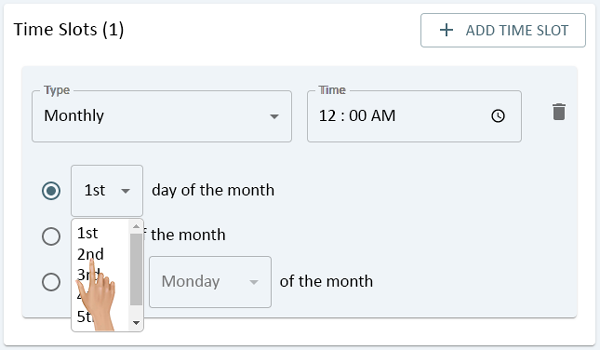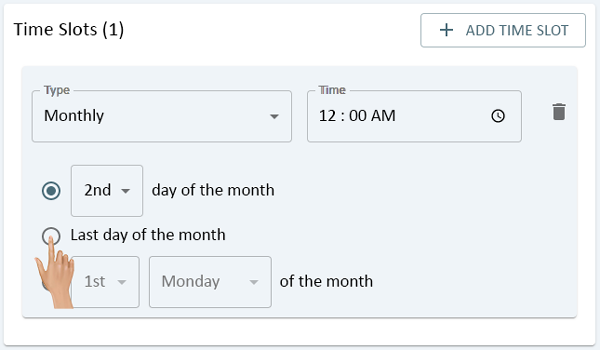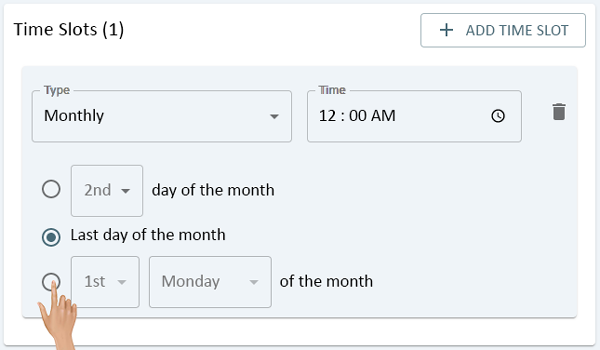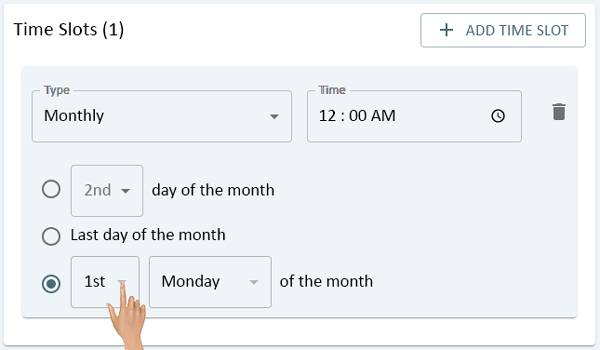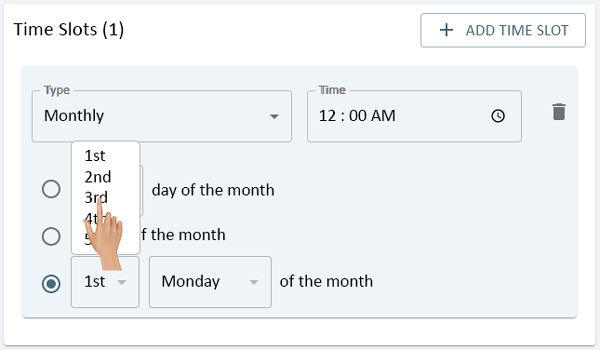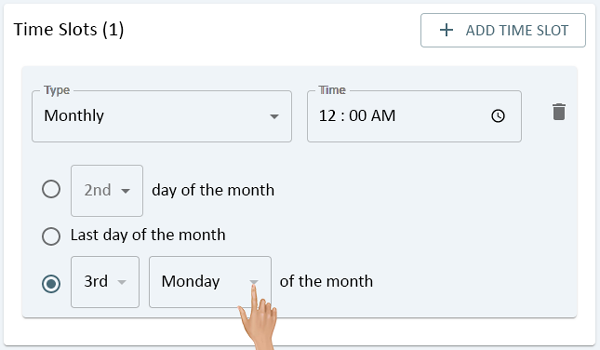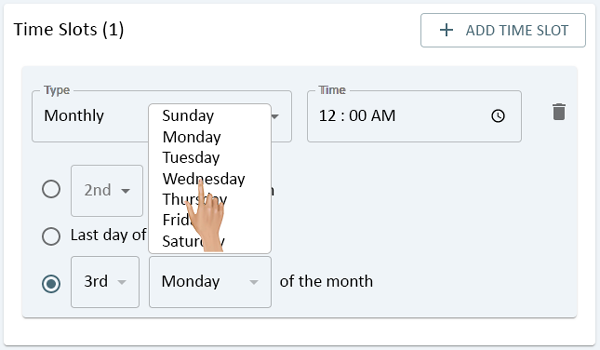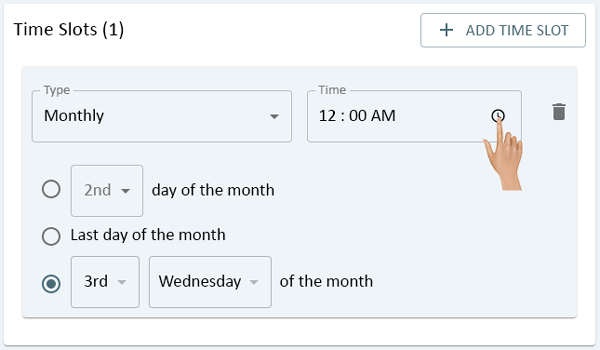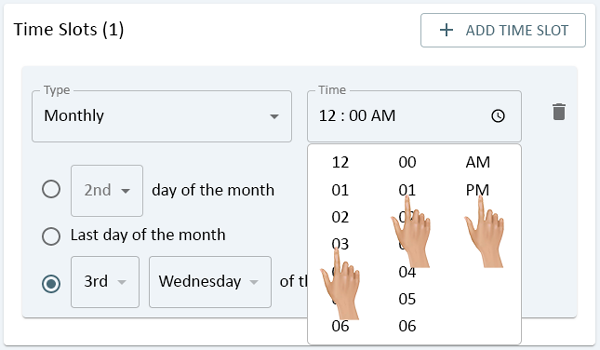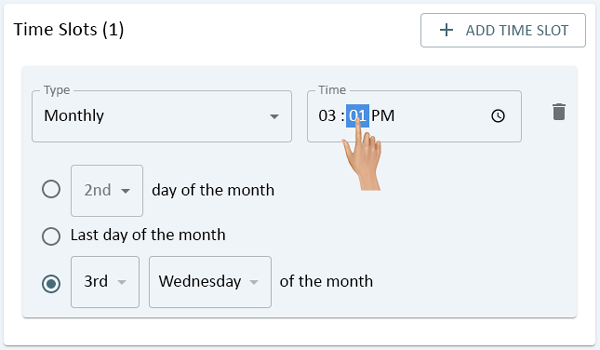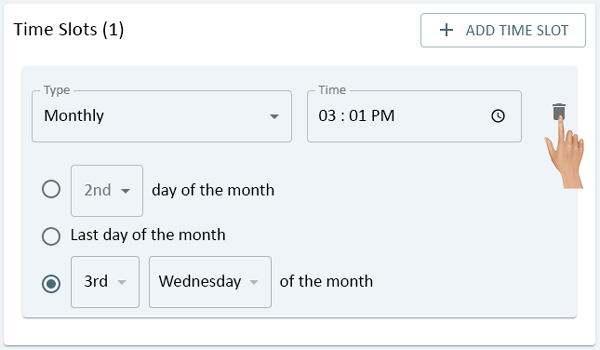Reporting - Time Slot - Monthly
From VersaVision Support
Automated Reports must have a Time Slot setup that tells the system when to run and email a specific report.
This option has 2 Types Monthly & Weekly. The information on this page is focused on the Monthly option.
Monthly should be selected when the report is to be run on 1 specific day of the month. Generally used for reports that only run once a month.
Click on the down arrow in the Type field.
Select Monthly from the list.
The user will have 3 day options available to select from. By default the "1st day of the month" option will be selected. Click on the down arrow for the day field
Select any day of the month for the report to be scheduled to run.
Select the "Last Day of the Month" option to schedule the report to always run on the last day of each month.
Select the "Of the Month" option to run the report on a specific day in a specific week of the month.
Click on the down arrow in the first field to select the week.
Select one of the week options.
Click on the down arrow in the second field to select the day of the week.
Select a day of the week.
Once the day of the month has been setup, the user will need to select the specific time the report should be run. Click on the clock icon in the Time field.
Using the drop down table, select a specific time.
Users can also click on the Hour or Minutes in the field to highlight them. Once one is selected the user can type in a new value.
To remove a Time Slot click on the Delete icon on the right side.