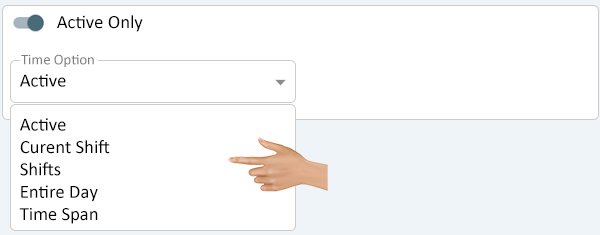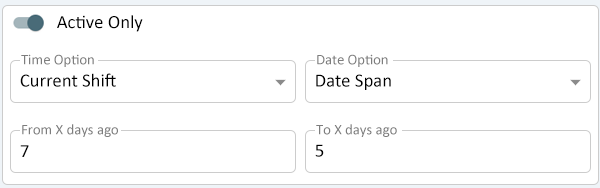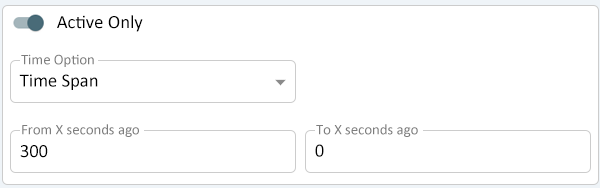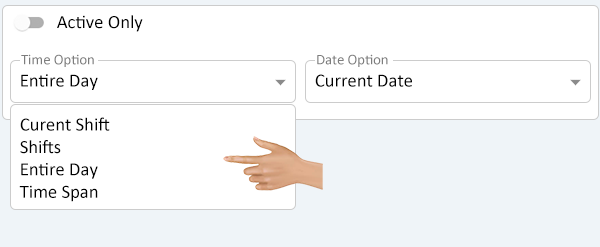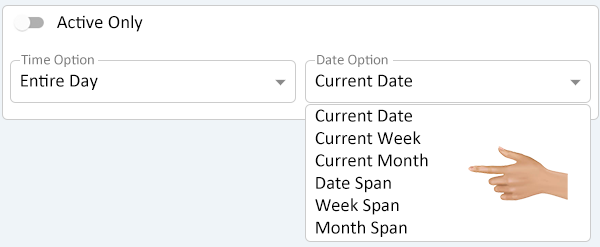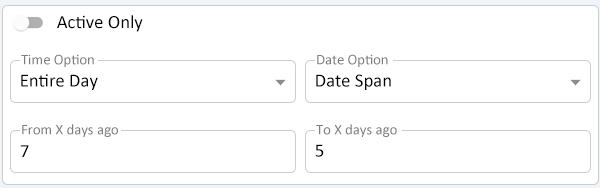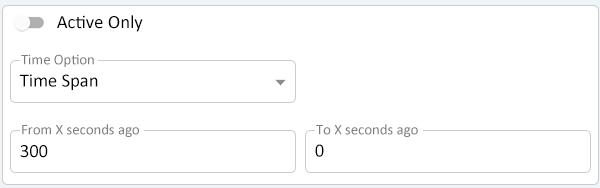Time Option
From VersaVision Support
A Time Option is used in Dashboards and Widgets to define what time period the data should be gathered from.
The Time Option as 2 specific settings and further filtering from there.
- Active Only - ON - tells the system to only collect data when the monitoring point is actively running.
- Active Only - OFF - tells the system to collect data for all time.
This page explains the options available when setting up a Time Option.
The Time Option section will show on a Count, Duration & Number of Incidents Variable.
Ensure the Active Only toggle is in the On position - Click on the down arrow in the Time Option field.
There will be 5 options available in the list.
- Active - selecting this option calculates data only when the monitoring point is actively running.
- Current Shift - selecting this option calculates data when the monitoring point is active and is within the current shift.
- Shifts - selecting this option calculates data when the monitoring point is active and is within any shifts in the schedule.
- Entire Day - selecting this option calculates data when the monitoring point is active and within the 24 hour period of the day.
- Time Span - selecting this option calculates date when the monitoring point is active and is within a user defined time period (From - To).
When selecting the Active option, there will be no additional fields available.
When selecting the Current Shift, Shifts or Entire Day option, there will be an additional field titled Date Option. Click on the down arrow in the Date Option field.
There will be 6 options available in the list.
- Current Date - selecting this option calculates data, within the Time Option, for the current day. Data will reset at midnight.
- Current Week - selecting this option calculates data, within the Time Option, for the current week. Data resets at midnight on Saturday.
- Current Month - selecting this option calculates data, within the Time Option, for the current month. Data resets at midnight on the last day of the month.
- Date Span - selecting this option allows the user to enter the time (From - To) in days for the data. This filter is used in combination with the Time Option selected.
- Week Span - selecting this option allows the user to enter the time (From - To) in weeks for the data. This filter is used in combination with the Time Option selected.
- Month Span - selecting this option allows the user to enter the time (From - To) in months for the data. This filter is used in combination with the Time Option selected.
When selecting the Date Span, Week Span or Month Span option, there will be 2 additional fields added under the Time Option and Date Option fields. Click in the From or To fields to enter the number of Days, Weeks or Months for the Variable.
- From X - use the field to determine how far back (Days, Weeks or Months) the system needs to go to calculate the data.
- To X - use the field to determine how far back (Days, Weeks or Months) the system needs to go from the "From" entry to calculate the data.
The example below is telling the system to go back to last week (7 days ago), but only to calculate to 2 days ago. This would provide a 5 day window for the data.
When selecting the Time Span option, there will be 2 additional fields added under the Time Option field. Click in the From or To fields to enter the number of Seconds for the Variable.
- From X - use the field to determine how far back (Seconds) the system needs to go to calculate the data.
- To X - use the field to determine how far back (Seconds) the system needs to go from the "From" entry to calculate the data.
The example below is telling the system to go back 5 minutes each time the data is recalculated.
Ensure the Active Only toggle is in the Off position. Click on the down arrow in the Time Option field.
There will be 5 options available in the list.
- Current Shift - selecting this option calculates monitoring point data for the current shift.
- Shifts - selecting this option calculates monitoring point data for the all shifts in the schedule.
- Entire Day - selecting this option calculates monitoring point data for the the 24 hour period (Day).
- Time Span - selecting this option calculates monitoring point data within a user defined time period (From - To).
When selecting the Current Shift, Shifts or Entire Day option, there will be an additional field titled Date Option. Click on the down arrow in the Date Option field.
There will be 6 options available in the list.
- Current Date - selecting this option calculates data, within the Time Option, for the current day. Data will reset at midnight.
- Current Week - selecting this option calculates data, within the Time Option, for the current week. Data resets at midnight on Saturday.
- Current Month - selecting this option calculates data, within the Time Option, for the current month. Data resets at midnight on the last day of the month.
- Date Span - selecting this option allows the user to enter the time (From - To) in days for the data. This filter is used in combination with the Time Option selected.
- Week Span - selecting this option allows the user to enter the time (From - To) in weeks for the data. This filter is used in combination with the Time Option selected.
- Month Span - selecting this option allows the user to enter the time (From - To) in months for the data. This filter is used in combination with the Time Option selected.
When selecting the Date Span, Week Span or Month Span option, there will be 2 additional fields added under the Time Option and Date Option fields. Click in the From or To fields to enter the number of Days, Weeks or Months for the Count.
- From X - use the field to determine how far back (Days, Weeks or Months) the system needs to go to calculate the data.
- To X - use the field to determine how far back (Days, Weeks or Months) the system needs to go from the "From" entry to calculate the data.
The example below is telling the system to go back to last week (7 days ago), but only to calculate to 2 days ago. This would provide a 5 day window for the data.
When selecting the Time Span option, there will be 2 additional fields added under the Time Option field. Click in the From or To fields to enter the number of Seconds for the Variable.
- From X - use the field to determine how far back (Seconds) the system needs to go to calculate the data.
- To X - use the field to determine how far back (Seconds) the system needs to go from the "From" entry to calculate the data.
The example below is telling the system to go back 5 minutes each time the data is recalculated.

|