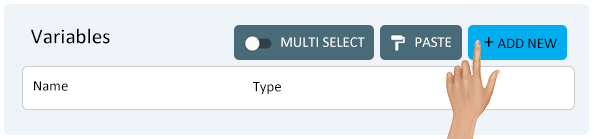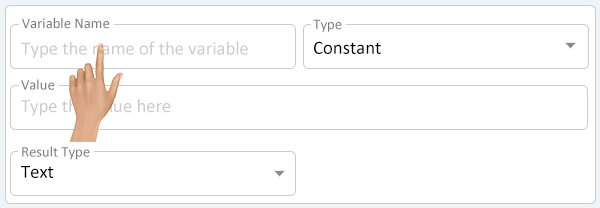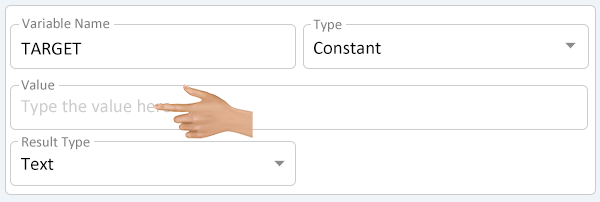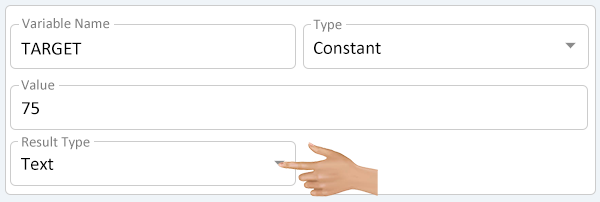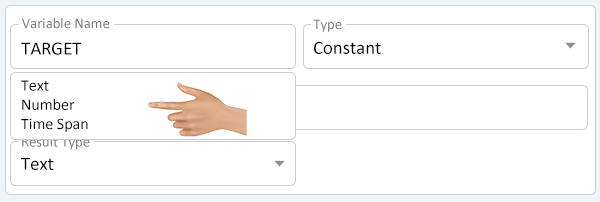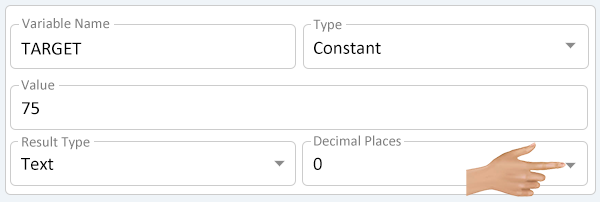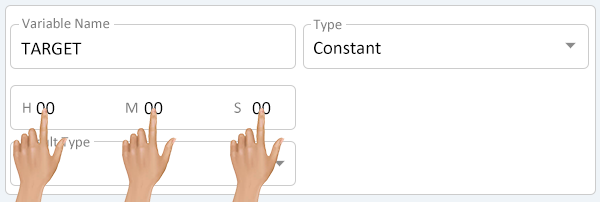Variables - Constant
From VersaVision Support
Variables can be setup on Widgets or Dashboards. Each Variable has a specific purpose or data it gathers.
This page is dedicated to the Constant Variable which allows the user to enter Text, Integer or Time Span that is static on a Dashboard or Widget. The value of the constant can be used in a Formula Variable when needed.
This page explains how to setup a Constant Variable.
With a new or existing widget or dashboard opened, click on the Variables button at the top-right position above the layout.
On the Variables window click on the Add New button.
Each New Variable will have 4 property fields available. Depending on the Type selected, these fields may change. Select the Variable Name field.
Enter a Name for the Variable being created. Ensure the name is recognizable for use in creating the Dashboard or Widget cell.
- NOTE - a name must be uppercase letters or numbers. When a space is required, the user must use and underscore "_"
Constant will be selected as the Type by default and Text will be set as the default for Result Type. Click in the Value field to enter the text for the Variable.
Enter the Value of the Constant Variable needed.
Click on the down arrow in the Result Type field to change it.
There will be 2 additional choice available besides the Text option.
- Number - allows the user to setup a number with or without decimal places.
- Time Span - allows the user to setup a specific time (HH:MM:SS)
When Number is selected as the Result Type, a Decimal Place field will load. Click on the down arrow in the Decimal Places field.
There will be 4 options available - select the best option for the Variable being created.
- 0 - this option will only return a whole number. Example: 3
- 1 - this option will return a number with 1 decimal place. Example: 3.5
- 2 - this option will return a number with 2 decimal place. Example: 3.58
- 3 - this option will return a number with 3 decimal place. Example: 3.586
When Time Span is selected as the Result Type, the Value field will be replaced by a Time Entry field (HH:MM:SS). Click in the Hours, Minutes and Seconds section to enter the Time needed for the Variable.

|