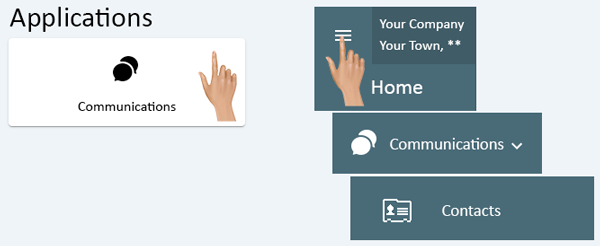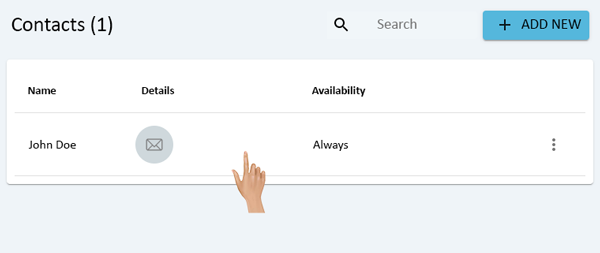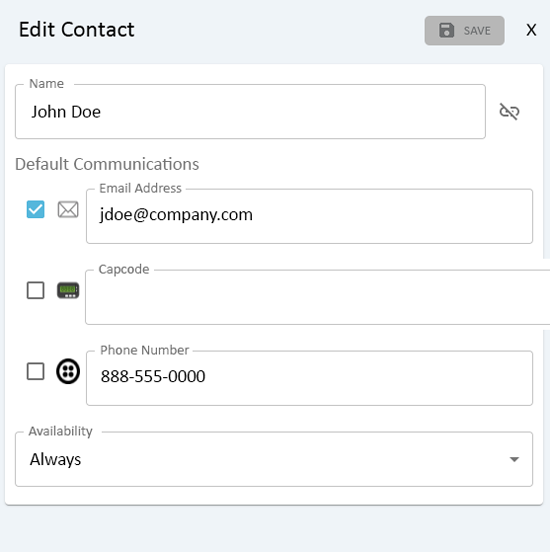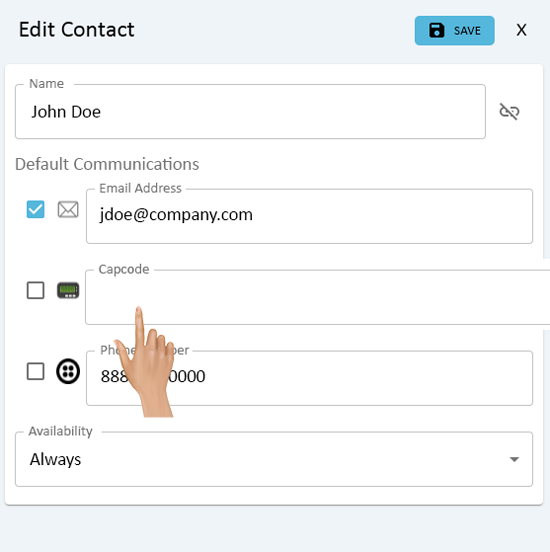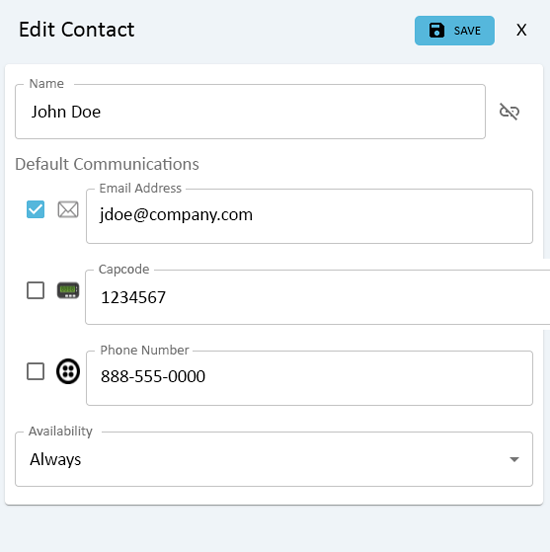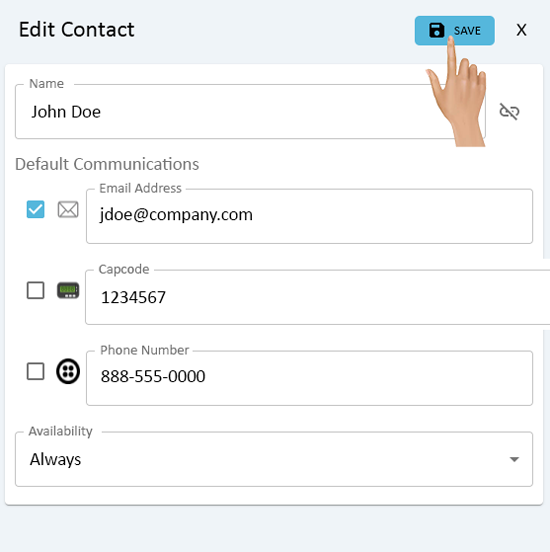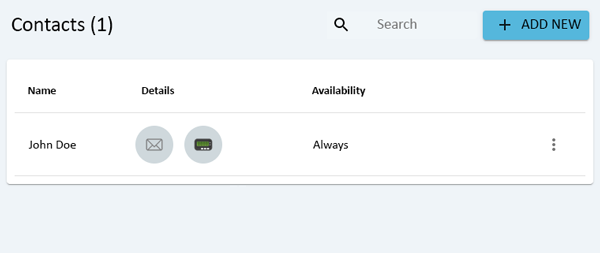Add a Pager (Capcode) to a Contact
From VersaVision Support
Pagers are used with the Paging Transmitter. Each pager has a unique code, called a "Capcode", to identify it. This is how the system is able to send a specific message to a specific pager.
This page explains how to Add the Capcode of a Pager to a Contact
Communications can be accessed via the Home page menu or the Communications icon. Once Communications has been selected - select Contacts from the menu.
Select an existing Contact from the Contacts list.
On the right side of the Contacts list an Edit Contact window will load.
The Contacts Name, all established methods of communication, and Availability will be displayed.
Click in the Pager-Capcode field under Default Communications.
Enter the Capcode that was programmed into the Pager.
Select the Save button at the top right corner of the Edit Contact window.
The Pager can now be selected as a Communication Option for this Contact. A Pager icon will now be shown on the Contact in the Contact List.