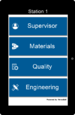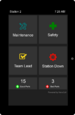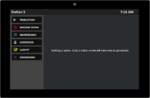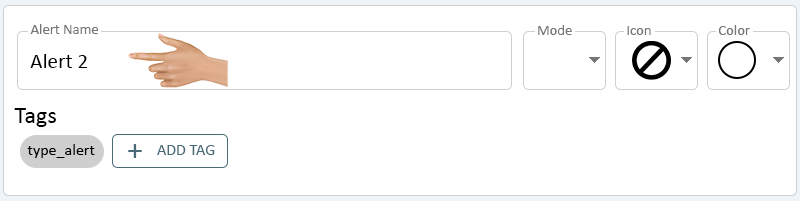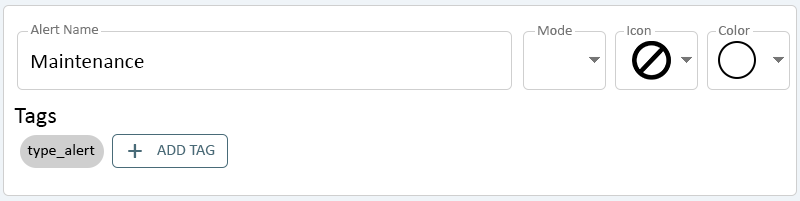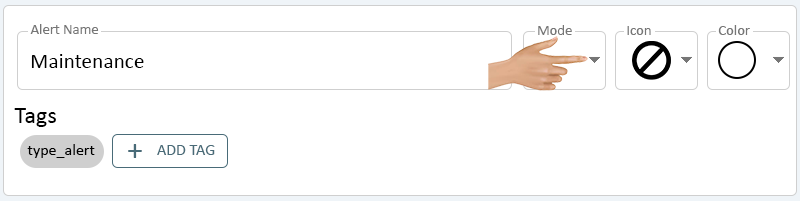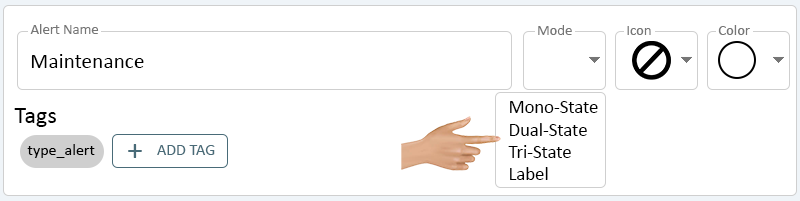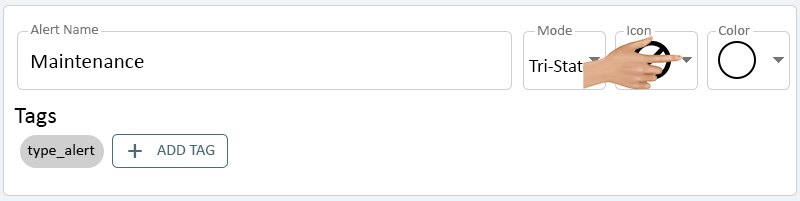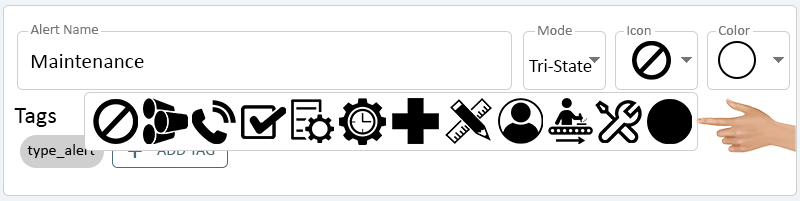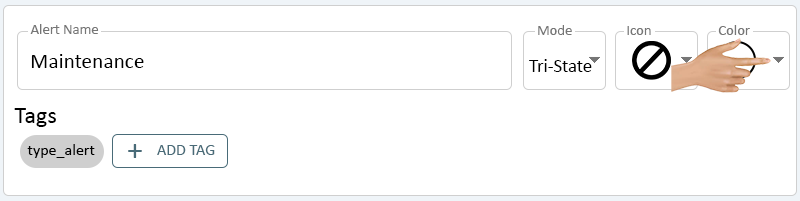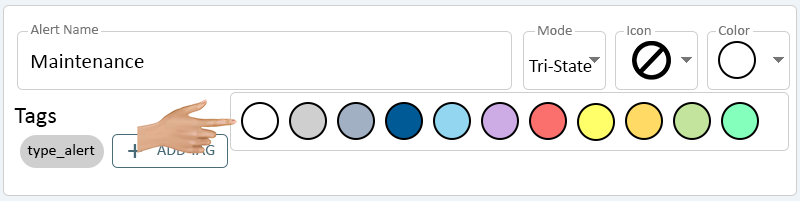Alerts
From VersaVision Support
Alerts are Monitoring Points that can be setup on any VersaCall Module. Generally, Alerts are used to signal there is an issue or a request for help.
Each Module configuration differs when setting up an Alert. This page will provide information on each property required to setup an Alert.
To access the Alert setup, the user will need to select an existing Alert under Monitoring Points or select to Add a new Alert.
Each Alert can have a Name associated with it. This Name will show on the module interface as a button. Ensure the name entered is easily understood from the operators perspective. Click in the Alert Name field.
Type in the name that is appropriate for the Alert being created.
The Alert under the Monitoring Point section will now show the Name entered.
There are multiple Modes that can be assigned to an Alert depending on what type of configuration is being created. Click on the down arrow in the Mode field.
A list of 4 Modes will show on the list. Select the best option for the Alert being created.
- Mono-State - this mode would make the Alert Set and Clear at the same time. Operator would pess the button 1 time.
- Availability - PSM
- Usage - allows the operator to quickly record information with minimal effort.
- Dual-State - this mode would make the Alert Set on the 1st button press and Clear on the 2nd button press. Operator would need to press the button 2 times.
- Availability - Call Station, BSC, PSM
- Usage - allows the operator to make a request without the need for someone to respond. Generally used for Materials Calls.
- Tri-State - this mode would make the Alert Set on the 1st button press, Respond on the 2nd button press, and Clear on the 3rd button press. Operator would need to press the button 3 times.
- Availability - Call Station, BSC, PSM
- Usage - allows the operator to make a request and the response needs to be logged. Generally used for a majority of the Alerts being setup.
- Label - this is a button that acts as a Label where 1 or more Alerts can be added to it.
- Availability - PSM
- Usage - allows the user to only show 1 button on the operator interface, but give the operator multiple options/alerts when it is selected.
- Mono-State - this mode would make the Alert Set and Clear at the same time. Operator would pess the button 1 time.
The Alert under the Monitoring Point section will now show the Mode selected.
Each Alert can have a specific Icon associated with it. This Icon will show on the module interface as a button. Ensure the Icon selected is easily understood from the operators perspective. Click on the down arrow in the Icon field.
There will be a list of 12 Icons available. Select the best Icon for the Alert being created.
The Icon selected will show on the operator interface.
- Call Stations - the Icon will show in white as there is no Color selection available on this module.
- BSC - the Icon will show in the color selected. Color selection is explained in the next section.
- PSM - the Icon will show in the color selected. Color selection is explained in the next section.
For a BSC and PSM, the user can select a specific color for the Icon to present as on the button. Click on the down arrow in the Color field.
There will be a list of 11 Colors available. Select the best Color for the Icon on the Alert being created.
The Icon selected will show on the operator interface.
- Call Stations - the Icon will show in white - no Color selection available.
- BSC - the Icon will show in the color selected.
- PSM - the Icon will show in the color selected.
Alerts will have a Communications and Actions option available - select the option for more information.