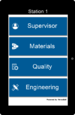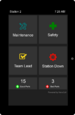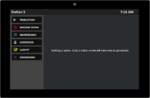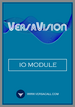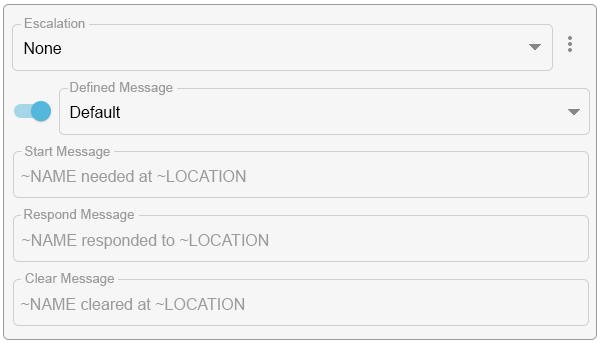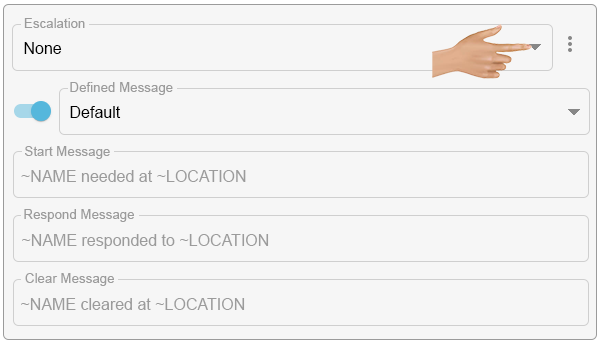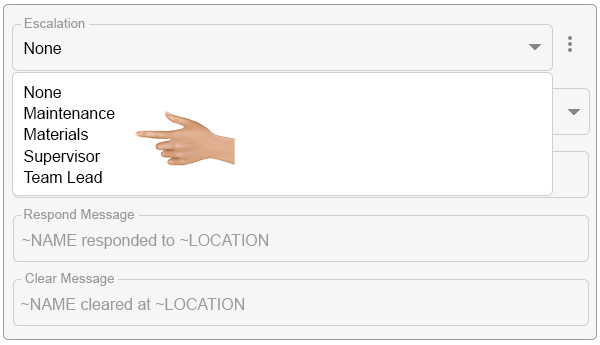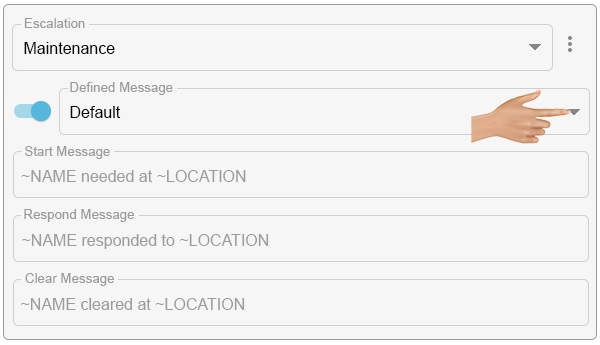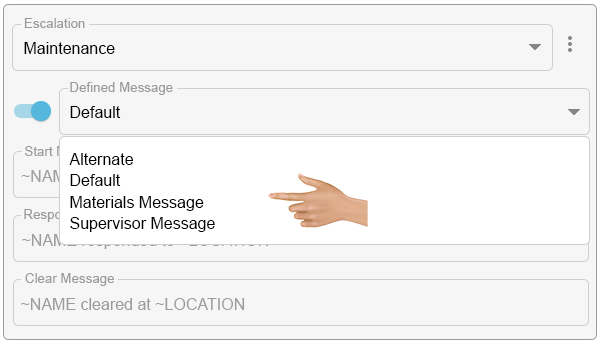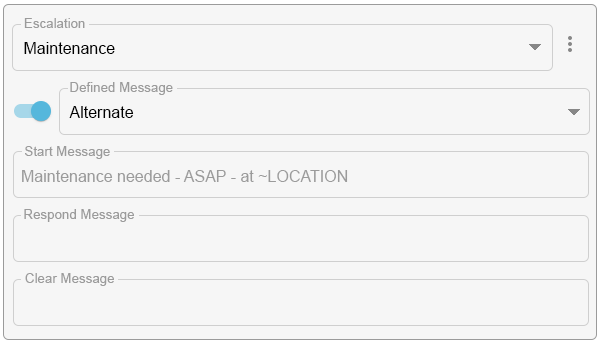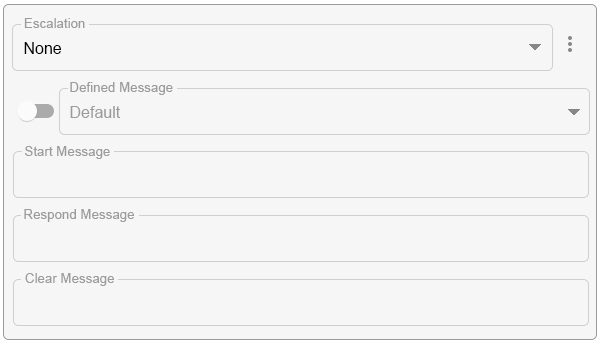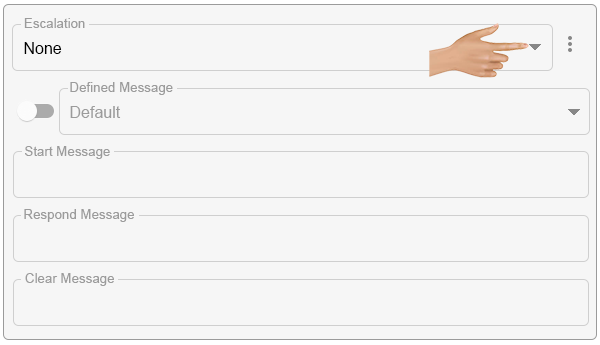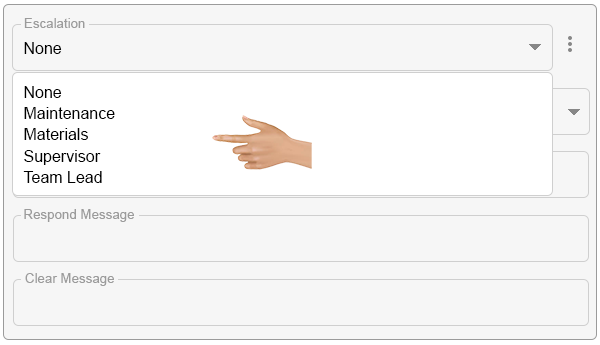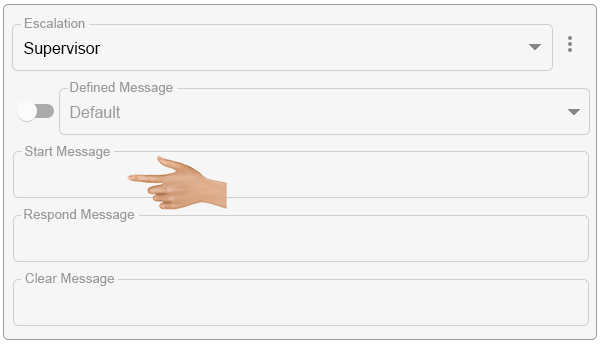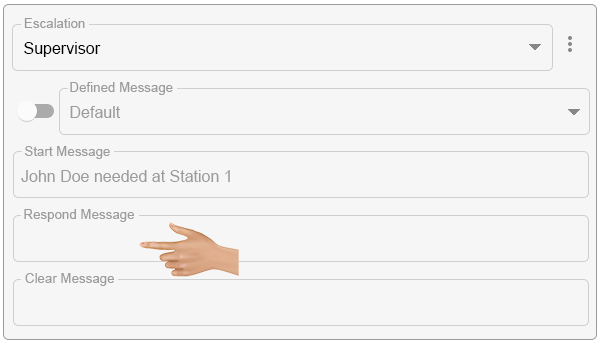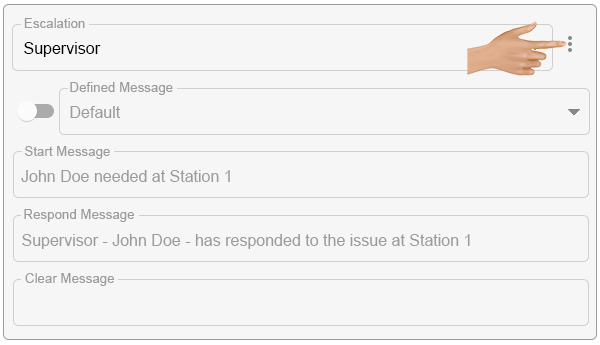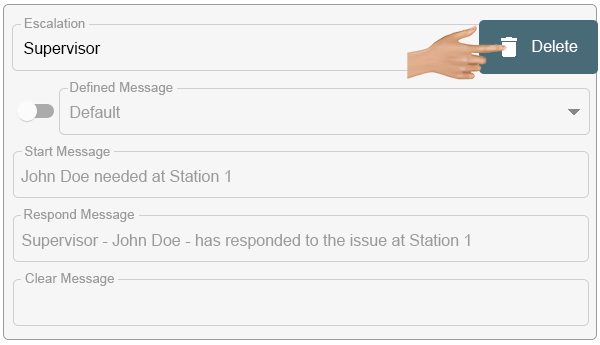Alerts - Communications
From VersaVision Support
Communications allow the user the ability to enter the specific message that can be sent out. Messages can be sent at the Alert state (Set, Respond, Clear).
There are 2 different Message setups that can be used, Defined Message or a Custom Message.
This page will explain how to Add and Delete a Communications using a Defined Message or a Custom Message.
To access the Communications setup, the user would select the Add Communications button on an Alert. The user can add multiple Communications to an Alert.
When an Alert has multiple Communications and a new one is added, the user will need to use the Expand icon to edit/setup the new Communication.
Defined Messages are added by default after selecting the Add Communications button. The user will see the following fields.
- Escalation - the user will select the specific Escalation for the messages to be sent to.
- Defined Message - the user will select the specific Defined Message to be used for the Communication.
- Start Message - this field will show the message that will be sent when the Alert is Started/Initiated. This text/setup is not editable and is retrieved from the Defined Message.
- Respond Message - this field will show the message that will be sent when the Alert is Responded/Acknowledged. This text/setup is not editable and is retrieved from the Defined Message.
- Clear Message - this field will show the message that will be sent when the Alert is Cleared/Ended. This text/setup is not editable and is retrieved from the Defined Message.
- Click Here for information on Defined Message Setup/Editing.
Click on the down arrow in the Escalation field. By default, None will be selected.
A list of all available Escalations will populate. Select the appropriate Escalation for the Alert that is being setup.
Click on the down arrow in the Defined Message field. By default, the Defined Message that has been setup as the default will be selected.
The name will differ depending on the setup of the system. Our example shows the "Default" Defined Message that exists on all systems.
A list of all available Defined Messages will populate. Select the appropriate Defined Message for the Alert that is being setup.
When a new/different Defined Message is selected, the Alert state messages will update.
A Custom Message can be setup by turning off the Defined Message toggle. The user will see the following fields:
- Escalation - the user will select the specific Escalation for the messages to be sent to.
- Defined Message - this field will be disabled.
- Start Message - this field is where the user will enter the text that will be sent when the Alert is Started/Set.
- Respond Message - this field is where the user will enter the text that will be sent when the Alert is Responded/Acknowledged.
- Clear Message - this field is where the user will enter the text that will be sent when the Alert is Cleared/Ended.
Click on the down arrow in the Escalation field. By default, None will be selected.
A list of all available Escalations will populate. Select the appropriate Escalation for the Alert that is being setup.
Click in the Start Message field and type in the text/message that is needed for the Alert.
Messages can use Variables to get specific System information related to Monitoring Points, Locations and Time.
- Click Here for information on the Variables available for a Communication.
Click in the Respond Message field and type in the text/message that is needed for the Alert.
Messages can use Variables to get specific System information related to Monitoring Points, Locations and Time.
- Click Here for information on the Variables available for a Communication.
Click in the Clear Message field and type in the text/message that is needed for the Alert.
Messages can use Variables to get specific System information related to Monitoring Points, Locations and Time.
- Click Here for information on the Variables available for a Communication.
To Delete/Remove a Communication, click on the 3-Dot ellipsis on the right side of the Escalation field.
Select Delete from the menu.
The Communication will be automatically removed from the Alert, there will be no warning message.