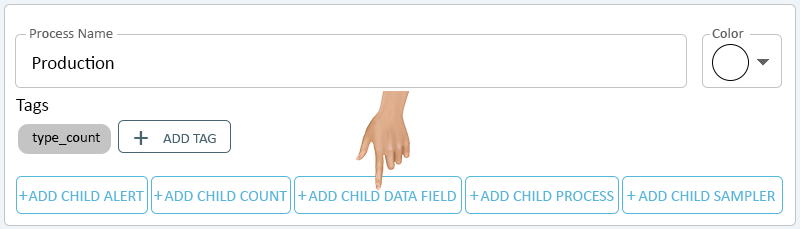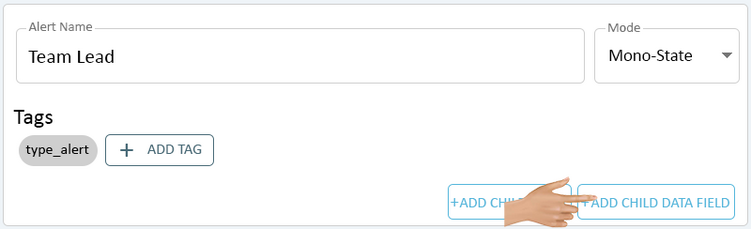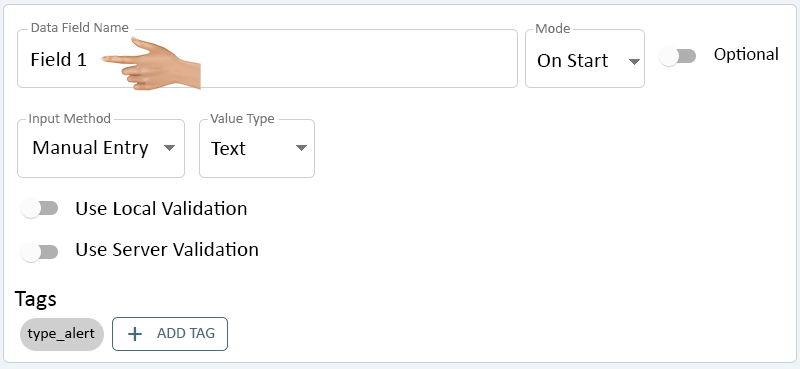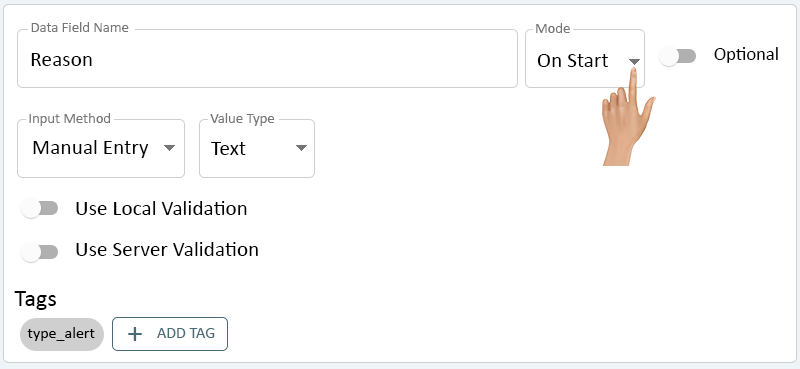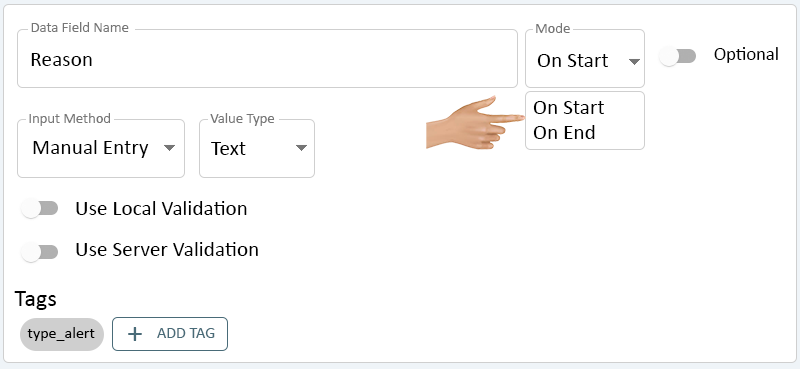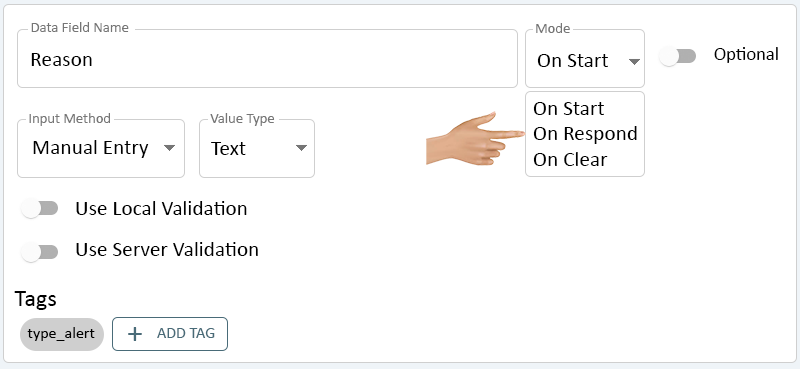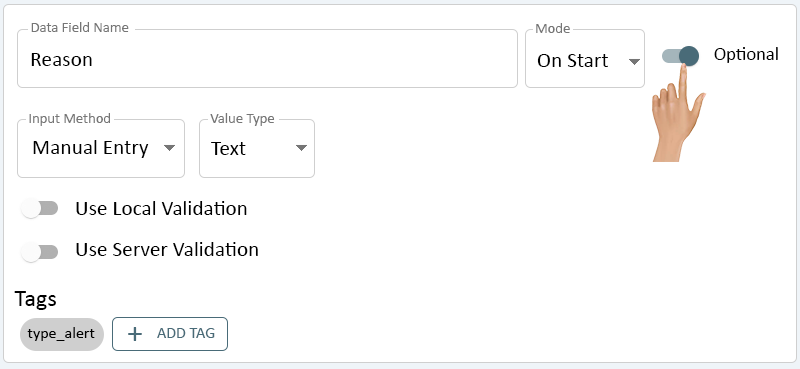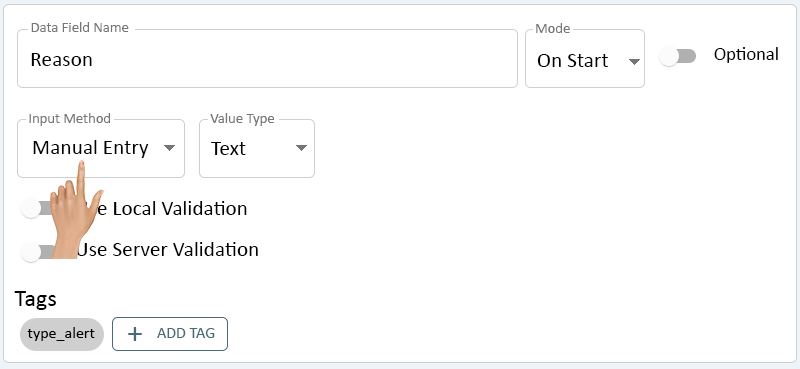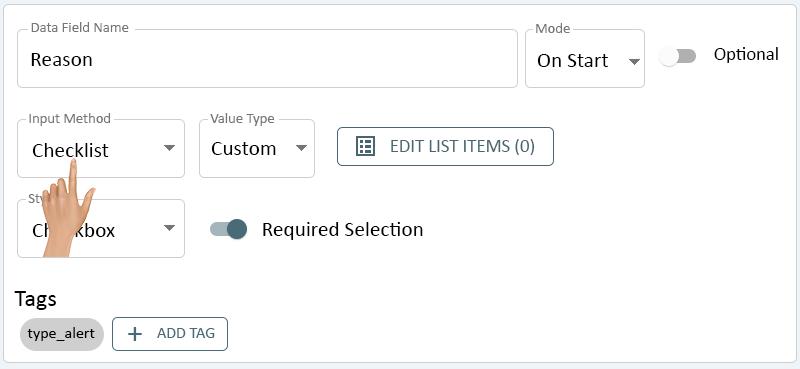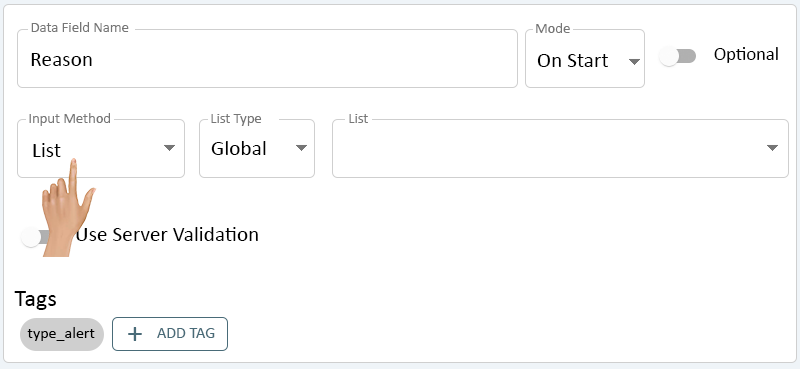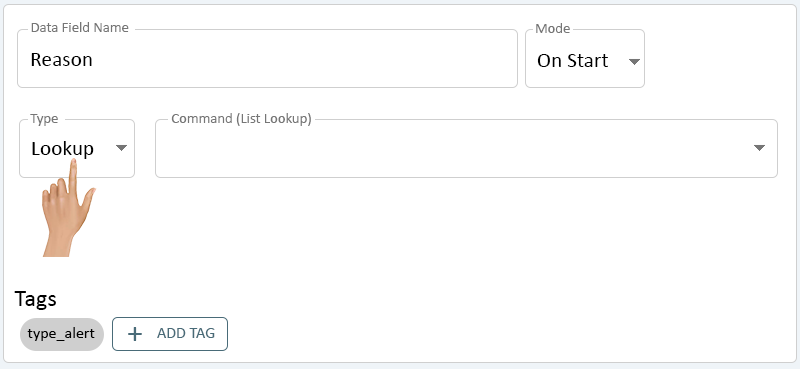Difference between revisions of "Child Data Field - PSM"
From VersaVision Support
| Line 24: | Line 24: | ||
|-align="right" | |-align="right" | ||
| | | | ||
|[[File: | |[[File:PSM-Button-With.png|200px|Return to PSM Main Page|link=PSM]] | ||
|} | |} | ||
</div> | </div> | ||
| Line 75: | Line 75: | ||
|-align="right" | |-align="right" | ||
| | | | ||
|[[File: | |[[File:PSM-Button-With.png|200px|Return to PSM Main Page|link=PSM]] | ||
|} | |} | ||
</div> | </div> | ||
| Line 128: | Line 128: | ||
|-align="right" | |-align="right" | ||
| | | | ||
|[[File: | |[[File:PSM-Button-With.png|200px|Return to PSM Main Page|link=PSM]] | ||
|} | |} | ||
</div> | </div> | ||
Latest revision as of 11:31, 11 August 2023
A Child Data Field can be a sub-category of a Process or an Alert. Both types will have the same Type options, but different General options.
This page will provide information on the options available on a Child Data Field under a Process or Alert.
To access the Child Data Field setup, the user will need to select the Add Child Data Field button on the Process or Alert Properties.
Select the Data Field Name entry box.
Enter a name for the Data Field - click on the down arrow in the Mode field.
There will be different options shown depending on whether this is for a Process or an Alert.
- Process Modes
- On Start - select this option to have the Data Field shown to the operator when the Process is started/begun.
- On End - select this option to have the Data Field shown to the operator when the Process is stopped/ended.
- Alert Modes
- On Start - select this option to have the Data Field shown to the operator when the Alert is set/started.
- On Respond - select this option to have the Data Field shown to the operator when the Alert is acknowledged/responded. This option will only show for a Tri-State or Label Alert.
- On Clear - select this option to have the Data Field shown to the operator when the Alert is cleared/ended.
- Process Modes
Turn Optional function On or Off by toggling the switch.
- On - select this option if you want the Data Field entry to be an Option (Not Required).
- Off - select this option if you want the Data Field entry to be Mandatory (Required). The operator will NOT be able to proceed until the Data Field has a selection/entry.
There are multiple Input Methods available on a Data Field. Each Input Method will have its own setup options.
To have the Data Field setup so that the operator can type in data free of constraints (Freeform Entry), set the "Input Method" field to "Manual Entry".
- Click Here for information on setting this type of Data Field.
To have the Data Field setup so that the operator can check a box next to a step/item, set the "Input Method" field to "Check List".
- Click Here for information on setting this type of Data Field.
To have the Data Field setup so that the operator can select an option from a list, set the "Input Method" field to "List".
- Click Here for information on setting this type of Data Field.
There is Custom option available that will allow the user to query a Table or Database to extract a specific list of items. This is a higher level function that may require the user to contact VersaCall Support.
To enable this Function/Method, set the "Input Field" to "Lookup"
- Click Here for information on setting this type of Data Field.
By default, all Child Data Fields will be untagged. Select the Add Tag button to setup a tag for the Data Field being created.