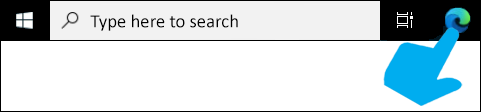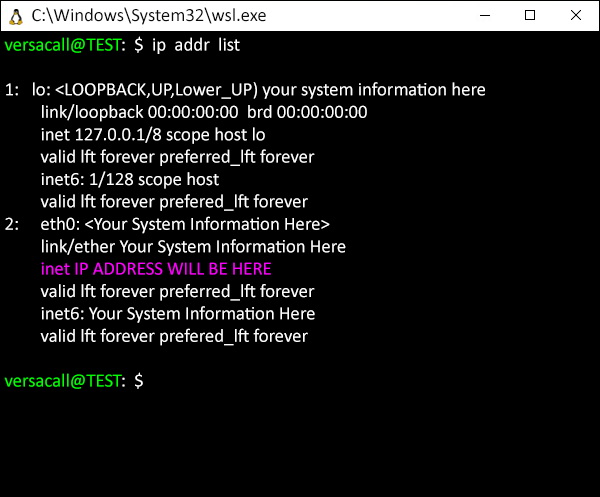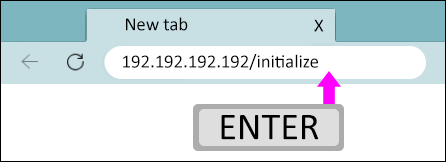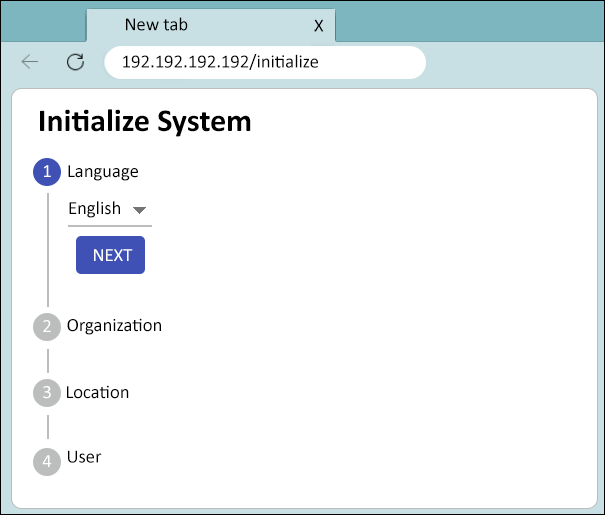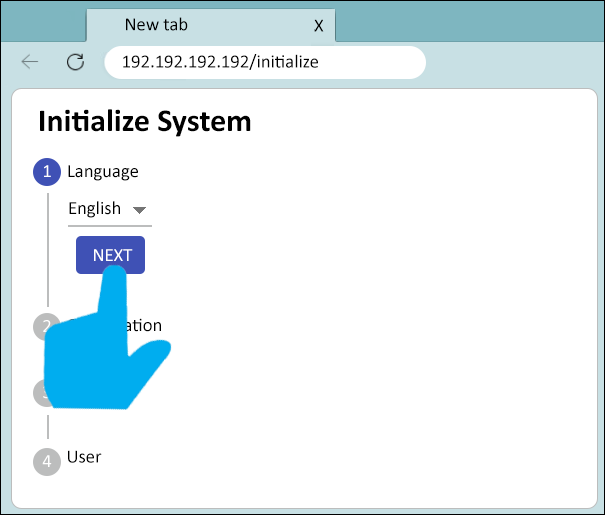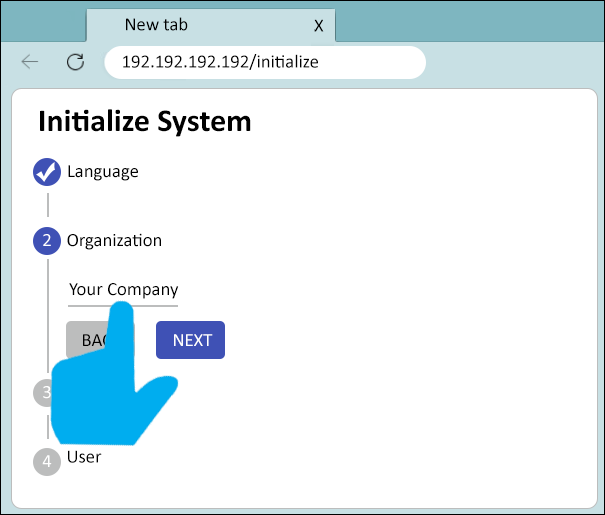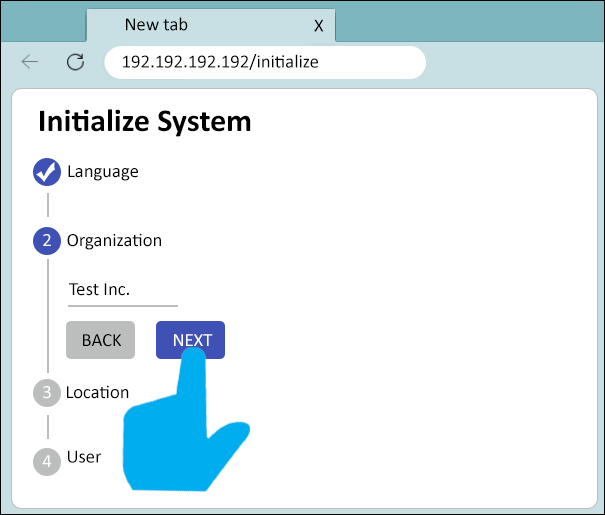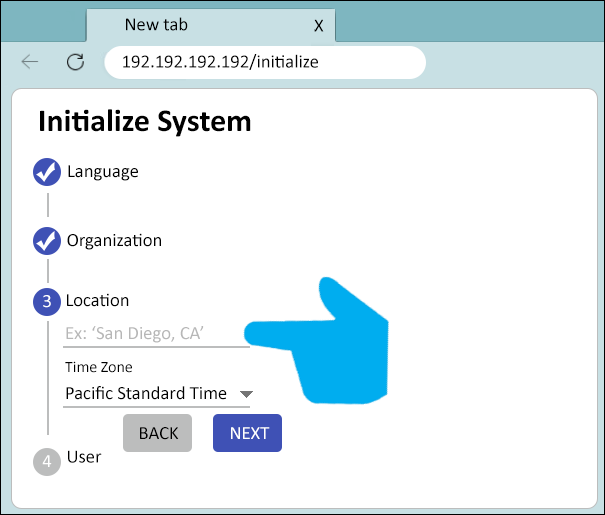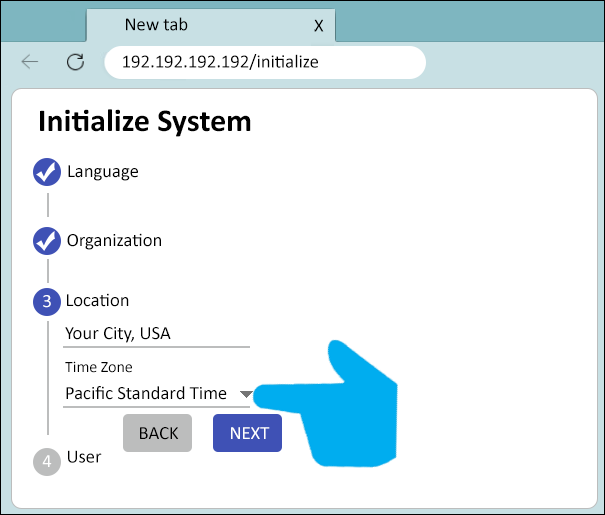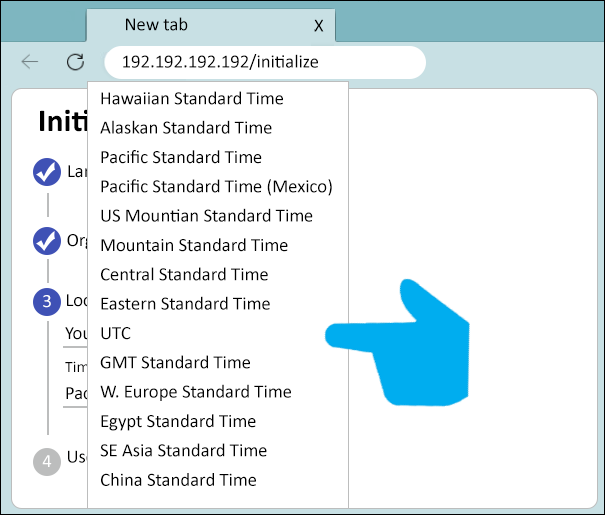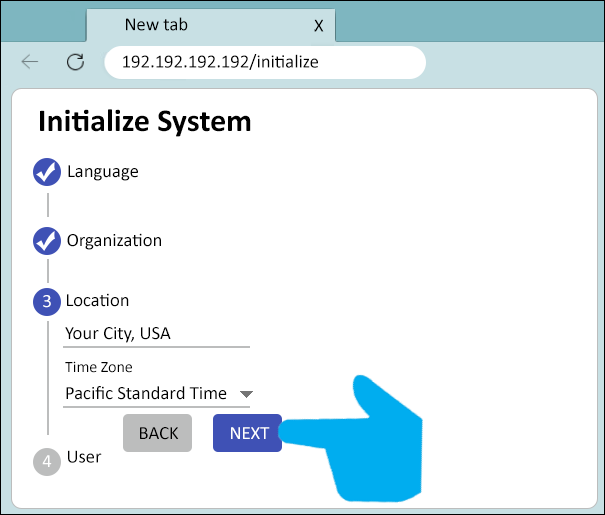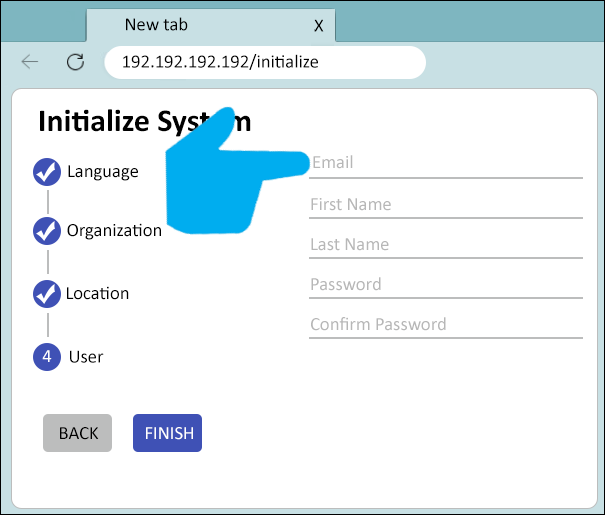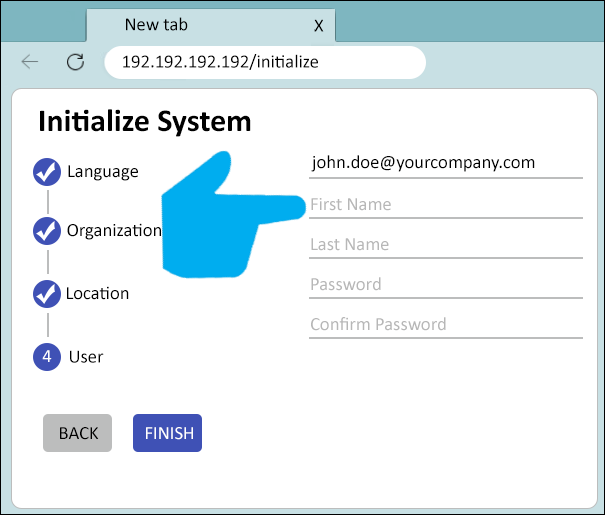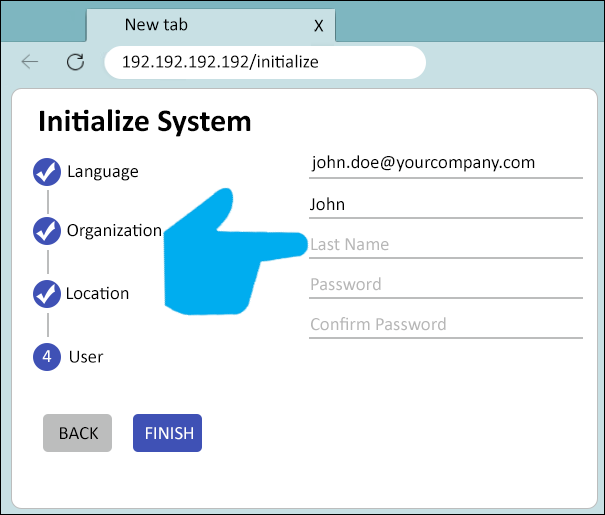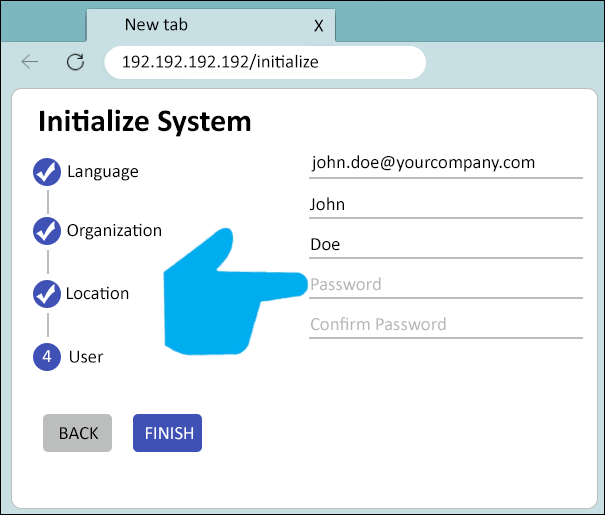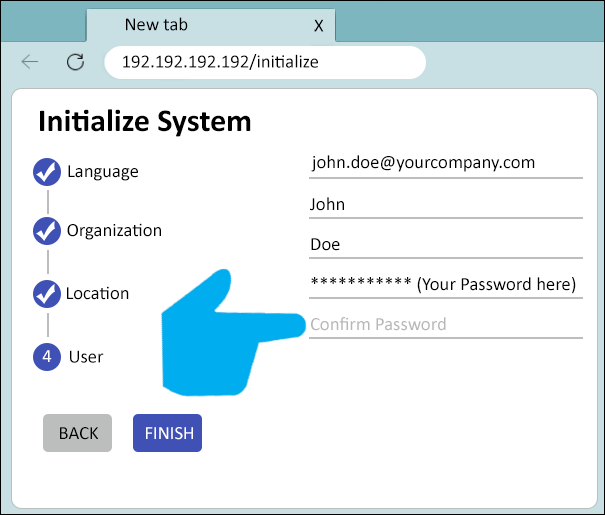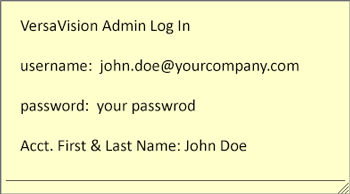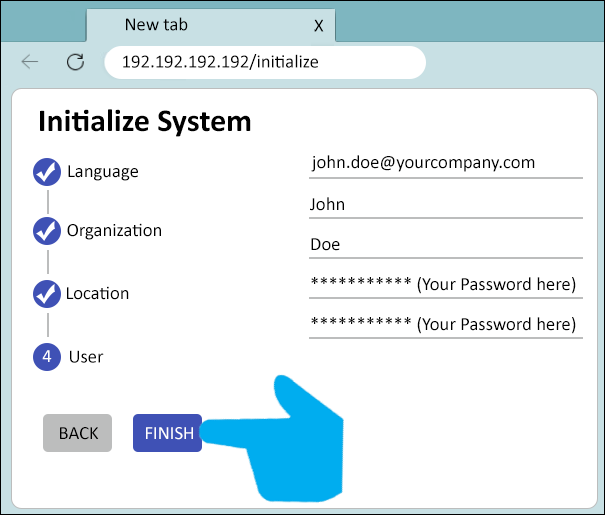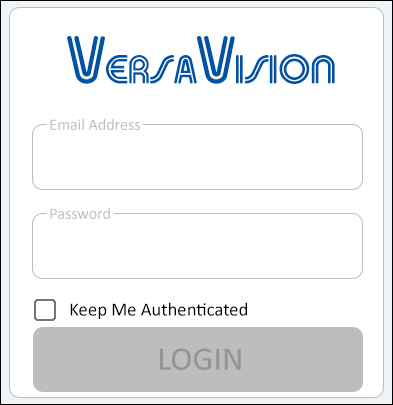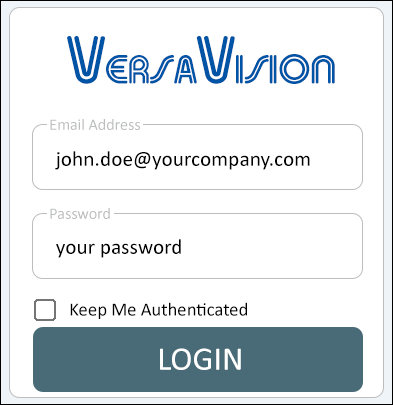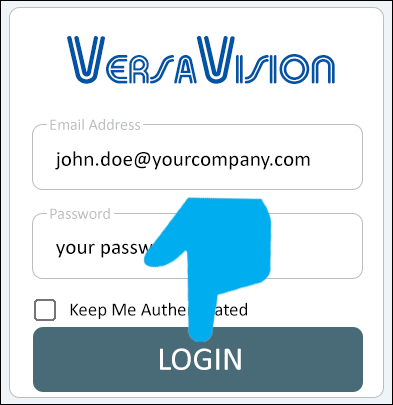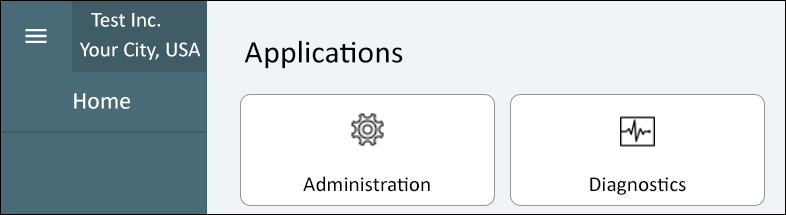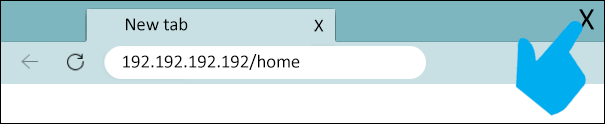Difference between revisions of "Software Install - Initialization"
From VersaVision Support
| Line 22: | Line 22: | ||
<BR> | <BR> | ||
---- | ---- | ||
{|style="margin:auto; float:right; background:transparent;" | |||
{|style="background:transparent; | |+ | ||
| | |align="right" | | ||
{| class="wikitable mw-collapsible mw-collapsed" width="600px;" | |||
|- | |- | ||
| | | |colspan="4" style="text-align: center;" |<span style="color:#0054a6; font-size:120%;">'''Linux Guides'''</span> | ||
|- | |- | ||
| | |[[File:Lin-Install1.png|150px|Pre-Requisites Installation Guide|link=Linux Install - Pre-Requisites]] || [[File:Lin-Install2.png|150px|Docker and Core Software Installation Guide|link=Linux Install - Docker and Core]] || [[File:Lin-Install3.png|150px|Initialize VersaVision Guide|link=Software Install - Initialization]] || [[File:Lin-Install4.png|150px|Package Upload and Install Guide|link=Software Install - Package Upload]] | ||
|} | |||
{| class="wikitable mw-collapsible mw-collapsed" width="600px;" | |||
|- | |||
|colspan="4" style="text-align: center;" |<span style="color:#0054a6; font-size:120%;">'''Red Hat Guides'''</span> | |||
|- | |- | ||
| || || || | |[[File:Red-Step1.png|150px|Pre-Requisites Installation Guide|link=Red Hat Install - Pre-Requisites]] || [[File:Red-Step2.png|150px|Pre-Requisites Installation Guide|link=Red Hat Install - Docker and Core Installation]] || [[File:Red-Step3.png|150px|Initialize VersaVision Guide|link=Software Install - Initialization]] || [[File:Red-Step4.png|150px|Package Upload and Install Guide|link=Software Install - Package Upload]] | ||
|} | |||
{| class="wikitable mw-collapsible mw-collapsed" width="600px;" | |||
|- | |- | ||
| | |colspan="4" style="text-align: center;" |<span style="color:#0054a6; font-size:120%;">'''Windows Guides'''</span> | ||
|- | |- | ||
|[[File:Win-Install1.png|150px|Pre-Install File Upload Guide|link=Windows Install - File Uploads]] || [[File:Win-Install2.png|150px|Hyper-V Installation Guides|link=Windows Install - Hyper-V Navigation]] || [[File:Win-Install3.png|150px|WSL Installation Guide|link=Windows Install - WSL Installation]] || [[File:Win-Install4.png|150px|Docker on WSL Installation Guide|link=Windows Install - Docker Installation]] | |[[File:Win-Install1.png|150px|Pre-Install File Upload Guide|link=Windows Install - File Uploads]] || [[File:Win-Install2.png|150px|Hyper-V Installation Guides|link=Windows Install - Hyper-V Navigation]] || [[File:Win-Install3.png|150px|WSL Installation Guide|link=Windows Install - WSL Installation]] || [[File:Win-Install4.png|150px|Docker on WSL Installation Guide|link=Windows Install - Docker Installation]] | ||
|- | |- | ||
|[[File:Win-Install5.png|150px|VersaVision Core & Packages API Installation Guide|link=Windows Install - Core and Packages API Installation]] || [[File:Win-Install6.png|150px|Initialize VersaVision Guide|link=Software Install - Initialization]] || [[File:Win-Install7.png|150px|VersaVision Windows Service Installation Guide|link=Windows Install - VersaVision Service]] || [[File:Win-Install8.png|150px|Software Install - Package Upload Guide|link=Software Install - Package Upload]] | |[[File:Win-Install5.png|150px|VersaVision Core & Packages API Installation Guide|link=Windows Install - Core and Packages API Installation]] || [[File:Win-Install6.png|150px|Initialize VersaVision Guide|link=Software Install - Initialization]] || [[File:Win-Install7.png|150px|VersaVision Windows Service Installation Guide|link=Windows Install - VersaVision Service]] || [[File:Win-Install8.png|150px|Software Install - Package Upload Guide|link=Software Install - Package Upload]] | ||
|} | |} | ||
|} | |||
---- | ---- | ||
<div style="text-align: center;"><span style="color:#0054a6; font-size:150%;"><u>'''INSTRUCTIONS'''</u></span></div> | <div style="text-align: center;"><span style="color:#0054a6; font-size:150%;"><u>'''INSTRUCTIONS'''</u></span></div> | ||
<BR> | <BR> | ||
| Line 200: | Line 198: | ||
<BR> | <BR> | ||
---- | ---- | ||
{|style="margin:auto; float:right; background:transparent;" | |||
{|style="background:transparent; | |+ | ||
| | |align="right" | | ||
{| class="wikitable mw-collapsible mw-collapsed" width="600px;" | |||
|- | |||
|colspan="4" style="text-align: center;" |<span style="color:#0054a6; font-size:120%;">'''Linux Guides'''</span> | |||
|- | |- | ||
| || || ||[[File: | |[[File:Lin-Install1.png|150px|Pre-Requisites Installation Guide|link=Linux Install - Pre-Requisites]] || [[File:Lin-Install2.png|150px|Docker and Core Software Installation Guide|link=Linux Install - Docker and Core]] || [[File:Lin-Install3.png|150px|Initialize VersaVision Guide|link=Software Install - Initialization]] || [[File:Lin-Install4.png|150px|Package Upload and Install Guide|link=Software Install - Package Upload]] | ||
|} | |||
{| class="wikitable mw-collapsible mw-collapsed" width="600px;" | |||
|- | |- | ||
| | |colspan="4" style="text-align: center;" |<span style="color:#0054a6; font-size:120%;">'''Red Hat Guides'''</span> | ||
|- | |- | ||
| || || || | |[[File:Red-Step1.png|150px|Pre-Requisites Installation Guide|link=Red Hat Install - Pre-Requisites]] || [[File:Red-Step2.png|150px|Pre-Requisites Installation Guide|link=Red Hat Install - Docker and Core Installation]] || [[File:Red-Step3.png|150px|Initialize VersaVision Guide|link=Software Install - Initialization]] || [[File:Red-Step4.png|150px|Package Upload and Install Guide|link=Software Install - Package Upload]] | ||
|} | |||
{| class="wikitable mw-collapsible mw-collapsed" width="600px;" | |||
|- | |- | ||
| | |colspan="4" style="text-align: center;" |<span style="color:#0054a6; font-size:120%;">'''Windows Guides'''</span> | ||
|- | |- | ||
|[[File:Win-Install1.png|150px|Pre-Install File Upload Guide|link=Windows Install - File Uploads]] || [[File:Win-Install2.png|150px|Hyper-V Installation Guides|link=Windows Install - Hyper-V Navigation]] || [[File:Win-Install3.png|150px|WSL Installation Guide|link=Windows Install - WSL Installation]] || [[File:Win-Install4.png|150px|Docker on WSL Installation Guide|link=Windows Install - Docker Installation]] | |[[File:Win-Install1.png|150px|Pre-Install File Upload Guide|link=Windows Install - File Uploads]] || [[File:Win-Install2.png|150px|Hyper-V Installation Guides|link=Windows Install - Hyper-V Navigation]] || [[File:Win-Install3.png|150px|WSL Installation Guide|link=Windows Install - WSL Installation]] || [[File:Win-Install4.png|150px|Docker on WSL Installation Guide|link=Windows Install - Docker Installation]] | ||
|- | |- | ||
|[[File:Win-Install5.png|150px|VersaVision Core & Packages API Installation Guide|link=Windows Install - Core and Packages API Installation]] || [[File:Win-Install6.png|150px|Initialize VersaVision Guide|link=Software Install - Initialization]] || [[File:Win-Install7.png|150px|VersaVision Windows Service Installation Guide|link=Windows Install - VersaVision Service]] || [[File:Win-Install8.png|150px|Software Install - Package Upload Guide|link=Software Install - Package Upload]] | |[[File:Win-Install5.png|150px|VersaVision Core & Packages API Installation Guide|link=Windows Install - Core and Packages API Installation]] || [[File:Win-Install6.png|150px|Initialize VersaVision Guide|link=Software Install - Initialization]] || [[File:Win-Install7.png|150px|VersaVision Windows Service Installation Guide|link=Windows Install - VersaVision Service]] || [[File:Win-Install8.png|150px|Software Install - Package Upload Guide|link=Software Install - Package Upload]] | ||
|} | |} | ||
|} | |||
---- | ---- | ||
{|style="background:transparent; color:black" border="0" height="200" align="center" valign="bottom" cellpadding=10px cellspacing=10px | {|style="background:transparent; color:black" border="0" height="200" align="center" valign="bottom" cellpadding=10px cellspacing=10px | ||
|+style="background:transparent| | |+style="background:transparent| | ||
Latest revision as of 07:59, 11 April 2024
OVERVIEW
- With a new installation of VersaVision, the software needs to be initialized.
- A User will need to be added - ensure this User information is recorded.
- You will not be able to log into the software (initially) without the Username and Password created in this guide.
REQUIREMENTS
- Log In: Installer/User must have a Windows Log In with Administrator permissions. This Account must remain active after the installation.
- Access: When using a VM, Installer/User must have Remote PC Access to the Windows instance.
- Internet Access: Server must have full internet access. Access can be removed after the installation is complete.
- Pre-Requisites: User must have installed Docker along with the Core and Packages API upload.
- NOTE: The instructions below will work for Windows Server 2022, Windows Pro 10 & Windows Pro 11.
| ||||||||||||||||||||||||||||
INSTRUCTIONS
- Return to the Software Install Main page and continue with the next Guide/Step.
| ||||||||||||||||||||||||||||