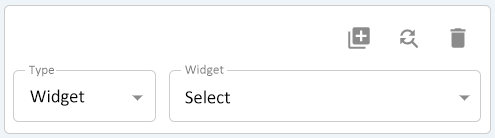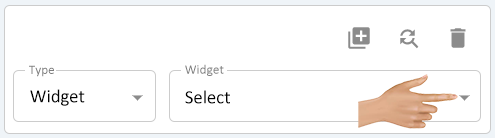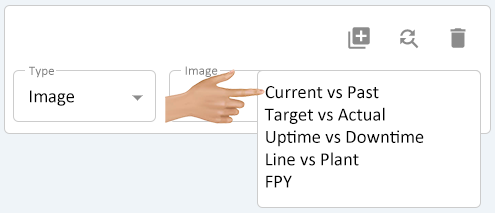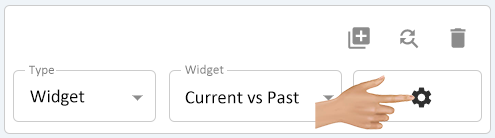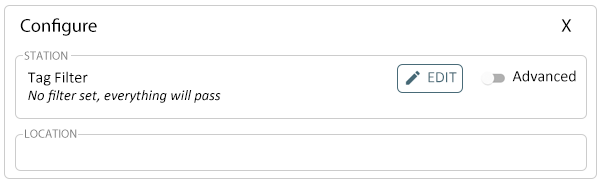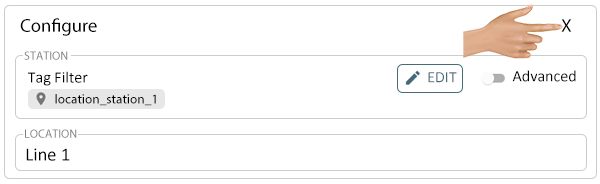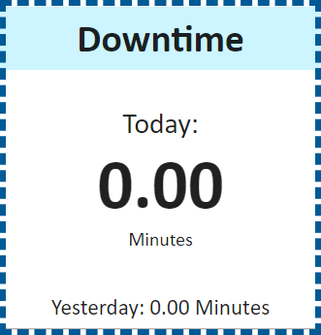Visuals - Cell Type - Widget
From VersaVision Support
An Widget Type cell will allow the user display/use a Widget on a Dashboard. Most Dashboards will be constructed in this way.
NOTE: Widgets should only be used on Dashboards. Attempting to use a Widget inside of a Widget can cause system and performance issues. If you have a need of using a Widget inside of a Widget please contact VersaCall Support.
This page will explain the setup of this cell type.
The Cell Type needs to be set to Widget.
With the Type field set to Widget, click on the down arrow in the Widget field.
A list of all the Widgets saved to the system will show on the list. Select the Widget that is needed for the Dashboard.
Once a Widget has been selected, a new Setting (Parameters) field will appear next to the Widget field.
This is where the user will need to select the location or monitoring points that are to be used in the Widget. Each Widget will differ in the Parameter Types and Number. Click on the Gear Icon to access the Parameters for the selected Widget.
The Configure Parameters window will load. For our example the filter is asking for a Station (Location) and an name for the Location.
In this example the user would select the Edit button to setup the Station Parameter. To setup the Location Parameter the user would type in the name.
- Click Here for information on using the Tag Filter.
After setting up the Parameters, click on the "X" in the top right corner to close the Configure window.
Below is an example of what a Widget cell would render as on the layout.

|