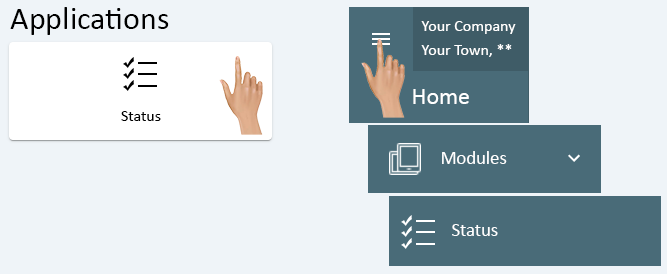Difference between revisions of "Coordinator - Check Status"
From VersaVision Support
(Created page with "<BR> <span style="box-shadow:2px 2px 15px #90A4AE; border-radius:5px; padding:20px">250px|link=Linux - VersaVision Setup - Real Port Coordinator</span> <div style="text-align: center;"><span style="color:#0054a6; font-size:150%;"><u>'''OVERVIEW'''</u></span></div> <BR> <div style="box-shadow:2px 2px 15px #90A4AE; border-radius:5px; padding:10px"> : :After Installing the Linux Driver & Setting Up the connection in VersaVision, the Coordinator...") |
|||
| (2 intermediate revisions by the same user not shown) | |||
| Line 50: | Line 50: | ||
:If you DO NOT see any Mesh Devices communicating wiht the Coordinator (image below), contact VersaCall Support for assistance. | :If you DO NOT see any Mesh Devices communicating wiht the Coordinator (image below), contact VersaCall Support for assistance. | ||
:[[File:Coor-Status-3.png|link=Linux - VersaVision Setup - Real Port Coordinator]] | :[[File:Coor-Status-3.png|link=Linux - VersaVision Setup - Real Port Coordinator]] | ||
</div> | |||
---- | |||
<div class="logo_img" > | |||
{|style="background:transparent; color:black" border="0" height="100" align="right" valign="bottom" cellpadding=5px cellspacing=5px | |||
|+style="background:transparent| | |||
|-align="right" | |||
|<span style="color:#90A4AE; font-size:120%">'''USB Guides'''</span> || [[File:Coor-Req-Btn.png|center|150px|Select to View Page|link=IT - Coordinator Requirements]] || [[File:USB-Install-Coor-Btn.png|150px|Select to View Page|link=Installation - USB Coordinator]] || [[File:NewSys-Coor-Btn.png|150px|Select to View Page|link=New System - USB Coordinator - VersaVision Setup]] || [[File:AddOn-Coor-Btn.png|150px|link=Existing System - USB Coordinator - Add On]] || [[File:Coor-Status-Btn.png|150px|Select to View Page|link=Coordinator - Check Status]] | |||
|} | |||
</div> | |||
{|style="background:transparent; color:black" border="0" height="100" align="right" valign="bottom" cellpadding=5px cellspacing=5px | |||
|+style="background:transparent| | |||
|-align="right" | |||
|<span style="color:#90A4AE; font-size:120%">'''Linux Guides'''</span> || [[File:Coor-Req-Btn.png|center|150px|Select to View Page|link=IT - Coordinator Requirements]] || [[File:Network-Install-Coor-Btn.png|Select to View Page|150px|link=Installation - Network Coordinator (RealPort)]] || [[File:RPLinux-Btn.png|150px|Select to View Page|link=Linux - Driver Install - Real Port Coordinator]] || [[File:LinuxRP-VV-Btn.png|150px|Select to View Page|link=Linux - VersaVision Setup - Real Port Coordinator]] || [[File:Coor-Status-Btn.png|150px|Select to View Page|link=Coordinator - Check Status]] | |||
|} | |||
</div> | |||
{|style="background:transparent; color:black" border="0" height="100" align="right" valign="bottom" cellpadding=5px cellspacing=5px | |||
|+style="background:transparent| | |||
|-align="right" | |||
|<span style="color:#90A4AE; font-size:120%">'''Red Hat Guides'''</span> || [[File:Coor-Req-Btn.png|center|150px|Select to View Page|link=IT - Coordinator Requirements]] || [[File:Network-Install-Coor-Btn.png|Select to View Page|150px|link=Installation - Network Coordinator (RealPort)]] || [[File:RPLinux-Btn.png|150px|Select to View Page|link=Linux - Driver Install - Real Port Coordinator]] || [[File:LinuxRP-VV-Btn.png|150px|Select to View Page|link=Linux - VersaVision Setup - Real Port Coordinator]] || [[File:Coor-Status-Btn.png|150px|Select to View Page|link=Coordinator - Check Status]] | |||
|} | |||
</div> | </div> | ||
---- | ---- | ||
Latest revision as of 15:27, 7 May 2024
OVERVIEW
- After Installing the Linux Driver & Setting Up the connection in VersaVision, the Coordinator will begin to communicate with the other Mesh Devices.
- When using multiple Coordinators with multiple Isolation Codes, the Mesh Device must be programmed to the SAME Isolation Code at the Coordinator.
- A device on ISO Code 1 will only communicate with a Coordinator set to ISO Code 1. It will NOT communicate with the Coordinator set to any other ISO Code.
REQUIREMENTS
- Computer/Server/VM must have either a Real Port Driver installed or a USB Coordinator plugged into the VC Server/Computer.
- Coordinator must be setup in VersaVision under Administration - Mesh.
- User will need to know if there are multiple Coordinators set up in VersaVision and the name of the Coordinator for the Status Check.
NAVIGATION
INSTRUCTIONS
| Linux Guides |
| Red Hat Guides |