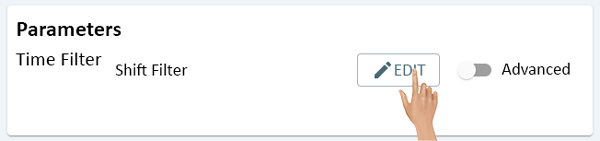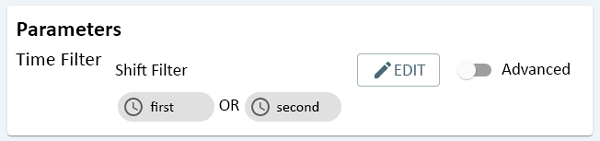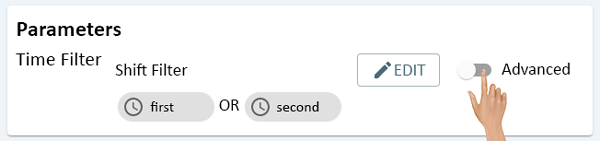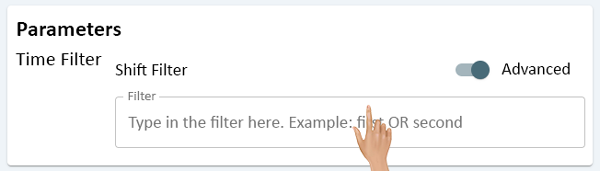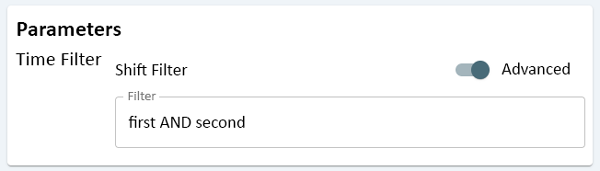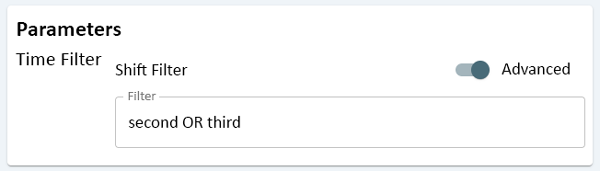Reporting - Time Filter Parameter
From VersaVision Support
Depending on how the Report was built, it may require the user to setup a Time Filter Parameter.
This parameter defines what specific Shift or Shifts should be used for the Report.
This page will show and explain each option available for this type of Parameter.
By default the the Time Filter will show nothing selected for the Shift Filter. Click on the Edit button to access the Shift Filter Builder.
- Click Here for instructions on setting up a Time Filter in the Shift Filter Builder.
All of the Shift Tags that were selected will show under the Shift Filter heading.
The Advanced mode can be enabled by turning the toggle on.
Once Advanced is enabled, a Filter Field will load.
Advanced mode allows the user to type in tags and use the AND & OR commands between them. Select the Filter field to enter your tags with separators.
- AND - use this separator indicate that data is considered when an event has all the tags.
- OR - use this separator to indicate that either tag can be considered in the filter.
Example of a filter using the AND separator is in the image below.
Using this setup our report will only show data for events that have both the "first" and "second" shift tags.
Any event that only happened on first shift will be omitted and vice versa. The event must have occurred on both 1st & 2nd Shifts.
Example of a filter using the OR separator is in the image below.
Using this setup means our report will show data for any events that are tagged with "second" or "third" shift tags.
Any events NOT tagged with "first" will be omitted.