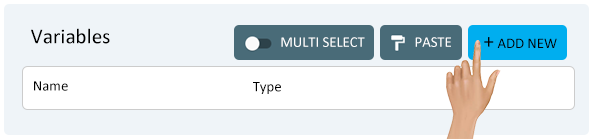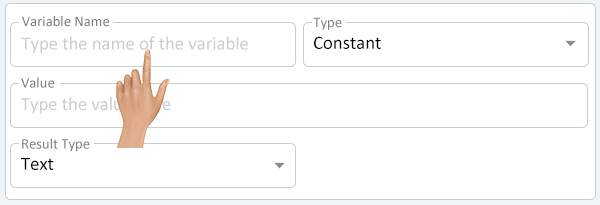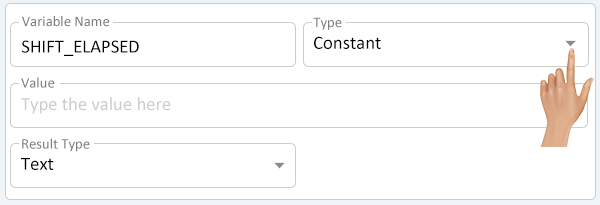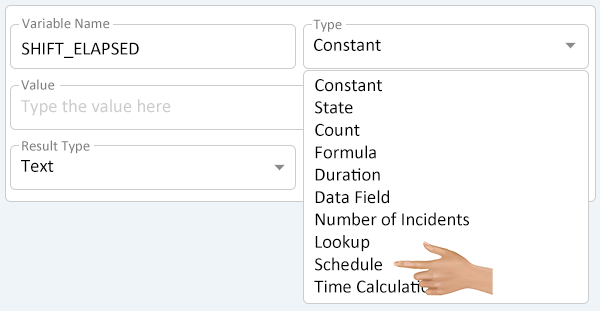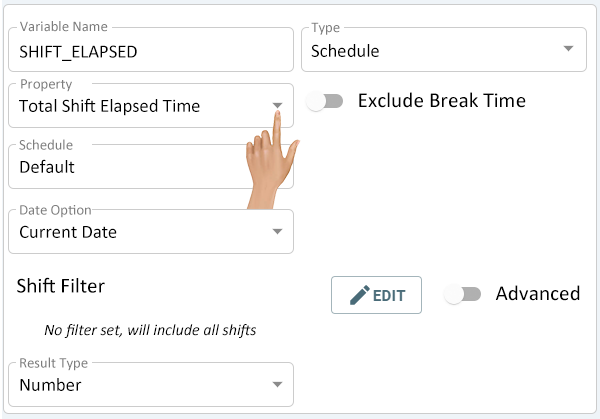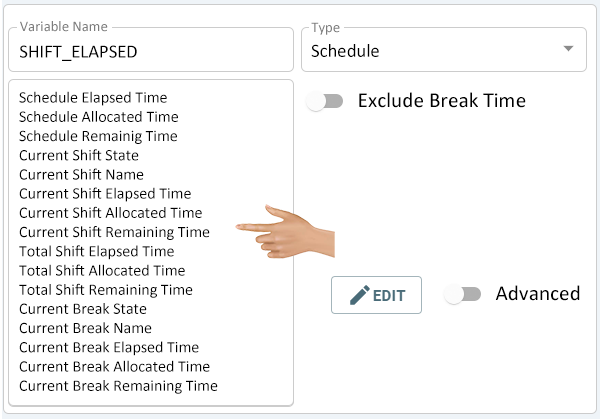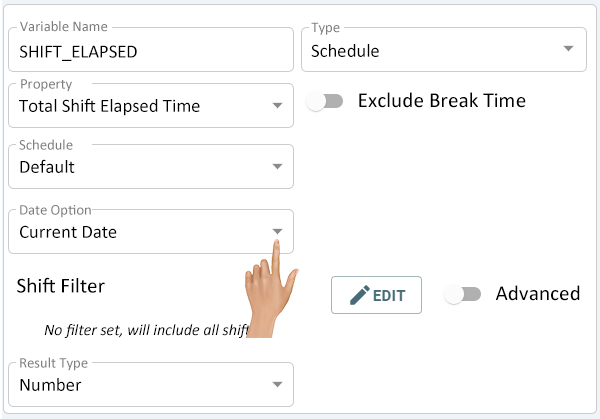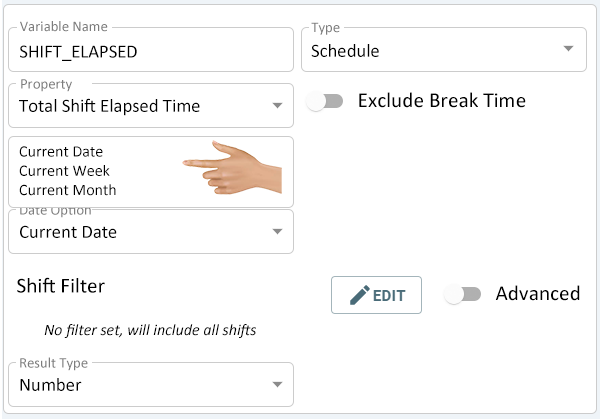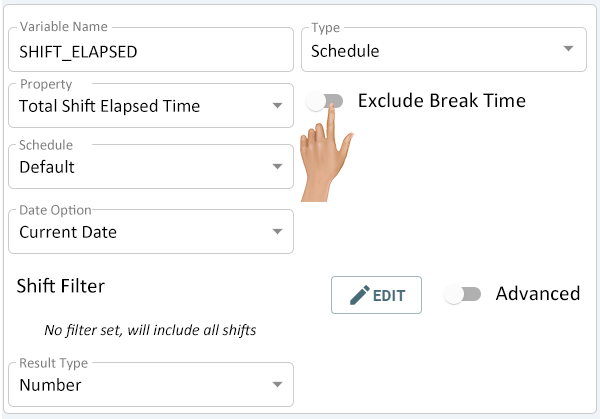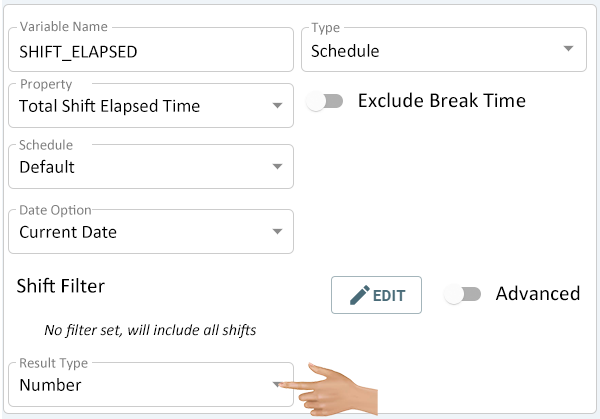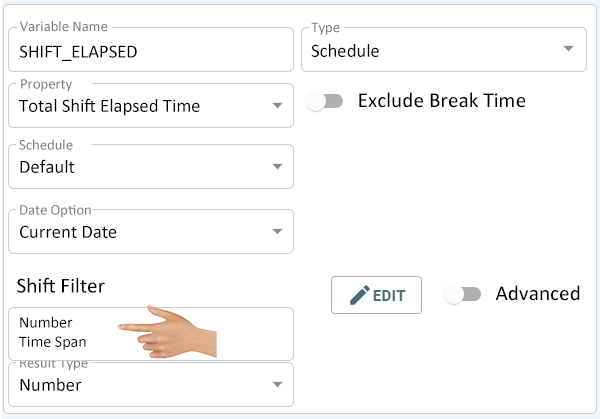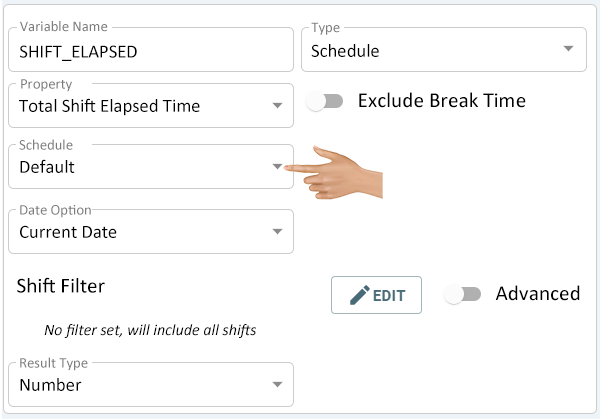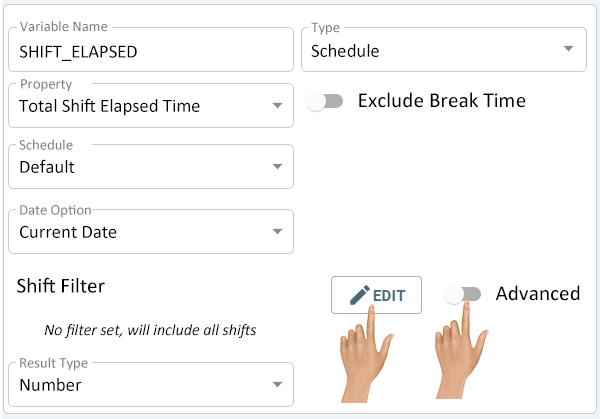Variables - Schedule
From VersaVision Support
Variables can be setup on Widgets or Dashboards. Each Variable has a specific purpose or data it gathers.
This page is dedicated to the Schedule Variable which allows the user to get Duration and State of Shifts, Schedules and Breaks.
This page explains how to setup the Schedule Variable.
With a new or existing widget or dashboard opened, click on the Variables button at the top-right position above the layout.
On the Variables window click on the Add New button.
Each New Variable will have 4 property fields available. Depending on the Type selected, these fields may change. Select the Variable Name field.
Enter a Name for the Variable being created. Ensure the name is recognizable for use in creating the Dashboard or Widget cell.
- NOTE - a name must be uppercase letters or numbers. When a space is required, the user must use and underscore "_"
After entering a Variable Name, select the down arrow in the Type field.
Select Schedule from the list.
The Variable Properties will change to show the following fields - your screen may vary.
- Property - select the shift, schedule or break time, state or name.
- Schedule - select the schedule to be used for the Property setting.
- Date Option - select the time frame in which to calculate the duration.
- Shift Filter setup a unique or custom shift(s) for the Variable.
- Result Type - select how the result should be shown.
Click on the down arrow in the Property field.
A list of 16 options will be shown - select the best option for the Variable being created.
- Schedule Elapsed Time - this option will return the current elapsed time for the schedule selected.
- Schedule Allocated Time - this option will return the total time allotted for the schedule selected.
- Schedule Remaining Time - this option will return the total time remaining in the schedule selected.
- Current Shift State - this option will return the state of any active shift.
- Current Shift Name - this option will return the name of the current active shift.
- Current Shift Elapsed Time - this option will return the total time elapsed for the active shift.
- Current Shift Allocated Time - this option will return the total time allotted for the active shift.
- Current Shift Remaining Time - this option will return the total time remaining in the active shift.
- Total Shift Elapsed Time - this option will return the total time elapsed for all of the shifts in the selected schedule.
- Total Shift Allocated Time - this option will return the total time allotted for all of the shifts in the selected schedule.
- Total Shift Remaining Time - this option will return the total time remaining for all of the shifts in the selected schedule.
- Current Break State - this option will return the state of any active break.
- Current Break Name - this option will return the name of the active break.
- Current Break Elapsed Time - this option will return the total time elapsed for the active break.
- Current Break Allocated Time - this option will return the total time allotted for the active break.
- Current Break Remaining Time - this option will return the total time remaining for the active break.
Each set of options will have unique fields available for setup. Below is a breakdown of the Options and Fields for each of the Property Types.
In the remaining details, each individual Option & Field will be explained. Skip any Options or Fields that do not apply to the Property Type selected.
- Scheduled Elapsed Time, Scheduled Allocated Time, and Scheduled Remaining Time will have the following Options & Fields:
- Schedule, Date Option & Result Type.
- Scheduled Elapsed Time, Scheduled Allocated Time, and Scheduled Remaining Time will have the following Options & Fields:
- Current Shift State and Current Shift Name will have the following Fields & Options:
- Schedule, Shift Filter & Result Type.
- Current Shift State and Current Shift Name will have the following Fields & Options:
- Current Shift Elapsed Time, Current Shift Allocated Time, and Current Shift Remaining Time will include the following Options & Fields:
- Exclude Break Time, Schedule, Shift Filter & Result Type.
- Current Shift Elapsed Time, Current Shift Allocated Time, and Current Shift Remaining Time will include the following Options & Fields:
- Total Shift Elapsed Time, Total Shift Allocated Time, and Total Shift Remaining Time will have the following Options & Fields:
- Exclude Break Time, Schedule, Date Option, Shift Filter & Result Type.
- Total Shift Elapsed Time, Total Shift Allocated Time, and Total Shift Remaining Time will have the following Options & Fields:
- Current Break State, Current Break Name, Current Break Elapsed Time, Current Break Allocated Time, and Current Break Remaining Time will include the following Options & Fields:
- Schedule, Shift Filter & Result Type.
- Current Break State, Current Break Name, Current Break Elapsed Time, Current Break Allocated Time, and Current Break Remaining Time will include the following Options & Fields:
The Date Option field allows the user to select the time period to be used for the Property that was selected.
Click on the down arrow in the Date Option field to select.
A list of 3 options will be shown - select the best option for the Variable being created.
- Current Date - this will filter the Property by only showing information for the current day. Everything will reset at midnight.
- Current Week - this will filter the Property Field by only showing information for the current week. Everything will reset at midnight on Saturday.
- Current Month - this will filter the Property Field by only showing information for the current month. Everything will reset at midnight on the last day of the month.
The Exclude Break Time option allows the user to omit break time in the time span being calculated.
Click the toggle switch to enable or disable this feature. By default, this option will be turned off.
The Result Type option allows the user to define how the time span information is returned/shown.
Click on the down arrow in the Result Type field to select an option.
A list of 2 options will be shown - select the best option for the Variable being created.
- Number - the result of the Property Field will be shown as an integer/whole number.
- Time Span - the result of the Property Field will be shown as time (HH:MM:SS).
The Schedule field allows the user to select the specific schedule to be used for the Property that was selected.
Click on the down arrow in the Schedule field to see all available Schedules. Select the best option for the Variable being created.
The Shift Filter is used to select one or more specific shifts. There is a Standard and Advanced method.
- Click on the Edit button to access the Standard selection method - Click Here for information on using the Shift Filter Builder.
- Click on the Advanced toggle to access the Advanced selection method - Click Here for more information on using the Advanced Shift Filter.

|