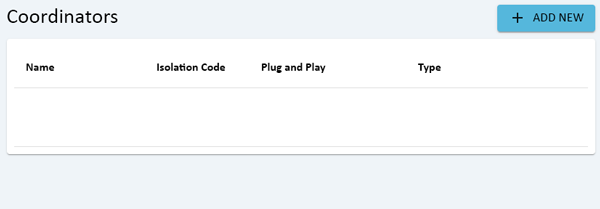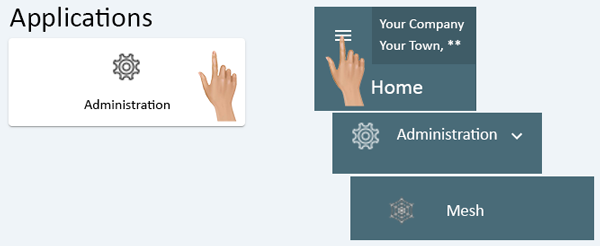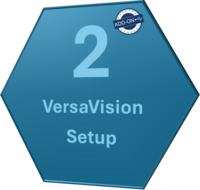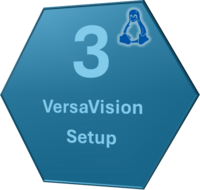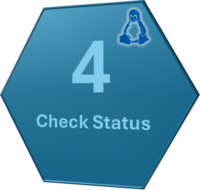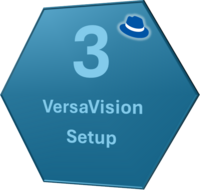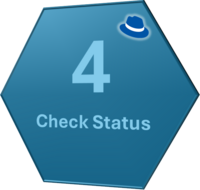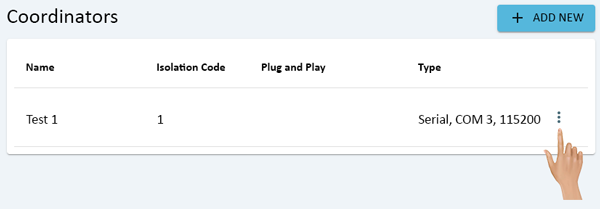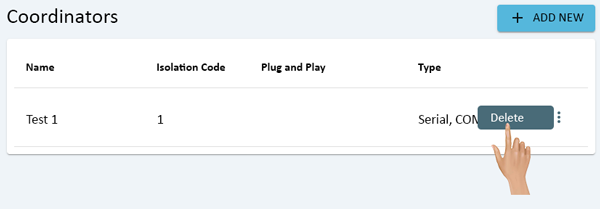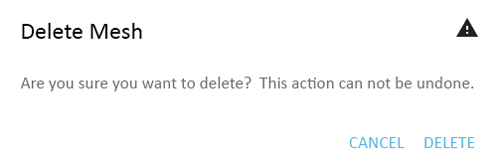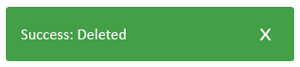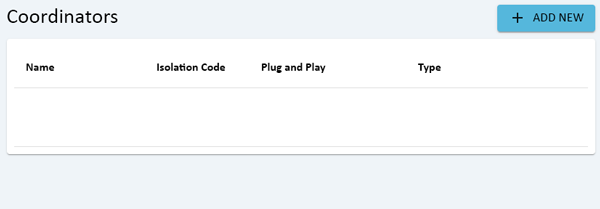|
|
| Line 26: |
Line 26: |
| |-align="right" | | |-align="right" |
| | | | | |
| [[File:Admin Button.png|Return to Administration|200px|link=Administration - Main]] [[File:Coor-Req-Btn.png|Requirement Details|200px|link=IT - Coordinator Requirements]] [[File:USB-Install-Coor-Btn.png|USB Coordinator Installation|200px|link=Installation - USB Coordinator]] [[File:Network-Install-Coor-Btn.png|Installation Network Coordinator|200px|link=Installation - Network Coordinator (RealPort)]] | | [[File:Admin Button.png|Return to Administration|200px|link=Administration - Main]] |
| |} | | |} |
| </div> | | </div> |
| Line 102: |
Line 102: |
| |-align="right" | | |-align="right" |
| | | | | |
| [[File:Admin Button.png|Return to Administration|200px|link=Administration - Main]] [[File:Coor-Req-Btn.png|Requirement Details|200px|link=IT - Coordinator Requirements]] [[File:USB-Install-Coor-Btn.png|USB Coordinator Installation|200px|link=Installation - USB Coordinator]] [[File:Network-Install-Coor-Btn.png|Installation Network Coordinator|200px|link=Installation - Network Coordinator (RealPort)]] | | [[File:Admin Button.png|Return to Administration|200px|link=Administration - Main]] |
| |} | | |} |
| </div> | | </div> |
| Line 147: |
Line 147: |
| |-align="right" | | |-align="right" |
| | | | | |
| [[File:Admin Button.png|Return to Administration|200px|link=Administration - Main]] [[File:Coor-Req-Btn.png|Requirement Details|200px|link=IT - Coordinator Requirements]] [[File:USB-Install-Coor-Btn.png|USB Coordinator Installation|200px|link=Installation - USB Coordinator]] [[File:Network-Install-Coor-Btn.png|Installation Network Coordinator|200px|link=Installation - Network Coordinator (RealPort)]] | | [[File:Admin Button.png|Return to Administration|200px|link=Administration - Main]] |
| |} | | |} |
| </div> | | </div> |
Latest revision as of 08:45, 7 May 2024

OVERVIEW
- Administration is used to access important system components. There are multiple components inside Administration, this page is focused on the Mesh component.
- When a system is using VersaCall hardware such as IO Modules, Touch Screens or Wireless Lights, the wireless mesh technology it being used. A Coordinator is required to be connected to the Server. This connection can be through USB or Ethernet.
- This guide does not cover the hardware installation, only the setup after a Coordinator has been connected to the computer vis USB or Ethernet.
NAVIGATION
- Administration can be accessed via the Home page menu or the Administration icon. Once Administration has been selected - select Mesh from the menu.
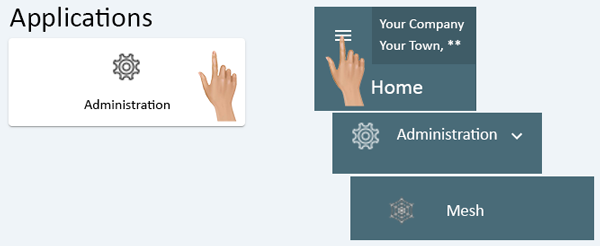
ADD A USB COORDINATOR
Installation on New Computer - Computer Provided by VersaCall
Select a Guide Below for Detailed Instructions
Add-On Coordinator Installation - Computer Provided by VersaCall
Select a Guide Below for Detailed Instructions
ADD A REMOTE/ETHERNET COORDINATOR
Installation on Linux (Ubuntu) OS
Select a Guide Below for Detailed Instructions
Installation on Red Hat (8 or 9) OS
Select a Guide Below for Detailed Instructions
REMOVE/DELETE A COORDINATOR
- Click on the 3 dot menu for the Coordinator that needs to be removed.
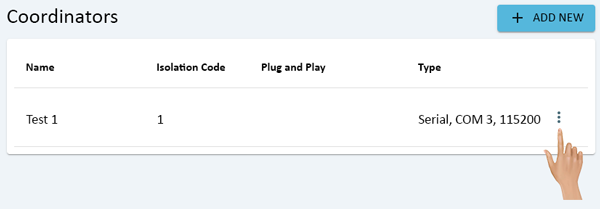
- A pop-up window will load, click on the Delete option in the list.
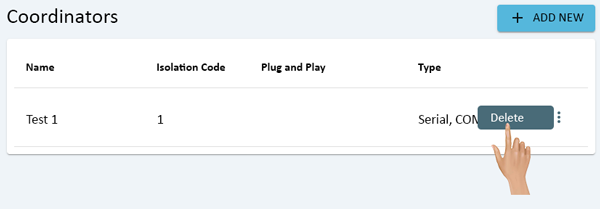
- A warning message will appear on the screen. Select Delete to remove the Coordinator or select Cancel to keep the Coordinator.
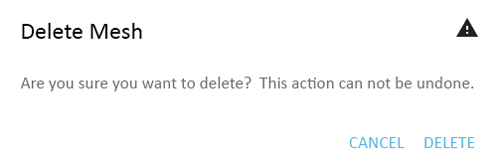
- If Delete was selected, a Success message will appear at the bottom of the screen.
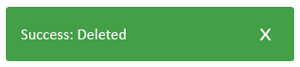
- The Coordinator that was selected for deletion will no longer appear on the Coordinator list.