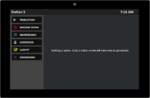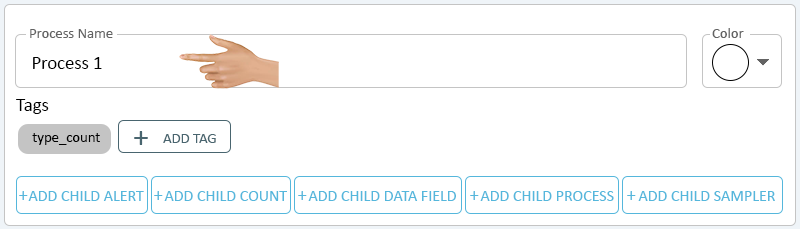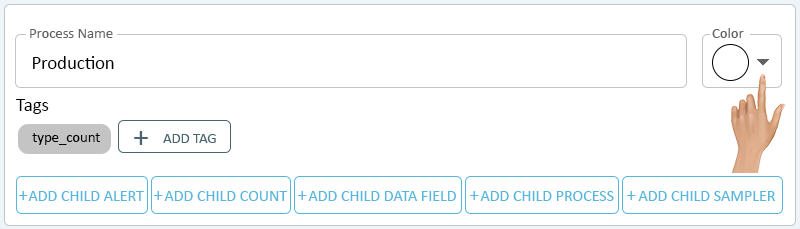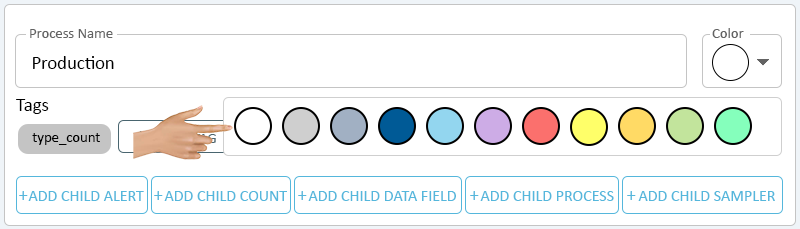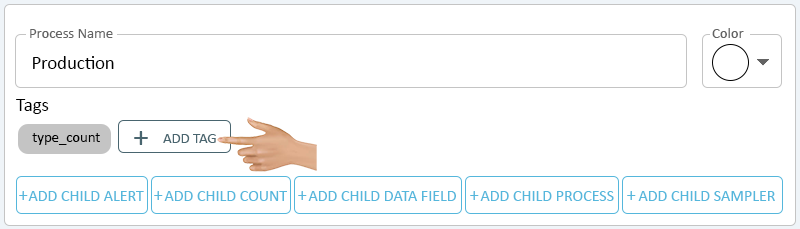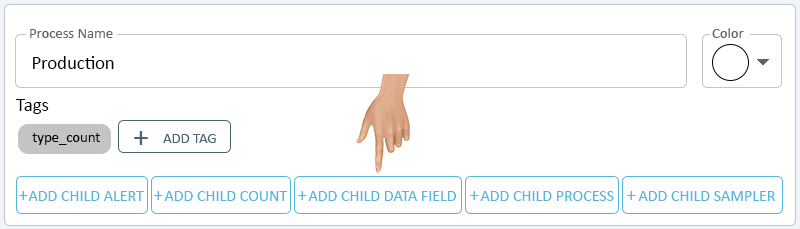Process - PSM
From VersaVision Support
Processes are Monitoring Points that can be setup to capture a Start and End Time. Generally, these are used to record Production Time, Idle Time or Setup Time.
This page will provide information on each property required to setup a Process.
To access the Process setup, the user will need to select an existing Process under Monitoring Points or select to Add a new Process.
Once a Process has been Added or Selected, the Properties will show on the right side of the screen. Click in the Process Name field.
Enter a Name for the Process - the name entered will appear on the Operator Interface. Click on the down arrow in the Color field.
A list of 11 Colors will be available. Select the best Color for the Process being created.
By default the Process will have a "type_process" tag assigned - click on the Add Tag button to create a Custom Tag.
- Click Here for information on setting up a Tag.
A Process can have multiple Child Monitoring Points setup under it. Select the button for the Child Monitoring Point that needs to be setup.
- Click Here for more information on setting up a Child Alert.
- Click Here for more information on setting up a Child Count.
- Click Here for more information on setting up a Child Data Field.
- Click Here for more information on setting up a Child Process.
- Click Here for more information on setting up a Child Sampler.
Click on the Add Actions button in the Actions section to setup an Action for the Process.
- Click Here for information on setting up an Action.