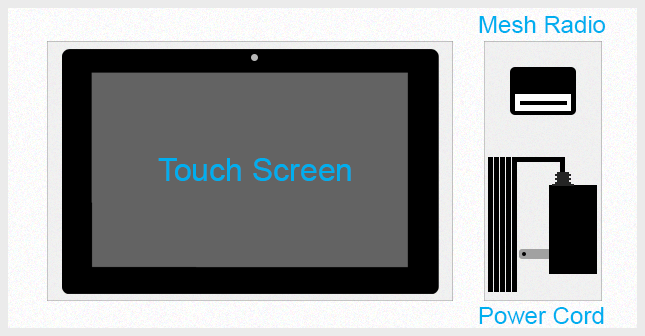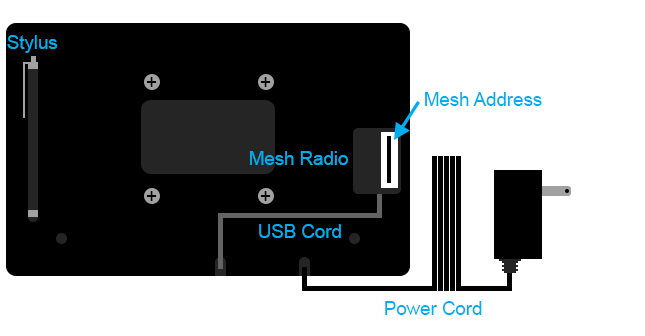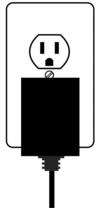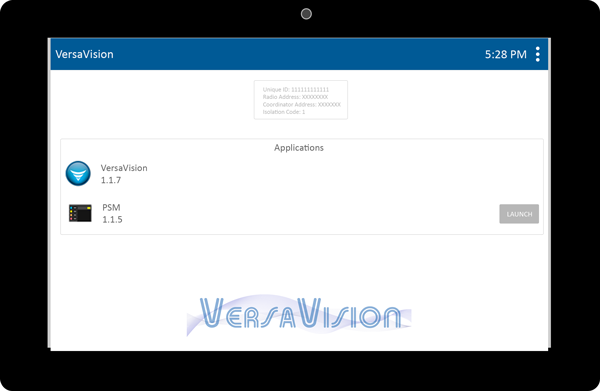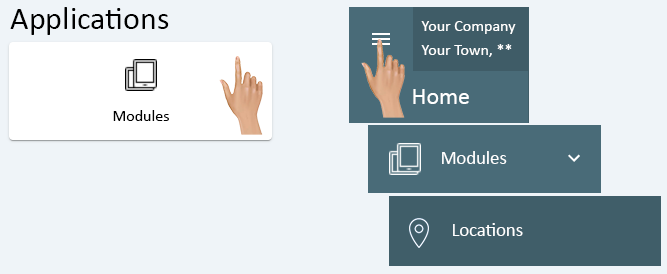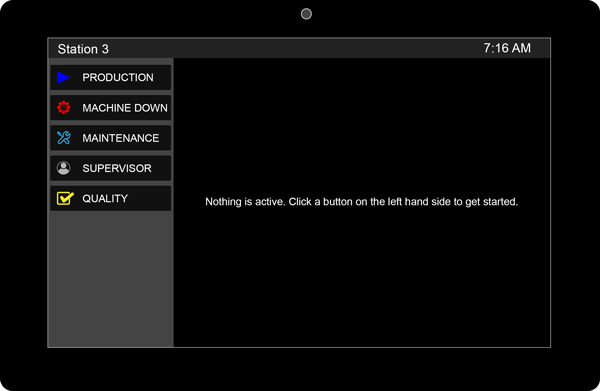Touch Screen Installation - Mesh
From VersaVision Support
Touch Screens, supplied by VersaCall, generally connect via our Mesh Communications System. The information on this page is for the Mesh Based Touch Screen.
When using a Mesh Based Tablet, the user would have purchased a Mesh Coordinator. Click Here for information on a Coordinator.
This page explains how to unpack the Touch Screen and Connect it to the system.
NOTE: If an Articulating Arm Mount was purchased/provided by VersaCall with the Touch Screen, it is suggested that it get Mounted First.
- Click Here for instructions on how to Install the Articulating Arm Mount and Attach the Touch Screen.
Inside the large shipping box, there will be 1 or more white boxes. These white boxes contain the Touch Screen. Open the lid on the white box to see the contents.
The image below shows each component inside the Touch Screen box.
Pull the Touch Screen out of the box. The Power Cord and Mesh Radio are attached to the Touch Screen. Flip the Touch Screen so that the backside is facing up.
The image below shows each component after removing the Touch Screen from the box. If there are any differences (missing components) contact VersaCall Support.
Mount the Touch Screen in the appropriate location. Plug in the Power Cord to an available 110v Electrical Outlet.
The Touch Screen will boot up and display the VersaVision home page. Do not do anything on the screen at the time.
Return to the Computer or Laptop that is used to access the VersaVision Software. Open the web page in the browser and log in if required.
Access Module Locations by selecting the Modules icon from the Applications Quick Menu or by selecting the Menu icon from the Home Page. Once Modules is selected, click on the Location option.
- Click Here for instructions on how to Assign a Location to a Touch Screen. Ensure the Mesh Address noted earlier is available as it will be needed in the Assignment.
Return to the Touch Screen location, the selected Location (Configuration) will be shown on the screen.